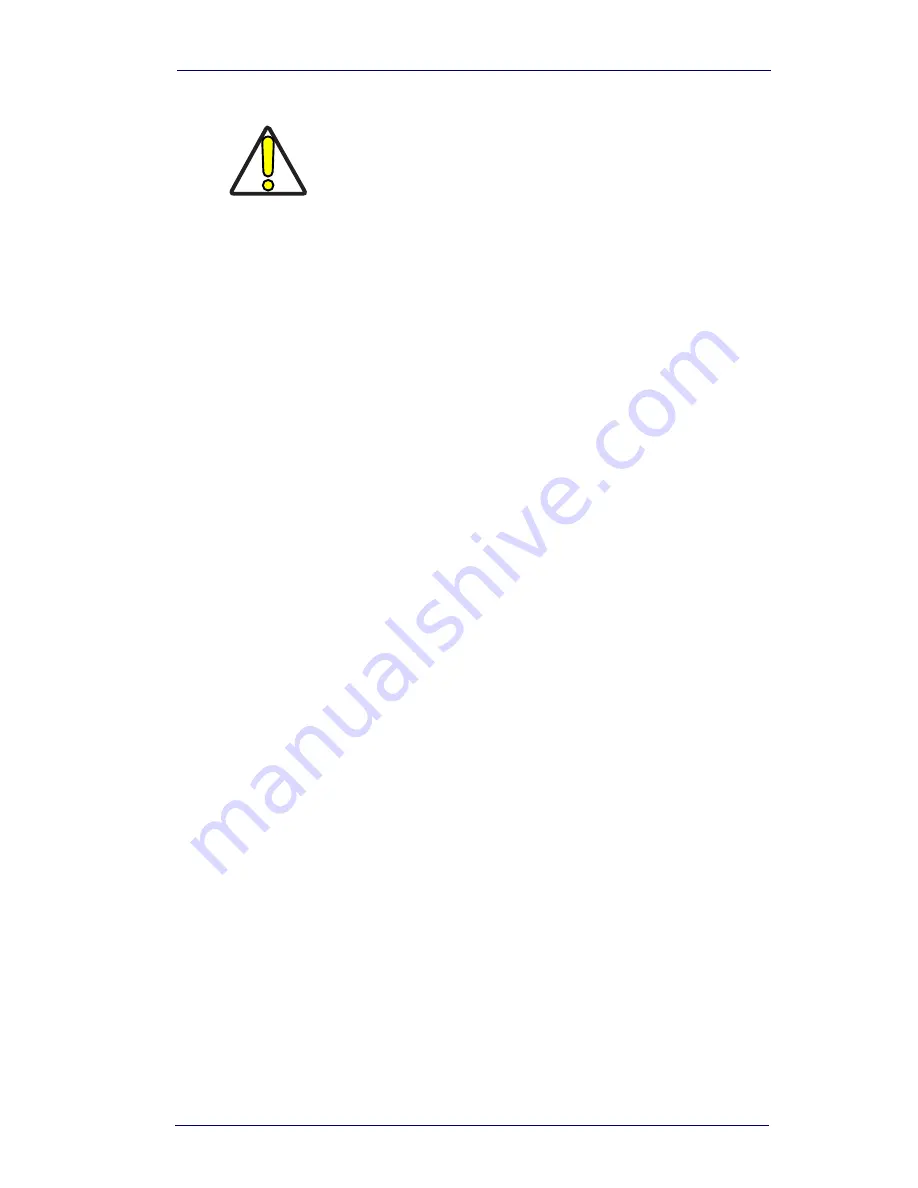
Troubleshooting
Quick Reference Guide
2-3
Connecting the I/F Cable
1. Connect the I/F cable to the appropriate connection on the host
terminal. Consult your host terminal manual if you’re unsure of
the correct port.
2. Connect the new interface cable at the scanner. Push in firmly to
seat. Refer to
Figure 2-1
.
3. Rotate the forked cable retainer to secure it.
4. Tighten the screw to 2 in-lbs.
This concludes I/F cable connection.
Troubleshooting
The Imager automatically performs self-tests whenever you turn it on. If
your Imager is not functioning properly, review the following Trouble-
shooting Guide to try to isolate the problem.
•
Is the power on? Is the green aiming illumination line on?
If the green aiming illumination line isn’t illuminated, check that:
•
The cable is connected properly.
•
The host system power is on (if external power isn’t used).
•
The trigger works.
CAUTION
DO NOT try to pull the End Cap off, as this may
damage the scanner
Summary of Contents for PowerScan
Page 1: ...PowerScan PDF and 2D Imagers Quick Reference Guide...
Page 4: ...ii PowerScan PDF and 2D Imagers Limitations of Liability 3 3 Assignment 3 3 Risk of Loss 3 3...
Page 22: ...Maintenance 2 6 PowerScan PDF and 2D Imagers NOTES...
Page 26: ...Customer Support 3 4 PowerScan PDF and 2D Imagers NOTES...
























