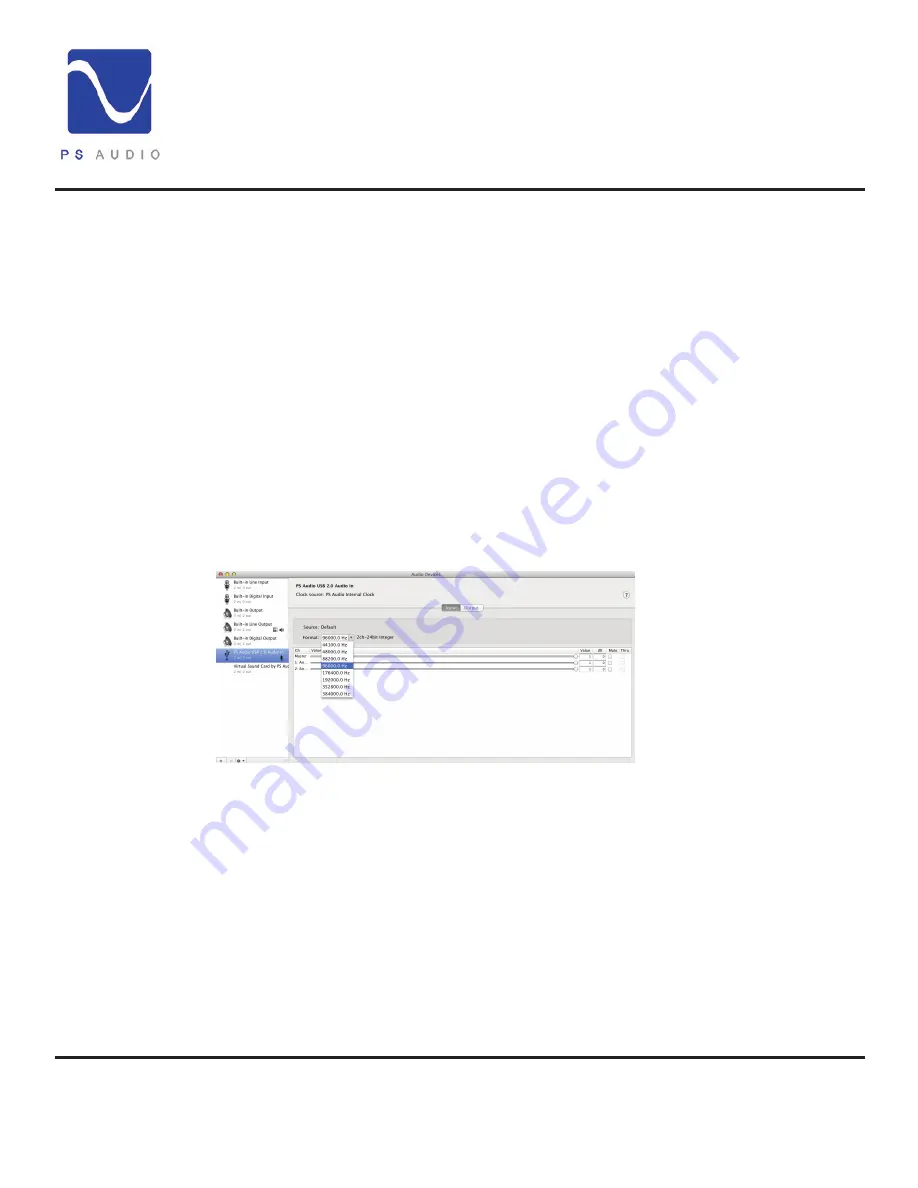
4826 Sterling Drive, Boulder, CO 80301
PH: 720.406.8946 [email protected] www.psaudio.com
Owner’s Guide 12
Owner’s Guide
©2013 PS Audio International Inc. All rights reserved.
®
Owner’s Reference
NuWave Phono Converter
Next you will need to set the sample rate you wish the NPC to operate at. The computer is now
the master, the NPC the slave, and will control the NPC when USB is enabled.
If you have PCM selected on the NPC as the audio format you wish to use, the format select
window in the Audio Midi will display the available sample rates to choose from. On some Mac
operating systems, we’ve noticed that the default sample rate is 352,800kHz the first time the Mac
is connected to the NPC. This is wrong and the NPC will not work on your computer if you leave
this sample rate selected. Using the drop down box as in the picture, select an acceptable sample
rate between 44.1kHz and 192kHz.
We recommend for most users 96kHz and nothing higher. As previously explained, 96kHz provides
full bandwidth for any LP or, for that matter, anything most people are likely to want to play.
Using 96kHz and below engages the best sounding decimation filters in the NPC and provides a
near-perfect zero group delay for PCM users. 96kHz gives full bandwidth to 48kHz, exceeding
the threshiold of human hearing by twice (and vinyl LP’s don’t exceed 30kHz even under the
best circumstances), and maintaining perfect phase relations within the audible band. Exceeding
96kHz is fine, but unless you have a good reason to do so and need the extended bandwidth of
up to 80kHz, not recommended for best sound.
Once selected, the sample rate
will appear on the NPC screen.
24 bits will be the default bit rate,
while in USB enabled mode,
regardless of any lower bit depth
setting you may have selected.
If you have DSD selected on the
NPC as the audio format you
wish to use, the format select
window in the Audio Midi will
display only two available sample rates: 176.4kHz and 352.8kHz. Choosing 176kHz will net
Standard DSD rate and choosing 352.8kHz will result in Double Rate DSD being selected. The
choice you make will be displayed on the NPC front panel display window.
It is instructive to remember that DSD will be sent using the DoP (Digital over PCM) format which,
while compatible with any computer or DAC that can accept PCM data, you cannot playback DSD
data without installing a program that supports DSD. JRiver and Foobar are two good examples
of programs that will playback DSD over DoP.
Once setup it is useful to test the connection and make sure everything is working properly. Use
the PCM format mode on the NPC (see above for instructions how to select PCM). Open the
program Line In that we encouraged you to download from Rogue Amoeba’s website. It’s a
free program for Mac. Using the top selection window on Line In select the NPC as shown in
the picture and your computer’s line out or wherever you choose to monitor the sound on your
Set the correct
sample rate!
Use 96kHz
If you select DSD
Set the sample
rate
Test the
connection


























