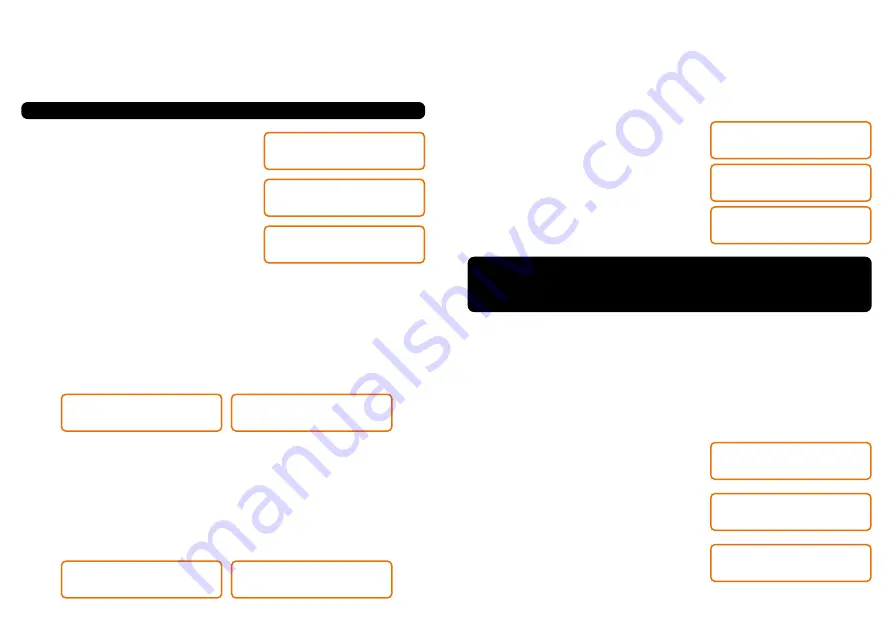
10
11
OUT1: ON
GRAPH EQ: ON
MUTE ALL (ENTER)
GRAPH EQ: ON
ON ALL [ENTER]
GRAPH EQ: ON
• Mute
The outputs can be switched individually on and off quickly by holding down the
HOTKEY
key that corresponds to the output. The LED color indicates the status
of the output.
In the
“MUTE”
screen, you can still
turn off and on all the output channels
simultaneously using the
ENCODER
go to
the output field and select
“ALL-ENTER”
or
“ALL-ENTER ON”.
Then fast touch on
ENCODER
. You can also turn the input
graphic equalizer on or off.
BLUE LIGHT: OUTPUT ON / RED LIGHT: OUTPUT OFF (MUTE)
MAIN MENU
Graph EQ Presets
MAIN MENU
XOVER Presets
GRAPH EQ PRESETS
Loudness
XOVER PRESETS
OUT 1 <- FLAT
• Graphic Equalization Presets
The
DSP2.8X
offers 12 graphic equalization presets that are selected from the
“GRAPH EQ PRESETS ”
in the main menu:
• FLAT
• LOUDNESS
• BASSBOOST
• MID BASS
• TREBLE BOOST
• POWERFUL • ELECTRONIC
• ROCK
• HIP HOP
• POP
•
VOCAL
• PANCADAO (Heavy Beat)
• Crossover Presets
The processor offers 11 crossover presets that are selected from the
“XOVER
PRESETS ”
in the main menu, in this way it is possible to configure the frequency
cut of each output more quickly:
• SUBW1 • SUBW2 • SUBW3 • WOOFER1 • WOOFER2 • WOOFER3
• DRIVER1 • DRIVER2 • DRIVER3 • TWEETER • FLAT
COPY CHANNEL
Source: OUT1
COPY CHANNEL
Destination: OUT2
COPY CANNEL
NO [YES]
• Copy Channel
This function allows you to copy all audio settings from one output channel to
another. The copied functions are:
parametric output equalizer, routing, crossover,
alignment, phase inversion, limiter, gain and mute
.
I.
Select an SOURCE output channel using the
HOTKEY
hotkeys or by turning the
ENCODER
,
fasten
ENCODER
;
II.
Select a DESTINATION output channel
using the
HOTKEY
shortcut keys or by turning
the
ENCODER
, fasten
ENCODER
;
III.
A confirmation message will appear. If
confirmed, as output channels from ORIGIN
to the DESTINATION output channel,
overwriting as the DESTINATION output
channel.
• Save / Load / Factory Reset
The
DSP2.8X
has four memory slots available for saving personalized settings,
accessed via the
“SAVE”
function. Saved settings can be named with titles up
to 15-characters long. Besides the memory space available to the user, there
is autosave, where all parameters and settings are saved in a separate working
To load previously saved settings use
the
“LOAD”
function. This function also
allows the factory presents to be loaded
via the
“DEFAULT”
memory.
SAVE MEMORY1
Memory1
LOAD
Default
FACTORY RESET
NO [YES]
memory. Or rather, if there is a drop in
power or the product is turned off during
configuration, the settings will not be lost.
This function cannot be disabled.
If you want to restore all of the
DSP2.8X
factory settings, simultaneously hold down the
HOTKEY
shortcut keys for outputs 1, 2 and 3 while turning on the device.
This procedure will erase all internal settings and saves.
Summary of Contents for DSP 2.8X
Page 1: ...USER S GUIDE Digital Signal Processor DSP2 8X...
Page 10: ...18 19...
Page 11: ...www PRVAUDIO com...











