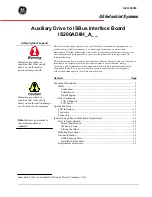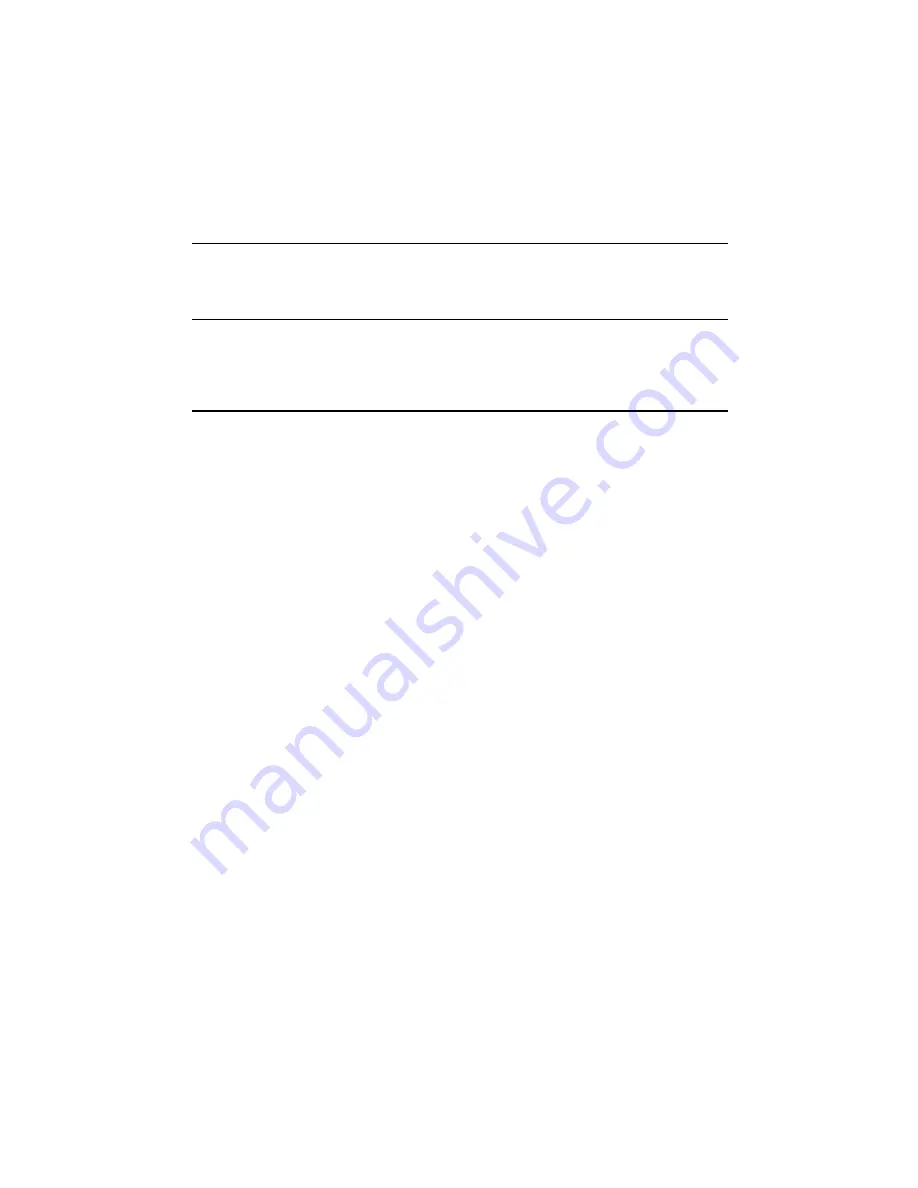
ORiNOCO Wireless Client
User Guide
Table of Content
4
5-7 C
OMMON
T
ECHNICAL
S
UPPORT
Q
UESTIONS
........................................................................63
APPENDIX A - SPECIFICATIONS ..........................................................................................65
A-1 T
ECHNICAL
S
PECIFICATIONS
................................................................................................65
APPENDIX B WARRANTY AND REGULATORY INFORMATION .................................69
B-1 L
IMITED
W
ARRANTY
, D
ISCLAIMER
, L
IMITATION OF
L
IABILITY
........................................69
B-2 R
EGULATORY
I
NFORMATION
................................................................................................70
APPENDIX C TECHNICAL SUPPORT AND GLOSSARY ..................................................73
C-1 T
ECHNICAL
S
UPPORT
C
ONTACT
I
NFORMATION
..................................................................73
C-2 G
LOSSARY
..............................................................................................................................75