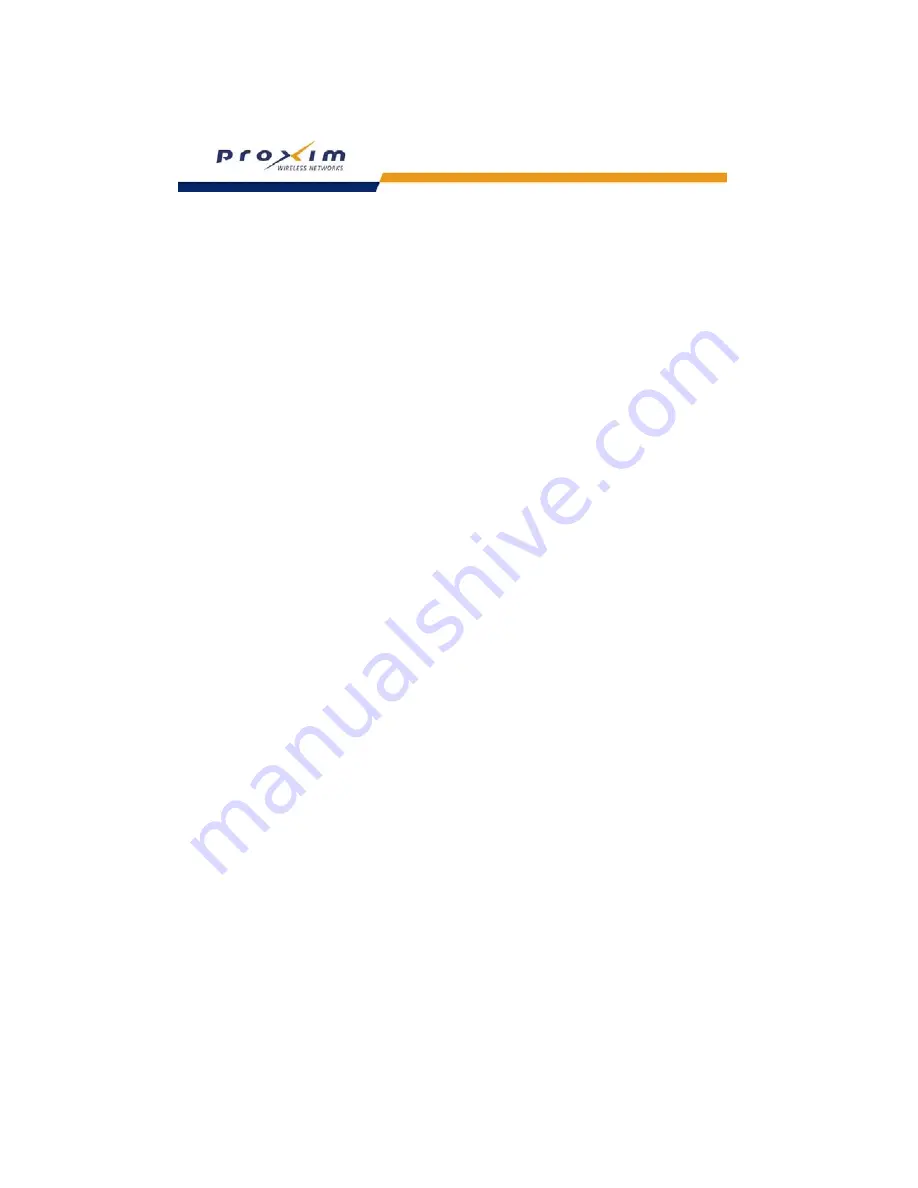
14
Introduction
Once initialized, the network administrator can configure each unit according to the network’s requirements. The AP
functions as a wireless network access point to data networks. An AP network provides:
•
Seamless client roaming (not available with 802.1x security)
•
Easy installation and operation
•
Over-the-air encryption of data
High speed network links
Guidelines for Roaming
•
An AP can only communicate with client devices that support its wireless standard.
•
All Access Points must have the same Network Name to support client roaming.
•
All workstations with an 802.11 client adapter installed must use either a Network Name of “any” or the same
Network Name as the Access Points that they will roam between. If an AP has Closed System enabled, a client
must have the same Network Name as the Access Point to communicate (see
Interfaces
).
•
All Access Points and clients must have matching security settings to communicate.
•
The Access Points’ cells should overlap to ensure that there are no gaps in coverage and to ensure that the
roaming client will always have a connection available.
•
The coverage area of the 802.11b/g radio is larger than the coverage area of the 802.11a radio. The 802.11b/g
radio operates in the 2.4 GHz frequency band; the 802.11a radio operates in the 5 GHz band. Products that
operate in the 2.4 GHz band offer greater range than products that operate in the 5 GHz band.
•
An 802.11a or 802.11b/g AP operates at faster data rates than the 802.11b AP. 802.11a and 802.11g products
operate at speeds of up to 54 Mbits/sec; 802.11b products operate at speeds of up to 11 Mbits/sec.
•
All Access Points in the same vicinity should use a unique, independent Channel. By default, the AP automatically
scans for available Channels during boot-up but you can also set the Channel manually (see
Interfaces
for details).
•
Access Points that use the same Channel should be installed as far away from each other as possible to reduce
potential interference.





























