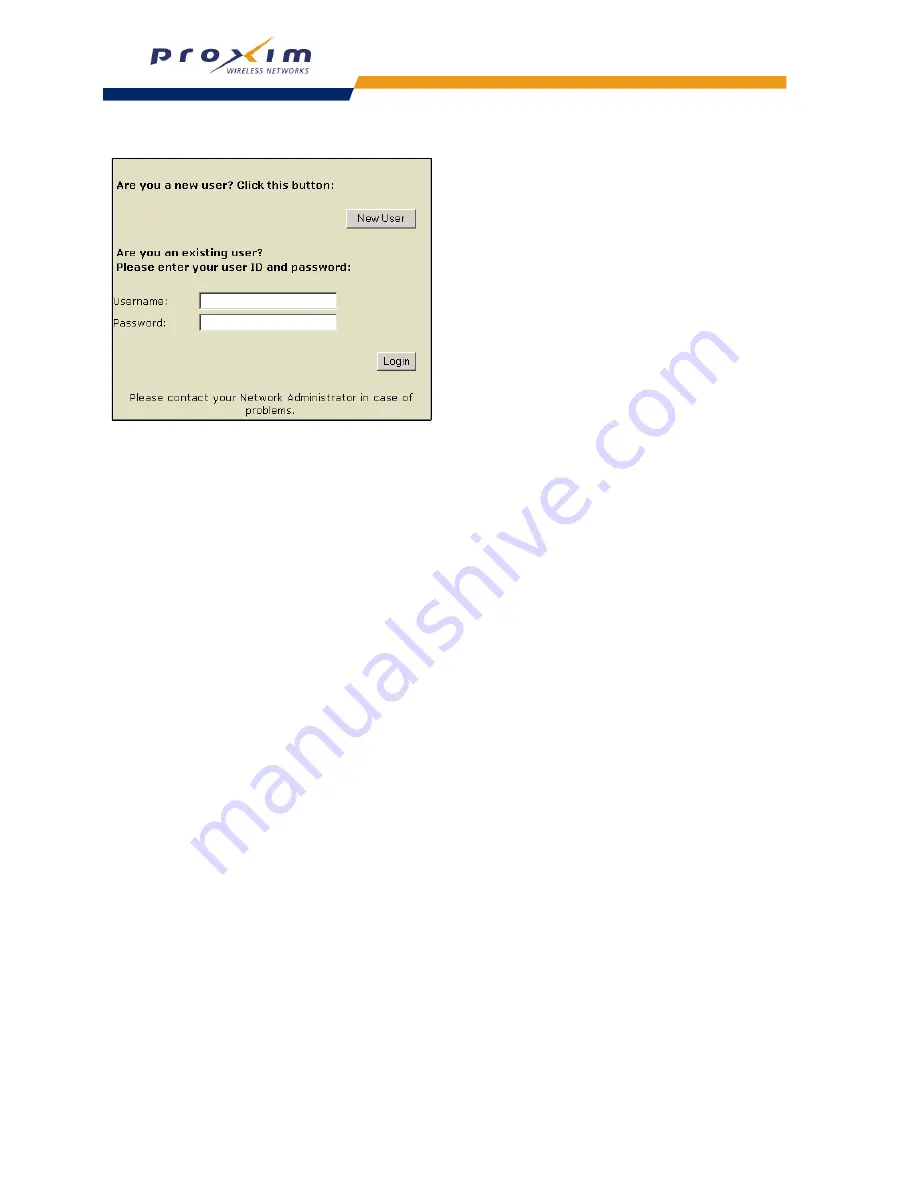
160
Public Space Parameters
Figure 5-36 Sample Login Screen Presented to Subscribers
4.
JavaScript support on the AP’s internal Web pages are enabled by default. Remove the check mark from the
Enable JavaScript
to disable this feature.
5.
Configure the “Remember Me” cookie options. See
Enabling Cookie Support
for details.
6.
Define the currency label for the billing plans (for example, $) in the
Currency
field.
7.
Enter a numeric value for the
Number of decimals for amount
. This field defines the number of decimal
places that are shown for the displayed amounts.
8.
Configure the images that appear on the login screens and on the connection screen. See
Changing the Login
Screen Logos
.
9.
Click the
Sub Msgs 1
tab.
10. Edit the subscriber messages as necessary.
•
Please select the Billing Mode
•
Bill by Credit Card
•
Choose a User ID (optional)
— This text appears on the
New User
screen if the
User Name
and
New Subscribers
options are
enabled in
PublicSpace
>
AAA
>
Internal
.
•
Choose a Password ID (optional)
— This text appears on the
New User
screen if the
User Name
and
New Subscribers
options are
enabled in
PublicSpace
>
AAA
>
Internal
.
•
Retype the Password (if entered above)
— This text appears on the
New User
screen if the
User Name
and
New Subscribers
options are
enabled in
PublicSpace
>
AAA
>
Internal
.
•
Free access to the Internet
•
Are you a new user? Click this button
— This text appears on the main login screen if the
New Subscribers
option is enabled in
PublicSpace
>
AAA
>
Internal
.
•
Are you an existing user?
— This text appears on the main login screen if the
User Name
option is enabled in
PublicSpace
>
AAA
>
Internal
.
NOTE:
Some messages only appear when certain features are enabled.
11. Click
OK
.






























