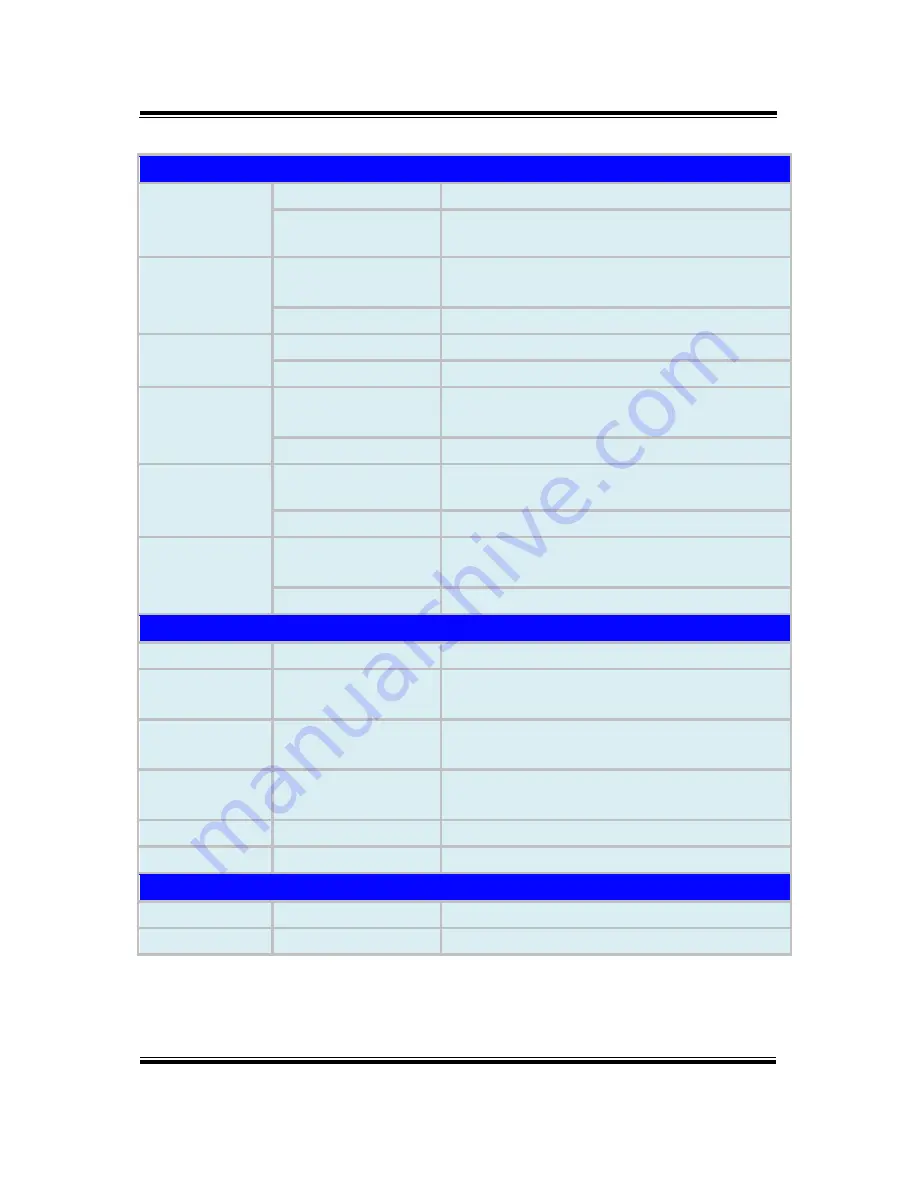
Chapter 2 Getting Started
Integrated Devices (Optional)
Barcode
Scanner
(Optional)
Type
Honeywell 2D Barcode scanner
Interface
UART
3G Module
(Reserved)
Type
3.75G module IC supports SIM card interface
(on board)
Interface
USB
NFC Module
(Reserved)
Type
NXP N-P300
Interface
I2C
Rear Camera
Type
5M pixels camera module with autofocus
function on the back cover
Interface
USB
MSR Module
Type
Meet ISO 7811, support AAMVA / JIS II format,
support single / dual / triple tracks
Interface
USB
Smart Card
Reader Module
Type
USB port (meet ISO 7816 & EMV Level 1 & 2
Certification)
Interface
USB
External I/O Ports
DC-IN Jack
Type
DC-IN Jack x 1
Cradle
Connector
Type
POGO pins (1x10 pins) x 1
USB
Type
Standard USB (Type A) x1 for external
expansion
SD (Secure
Digital)
Type
MicroSD Slot for internal memory expansion
SIM
Type
SIM Card Slot for cellular network services
Audio Jack
Type
Audio Jack (3.5mm) x1
External Buttons (for side I/O & front panel)
Power Button
Type
Power Button x1
Scan Button
Type
2 x Scan buttons (left & right)
MH-5106 SERIES USER MANUAL
Page: 2-20
















































