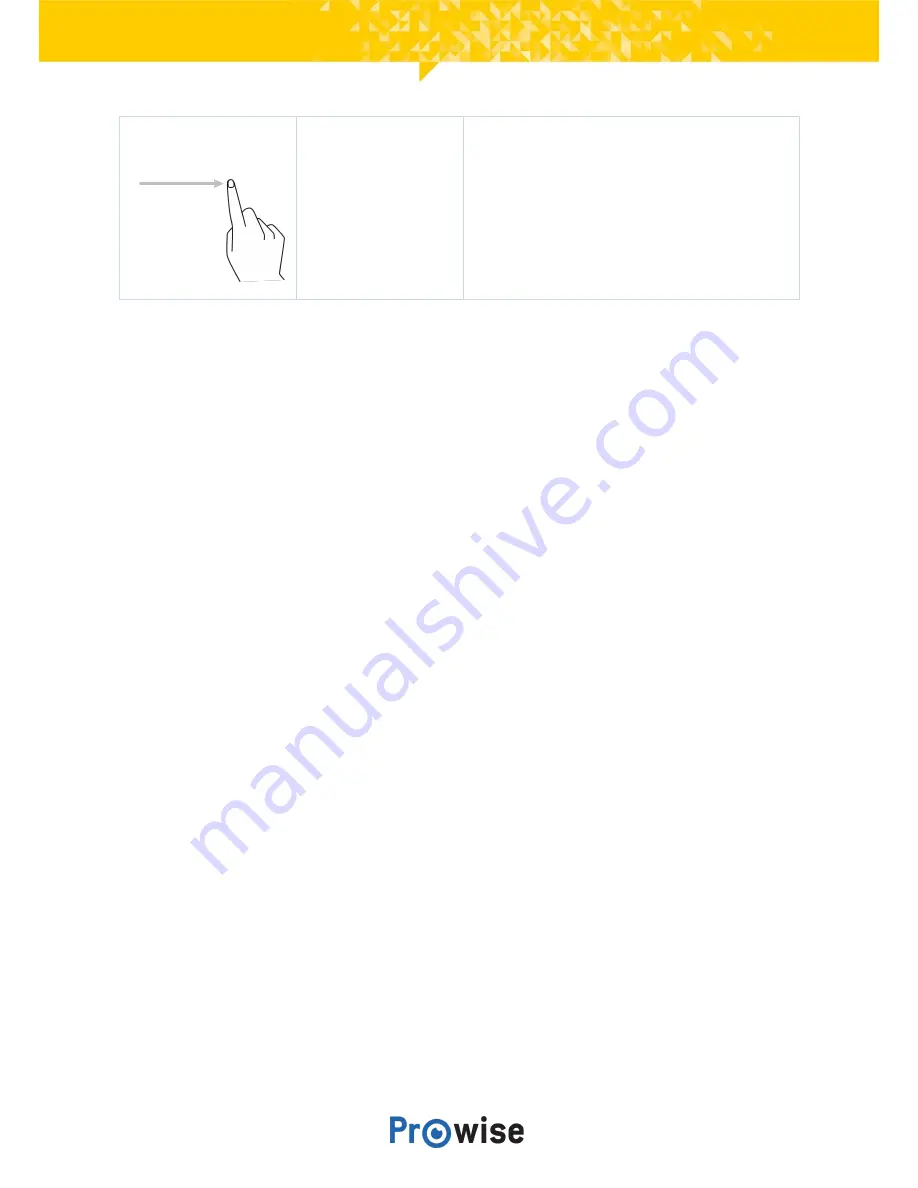
Scroll
Slide one finger across the screen in the desired
direction.
The touchscreen can also be controlled by using a computer mouse or with the supplied remote control.
Furthermore, you can use the buttons of the control panel, located on the right-hand side of the
touchscreen, to turn off the touchscreen or to navigate back to the Central home environment.
4.5. Control Panel Buttons
The buttons below are found on the control panel on the right-hand side of the touchscreen.
On/Off button
●
To turn the touchscreen on, press the on/off button.
●
Turn the backlight of the touchscreen off by quickly pressing the on/off button. The on/off button
will light up red and blue.
●
To activate the backlight again, quickly press the on/off button or tab on the touchscreen.
●
To shut the screen down, hold the on/off button for a few seconds, until you receive the
notification ‘The system will shut down in 15 seconds’. Select ‘Shutdown’ to turn the screen off
immediately.
Prowise Central button
●
Use this button to navigate back to Prowise Central home from any other input source.
Back button
●
This button has been reserved for future updates.
Manual EntryLine UHD
16






























