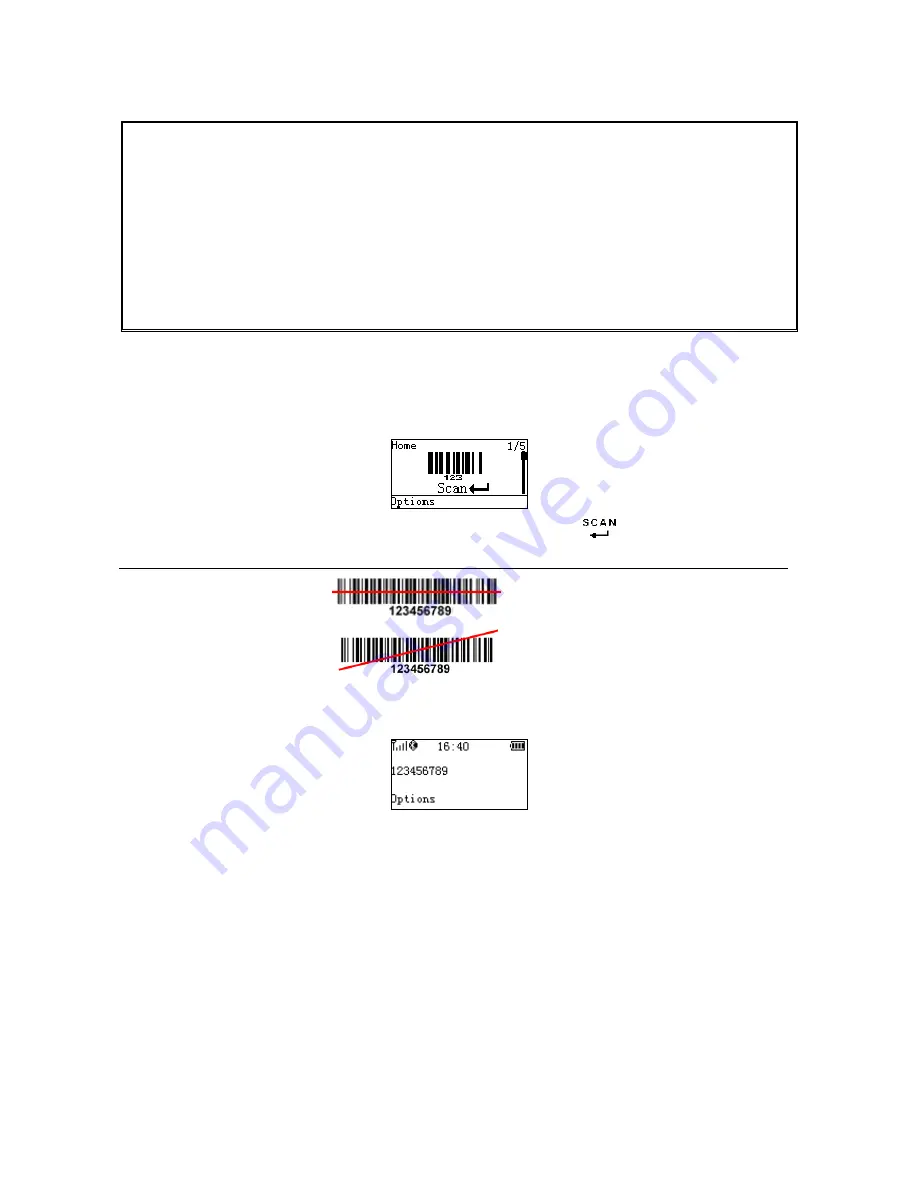
17
5 Operations of the scanner
Note:
1. Please establish a Bluetooth network and hold the scanner in the range of the network before the
first time of scanning barcodes (See chapters of Configure Bluetooth HID keyboard profile
communication, Configure Bluetooth SPP slave profile communication, and Configure Bluetooth SPP
master profile communication).
2. The scanner can perform a barcode scan operation even though no Bluetooth network is available.
However, the scanner may react in a way that differs from what is described here if no Bluetooth
network is working.
5-1 Scan
Steps:
Step 1: When the scanner is powered on, the LCD screen is displayed as below.
Step 2: Hold the scanner close to the barcode and press the Scan Key
.
Note: When the scanner is scanning, ensure the scan line crosses every bar and space of the symbol.
RIGHT
WRONG
Step 3: The scanner port emits a laser to scan the barcode. The decode success indicator lights green
when the scan is successful. The window will show as below.
----------------------------------------------------------------------------------------------------------------------
Scan mode
Good-read off - The Scan key must be pressed once to activate scanning. The light source of scanner
stops scanning when there is a successful reading or no code is decoded after the Stand-by duration
elapsed.
Momentary - The Scan key acts as a switch. Press the key to activate scanning and release the key to
stop scanning. The light source of scanner stops scanning when there is a successful reading or no
code is decoded after the Stand-by duration elapsed.
Continuous - The scanner always keeps scanning, and it does not matter when the Scan key is released
or duration is elapsed.






























