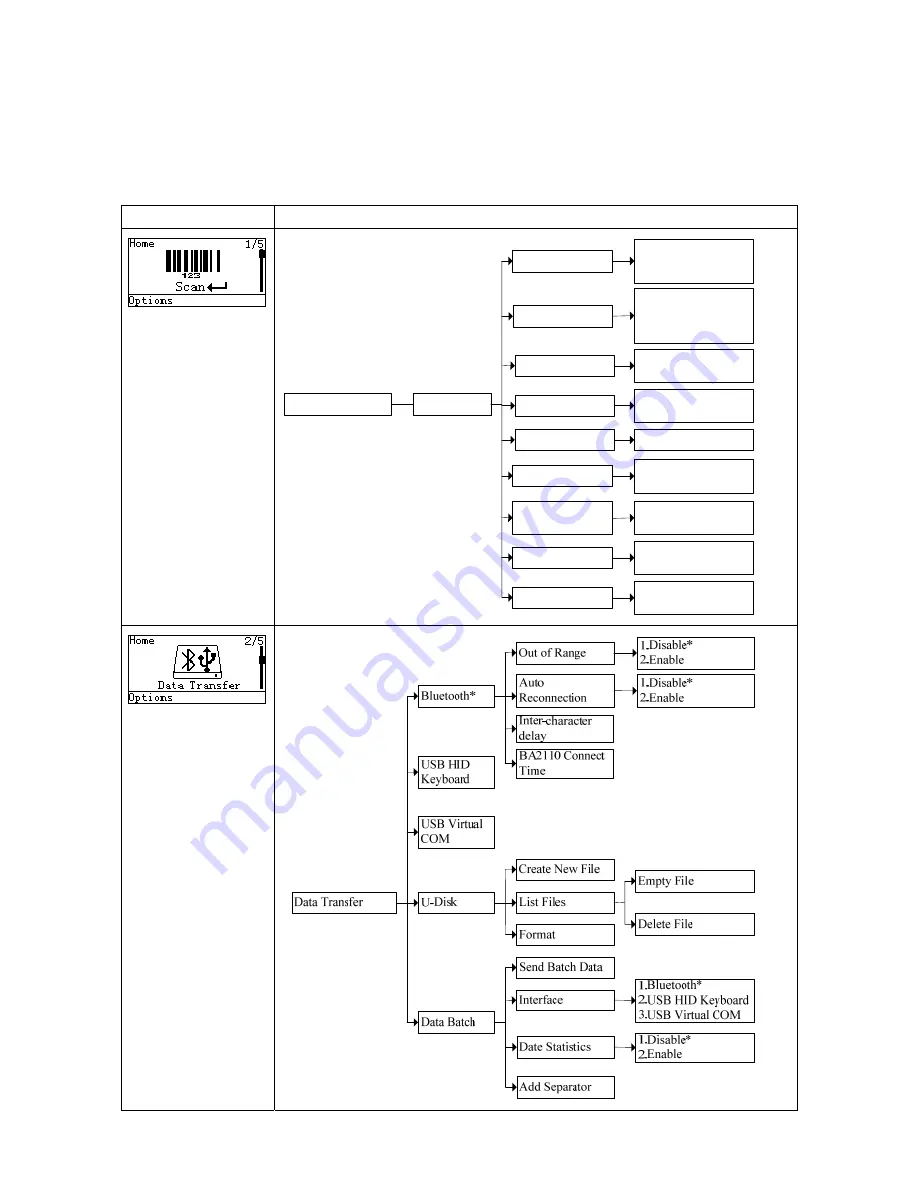
14
4-2 LCD display menu
The Home menu consists of five items, which are described in details in the following chapters. Table
4-2 depicts the hierarchy chart of the LCD display menu.
Table 4-2. LCD display menu
Menu
Hierarchy chart
1. Good-read off *
2. Momentary
3. Continuous
Scan
Scan
Quantity Enter
Scan Mode
Add Time
1.Disable*
2.Enable
Add Date
1.Disable*
2.Enable
Input Barcode
Send
1.Disable*
2.Repeat Output
3.Output Quantity
Database Query
1.Disable*
2.Enable
Avoid
Duplication
1.Disable*
2.Enable
Barcode Statistics
1.Disable*
2.Enable
Transfer Confirm
1.Disable*
2.Enable






























