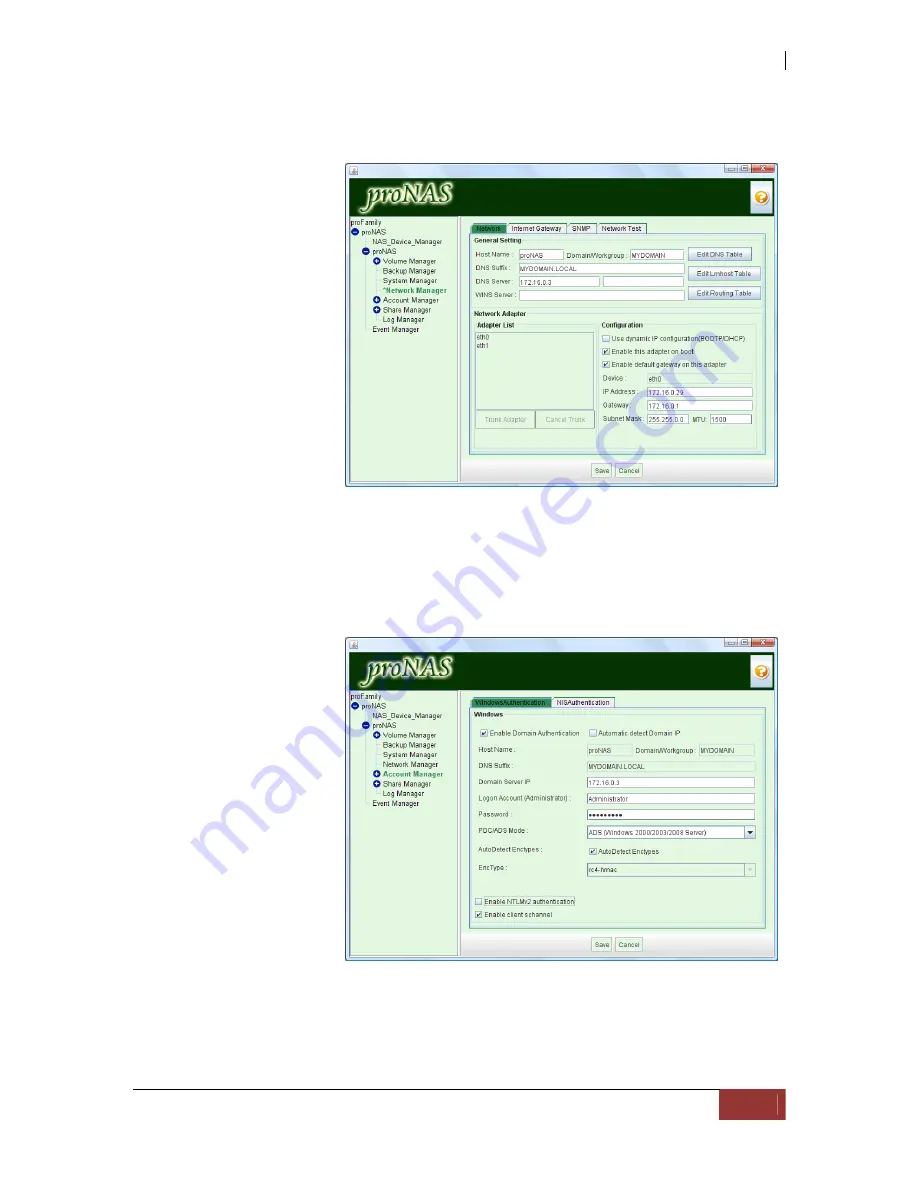
NAS System
User Manual
133
3.
Enter the DNS Suffix. The DNS suffix is the name appended to the server name to
complete the server’s FQDN. This includes the domain name. For example:
MYDOMAIN.LOCAL
4.
Enter the DNS
Server and WINS
Server (IP address)
as necessary.
5.
Click “Save” to
update changes.
6.
Select Account Manager. In Account Manager –> Windows Authentication, click
“Edit”.
7.
Tick “Enable Domain Authentication” option.
8.
If the Domain Server IP is not detected (not shown), you can manually specify
the Domain Server IP by removing the check mark in “Automatic Detect Domain
IP” and entering the Domain Server IP address.
9.
Enter the Domain Administrator Account and Password.
NOTE: No need to
include “domain-
name\” in
Domain
Administrator
Account.
10.
Select the Domain
Server mode (PDC
or ADS).
11.
If needed, change
the encryption type
to the same type
used by your
domain server.
12.
Click “Save”. The
NAS will be joined
to Windows Domain in a while.
13.
To verify, select Account under Account Manager; the domain user accounts
should be shown. You can also verify group accounts in Group List.
Summary of Contents for Epica
Page 1: ...NAS System User Manual Revision 1 2 P N PW0020000000351...
Page 10: ...NAS System 10 User Manual PART I Hardware Components and RAID Subsystem...
Page 39: ...NAS System User Manual 39...
Page 78: ...NAS System 78 User Manual PART II proNAS System...
Page 99: ...NAS System User Manual 99 4 Verify the new LV size...
Page 107: ...NAS System User Manual 107 4 The deleted snapshot will no longer exist in the Snapshot List...
Page 123: ...NAS System User Manual 123 4 The iSCSI logical volume capacity is extended...
















































