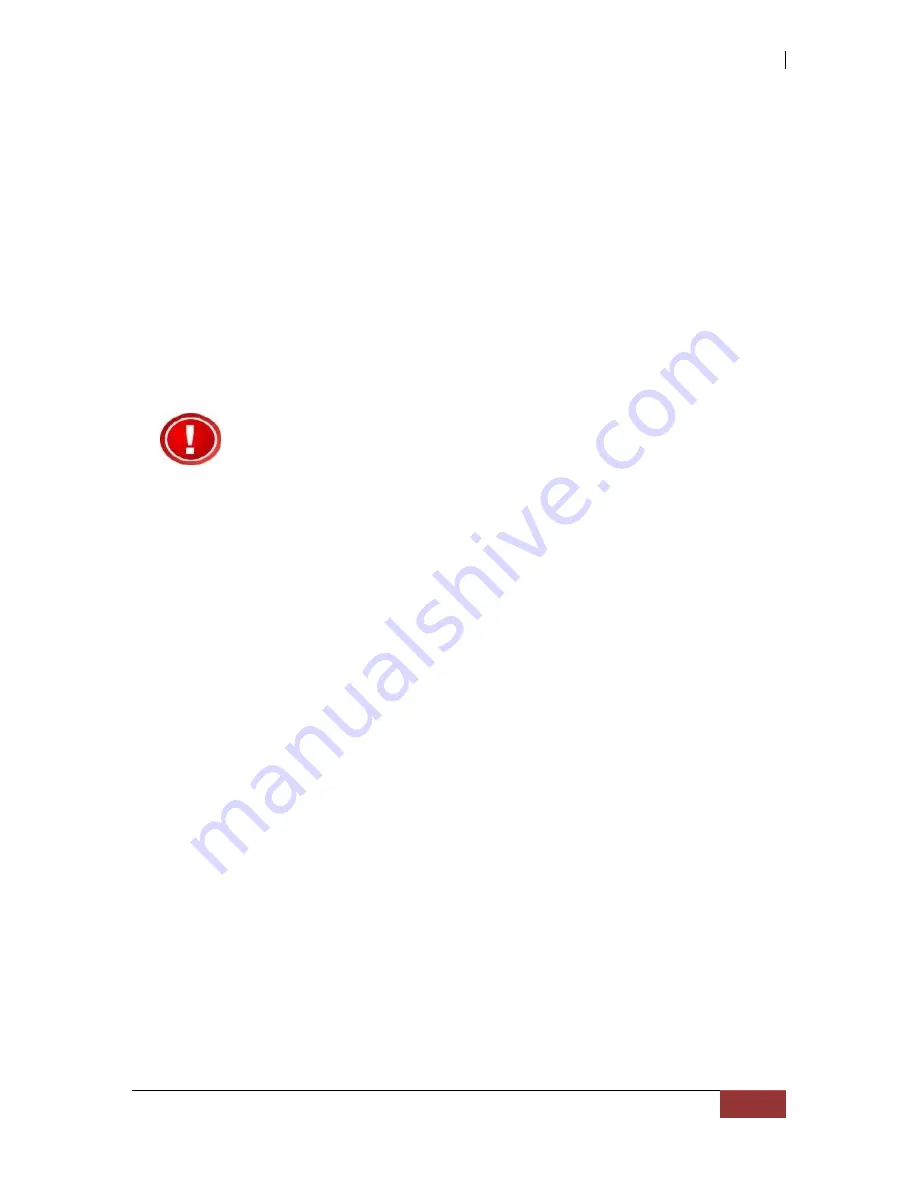
NAS System
User’s Manual
11
1.4 High Availability
1.4.1 Creating Hot Spares
A hot spare drive is an unused online available drive, which is ready to replace a failed
disk drive. In a RAID level 1, 10, or 5 Raid Set, any unused online available drive
installed but not belonging to a Raid Set can be defined as a hot spare drive. Hot spares
permit you to replace failed drives without powering down the system. When the RAID
subsystem detects a drive failure, the system will do automatic and transparent rebuild
using the hot spare drives. The Raid Set will be reconfigured and rebuilt in the
background while the RAID subsystem continues to handle system request. During the
automatic rebuild process, system activity will continue as normal, however, the system
performance and fault tolerance will be affected.
IMPORTANT: The hot spare must have at least the same or
bigger capacity than the drive it replaces.
1.4.2 Hot-Swap Disk Drive Support
The RAID subsystem has built-in protection circuit to support the replacement of
hard disk drives without having to shut down or reboot the system. The removable
hard drive tray can deliver “hot swappable” fault-tolerant RAID solution at a price
much less than the cost of conventional hard disk RAID subsystems. This feature is
provided in the RAID subsystem for advance fault tolerant RAID protection and “online”
drive replacement.
1.4.3 Hot-Swap Disk Rebuild
The Hot-Swap feature can be used to rebuild Raid Sets with data redundancy such as
RAID level 1, 10, and 5. If a hot spare is not available, the failed disk drive must be
replaced with a new disk drive so that the data on the failed drive can be rebuilt. If a
hot spare is available, the rebuild starts automatically when a drive fails. The RAID
subsystem automatically and transparently rebuilds failed drives in the background.







































