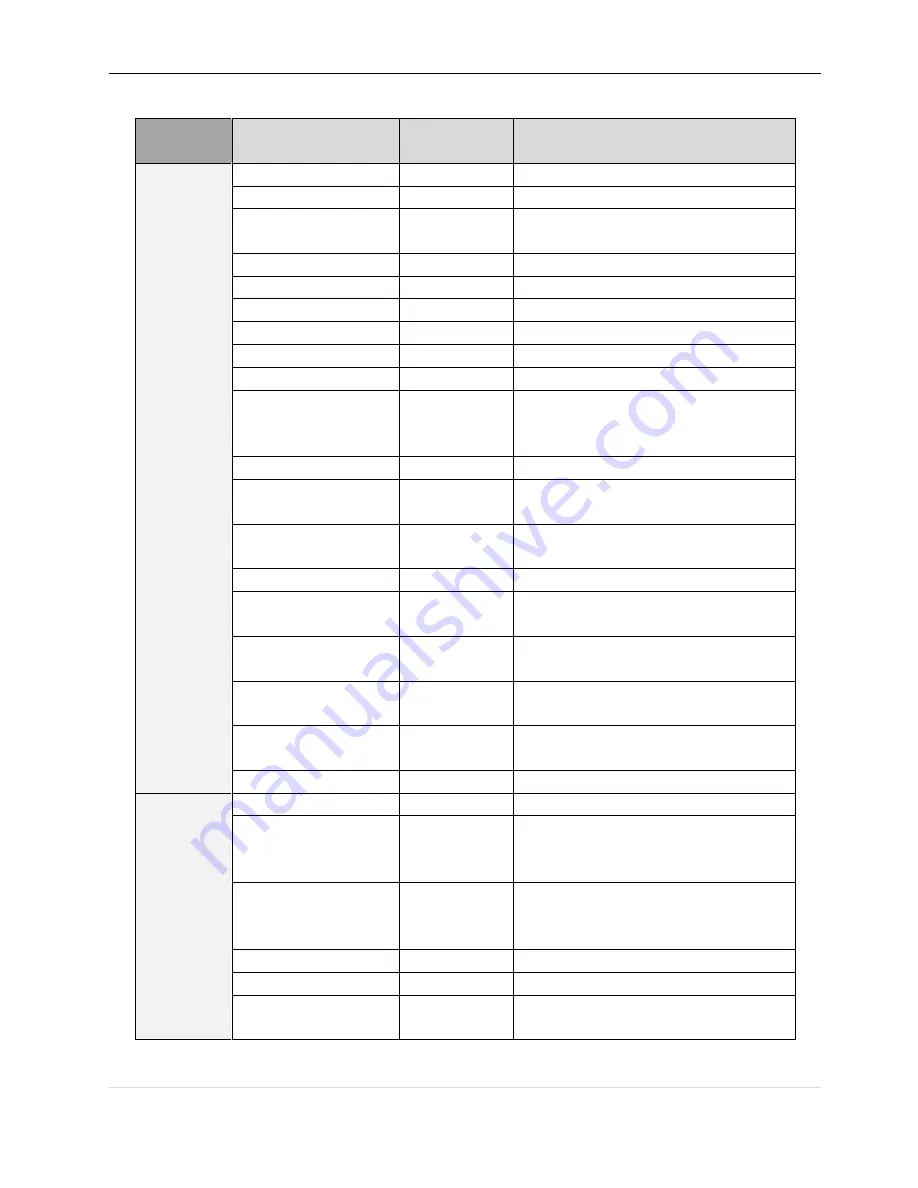
ProVisual PTZ-501C – PTZ Keyboard Controller Manual
www.provisualusa.com
17 |
P a g e
5.2 -
Keyboard Shortcut Instruction
WORKING
MODE
SHORTCUT
OPERATION
OBJECT
FUNCTION
DIRECT
CONTROL
MODE
【
POWER
】
Keyboard
ON/OFF
【
MENU
】
Keyboard
System information display
【
N
】
+
【
CAM
】
High speed dome
Input Dome ID, press
【
CAM
】
to select object
dome.
【
TELE
】
High speed dome
Press
【
TELE
】
, increase the multiple of lens
【
WIDE
】
High speed dome
Press
【
WIDE
】
,
reduce the multiple of lens
【
FAR
】
High speed dome
Press
【
FAR
】
,
far focus
【
NEAR
】
High speed dome
Press
【
NEAR
】
, near focus
【
CLOSE
】
High speed dome
Press
【
CLOSE
】
, reduce iris
【
OPEN
】
High speed dome
Press
【
OPEN
】
, increase Iris
【
SET
】
+
【
N
】
+
【
PRESET
】
High speed dome
Adjust the image to object position, Press
【
SET
】
to
input the preset, and press
【
PRESET
】
to set the
preset
【
N
】
+
【
PRESET
】
High speed dome
Input preset ID, press
【
Preset
】
to call the preset
【
SET
】
+
【
1
】
+
【
SCAN
】
High speed dome
Adjust the image to object position, press Set to
input
【
1
】
, then press Scan to set
【
scan
】
left limit.
【
SET
】
+
【
2
】
+
【
SCAN
】
High speed dome
Adjust the image to object position, press Set to
input
【
2
】
, then press
【
Scan
】
to set scan right limit.
【
1
】
+
【
SCAN
】
High speed dome
Input
【
1
】
, press
【
Scan
】
to run scan.
【
SET
】
+
【
N
】
+
【
PATTERN
】
High speed dome
Press
【
Set
】
to input pattern number, press
【
Pattern
】
to record pattern path.
【
SET
】
+
【
0
】
+
【
PATTERN
】
High speed dome
Press
【
SET
】
and input0, Press
【
PATTERN
】
to save
path
【
N
】
+
【
PATTERN
】
High speed dome
Input the pattern path(1-4),Press
【
PATTERN
】
to
start pattern
【
N
】
+
【
TOUR
】
/
【
TOUR
】
High speed dome
Input the TOUR NO, press
【
TOUR
】
or directly
press
【
TOUR
】
to start the Tour
【
9
】
+
【
5
】
+
【
PRESET
】
High speed dome
Input 95 and press
【
Preset
】
to call the menu
PELCO
MATRIX
MODE
【
SHIFT
】
+
【
SET
】
Matrix
Press
【
SHIFT
】
and
【
SET
】
to call the matrix menu
【
PREV
】
Matrix
Press
【
PREV
】
skip to the previous dome, hold on
2sec on
【
PREV
】
to continuously skip the sixteen
domes of connection matrix forwards
【
NEXT
】
Matrix
Press
【
NEXT
】
skip to the previous dome, hold on
2sec on
【
NEXT
】
to continuously skip the sixteen
domes of connection matrix backwards
【
Stop
】
Matrix
Stop switch
【
ENTER
】
Matrix
After program, press
【
Enter
】
to confirm.
【
N
】
+
【
MON
】
Matrix
Input monitor ID, press
【
Cam
】
to select object
monitor
Note
:
【
PRE
】
=
【
PRESET
】
【
PAT
】
=
【
PATTERN
】
【
SHI=SHIFT
】
【
ENT=
【
ENTER
】
















