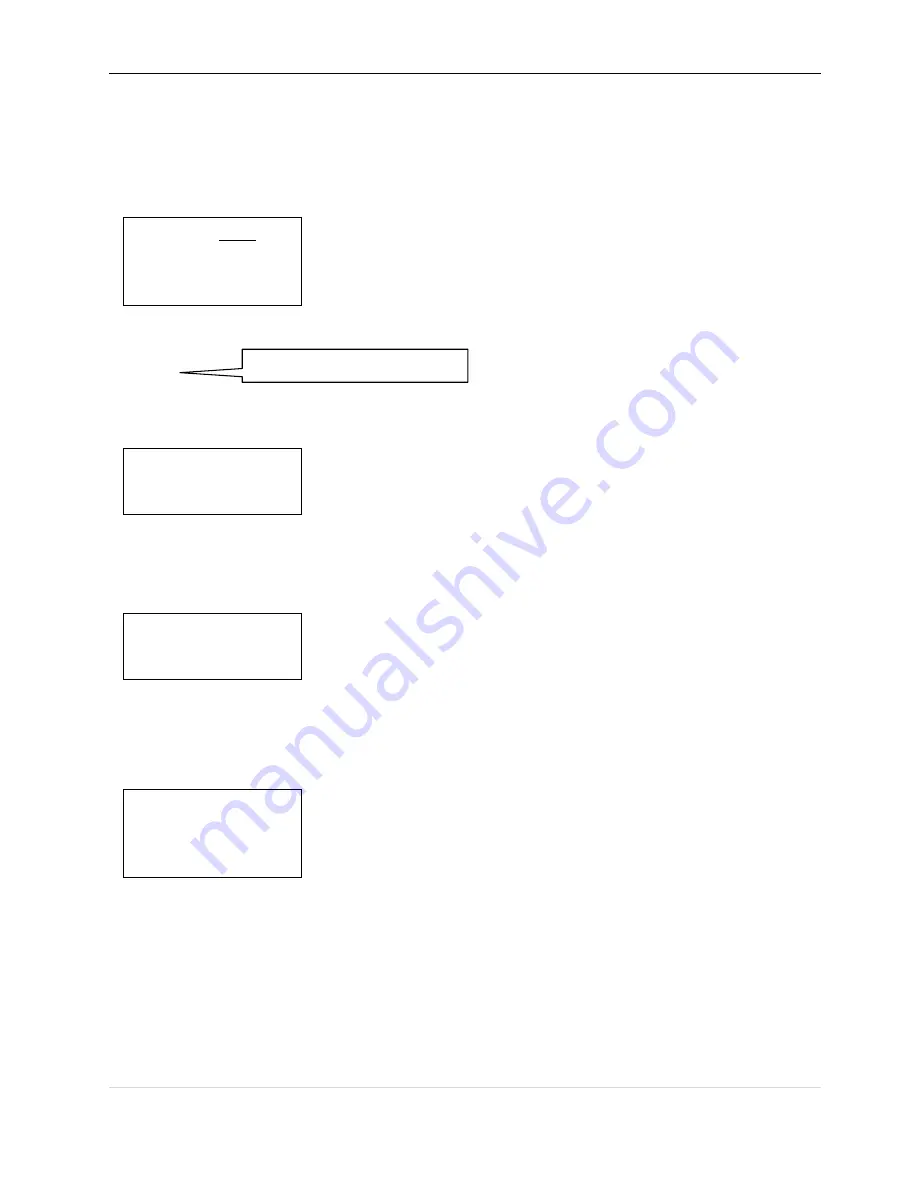
ProVisual PTZ-501C – PTZ Keyboard Controller Manual
www.provisualusa.com
13 |
P a g e
auto skip to the second TOUR setting. If you have already set it, you can skip it. And it will show the “Success” and back to the previous
menu.
Select the Item 2 as picture (4.2.4-2), you need input the tour preset, and in the second item you need put in
the speed information, the range is (1-127); In the third item you need input the time how long it need to stop, the range is (1-255). After
finishing the entire step, press the
【
ENTER
】
and will display “Success “and back to previous menu.
Figure 4.2.4-2
Press
【
3
】
Run the TOUR
Warning
:
4.3 - Protocol Setup
Enter the menu as picture (4.1.1-1), Press
【
3
】
enter the Protocol setting as picture (4.3-1)
4.3.1 - Pelco Matrix Model
Press
【
1
】
enter the PELCO Matrix model as the picture (4.3.1-1);
And then press the
【
ENTER
】
to select the Protocol and back to previous menu.
Figure 4.3.1-1
4.3.2 - Dome Control Model
Press
【
2
】
enter the dome control model as the picture (4.3.2-1).
According to the user’s need, select the suitable PROTOCOL and back to the previous menu.
Figure 4.3.2-1
1. Preset num:
2. Speed :
3. DWell :
Insert the tour cannot work now
1. Matrix
2. Dome
1. Pelco Matrix
1. Factory
2. Pelco-P
3. Pelco-d
Figure 4.3-1


















