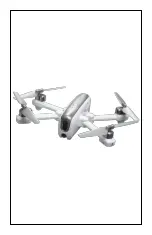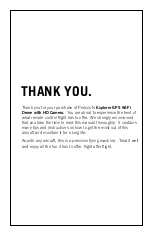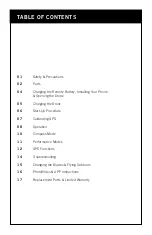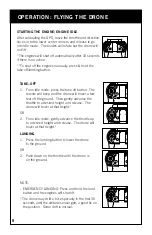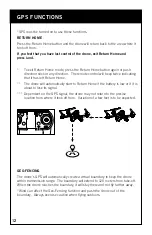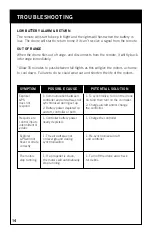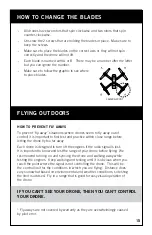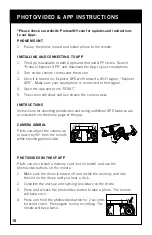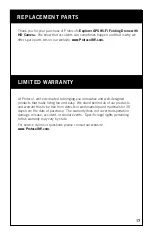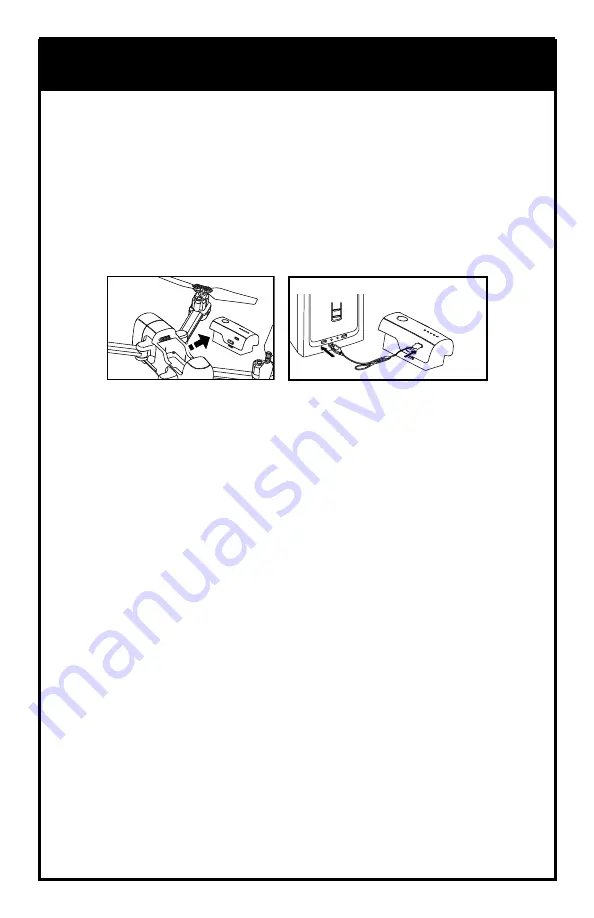
CHARGING REMOTE BATTERY, PHONE INSTALLATION,
AND OPENING THE DRONE
CHARGING THE DRONE BATTERY
1. Make sure the drone is turned off.
2. Press in on the battery’s side tabs and pull to remove it from the drone.
3. Connect the USB charging cable to the battery.
4. Plug the charger into a USB port. The lights on the battery will flash during
charging and will go steady once fully charged.
5. Plug the battery back into the drone.
Charging time: 240 minutes --- Flying time: approximately 17 minutes
CAUTION WHEN CHARGING
1. When charging, place product on a dry, well-ventilated surface and keep
away from heat sources.
2. Always use adult supervision while charging.
3. In order to increase battery longevity, avoid repeat charging and excessive
discharging.
4. As battery temperature is high immediately after flight, charge after cooling
down for higher efficiency.
5. Do not strike or subject battery to hard impacts or sharp surfaces.
6. Do not use any other charger than that which is supplied with this item.
7. Do not use or leave battery near a heat source such as fire or space heater;
exposure to heat may result in reduced performance or in some cases
dangerous conditions.
8. If battery is left in charging state for an extended period of time after being
fully charged, the battery may automatically discharge.
9. Never leave the battery unattended during charging.
10. Do not disassemble battery.
11. Do not submerge battery in water.
5
DO NOT CHARGE OVERNIGHT OR BEYOND THE CHARGING TIME
STATED. DO NOT LEAVE BATTERY UNATTENDED.
*Battery: Li-Po, 7.4V, 1300mAh
If you purchased extra batteries, allow the engines to cool between flights in order
to prolong engine life.