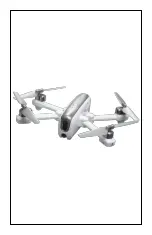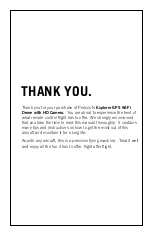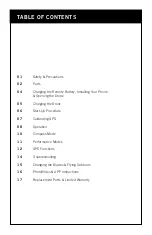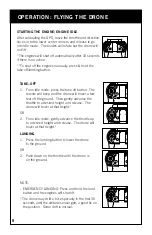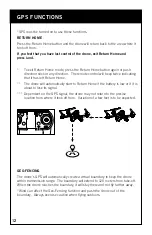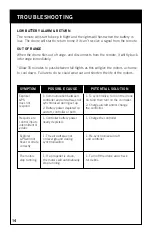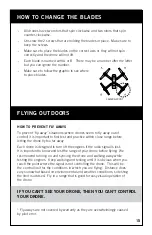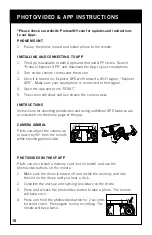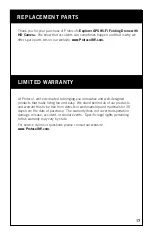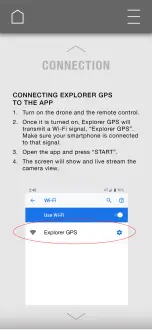STEP 1:
1. Push the direction and throttle sticks to the upper outer corners and release.
The back two lights on the drone will start to flash.
STEP 2:
1. Hold the drone horizontally and slowly rotate 360° until the drone’s back left
light goes steady. You may have to rotate a few times.
STEP 3:
1. Next, hold the drone vertically with the camera facing up, and rotate 360° until
the drone’s back right light flashes slowly. You may have to rotate a few times.
When the drone connects to GPS, the back right light will go steady.
STEP 4:
1. Push the throttle to the lower outer corner and the direction stick to the
upper inner corner at the same time and release. All lights on the drone
will briefly flash quickly. You are now ready to fly the drone. Follow the
instructions on page 8.
*Never calibrate in areas with numerous and large metal objects such as parking
lots. Do not have your phone on you while calibrating.
NO GPS SIGNAL:
If the drone cannot pick up a GPS signal, the back right LED will flash slowly.
You can still fly the drone but will not be able to use the GPS functions.
CALIBRATING THE GPS
STEP 3
STEP 1
STEP 4
STEP 2
7