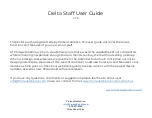●
Long Press (more than one second) will activate
AutoChange which will cause the Delta to cycle
through patterns automatically. The change
period (time that each pattern is shown for) is set
by pressing and holding the PREVIOUS button for
the desired duration.
-Example: To have the Delta change patterns in sync with music,
you would press and hold the PREVIOUS button immediately
before the beginning of the first beat of a measure then release it
just before the end of the last beat.
Note: The Autochange feature is still in the process of being fully
implemented with all pattern packs. If the pack that you’ve
chosen is not compatible with this feature, please send us an
email and we’ll update it right away.
●
Battery Compartment
o The battery compartments of the Delta are located at either
end of the staff, under the end caps. (Figure 2)
Note: When new, some Deltas will come with very tight fitting end caps. This is
entirely normal and the end caps will loosed with several uses. If you are having
trouble removing the end caps or batteries, use the End Cap & Battery removal
tool. Details on this can be found under “Turning on Your Staff”
o Insert one of the provided, 3.7v Li-Ion batteries into the
battery compartment with the negative (-) end facing our and
positive (+) end (with the vents) facing in. Afterwards, firmly
press the end cap onto the end of the staff and repeat with
Figure 2
ProteusKinetics.com
856-437-0046
Strive.Adapt.
Shine
.
Summary of Contents for Delta Staff
Page 16: ...Figure 2 ProteusKinetics com Info ProteusKinetics com 856 437 0046 Strive Adapt Shine...
Page 17: ...Figure 2A ProteusKinetics com Info ProteusKinetics com 856 437 0046 Strive Adapt Shine...
Page 18: ...Figure 3 ProteusKinetics com Info ProteusKinetics com 856 437 0046 Strive Adapt Shine...
Page 19: ...Figure 4 ProteusKinetics com Info ProteusKinetics com 856 437 0046 Strive Adapt Shine...
Page 20: ...Figure 5 ProteusKinetics com Info ProteusKinetics com 856 437 0046 Strive Adapt Shine...
Page 21: ...Figure 5A ProteusKinetics com Info ProteusKinetics com 856 437 0046 Strive Adapt Shine...
Page 22: ...Figure 6 ProteusKinetics com Info ProteusKinetics com 856 437 0046 Strive Adapt Shine...
Page 23: ...Figure 6A ProteusKinetics com Info ProteusKinetics com 856 437 0046 Strive Adapt Shine...