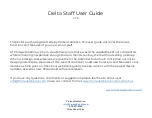Turning on Your Delta
●
The following list will be a straightforward, step by step guide of how to turn your Delta.
Note: Keep in mind that if the batteries have been put in the battery compartment in the correct way, the Delta powered on.
Regardless of whether or not it’s currently rendering patterns (is lit up), the control board is still draining the batteries, albeit at a much
lower rate than when rendering patterns.
o Step 1 - Remove the end caps
▪
Only use your hand, a jar grip, or the end cap removal tool. Removing the end caps by using
tools or a hard surface could damage them.
o Step 1A - Using the removal tool.
▪
Rotate the two sides of the tool in opposite directions to expose the circular cutout.
▪
Place one side of the removal tool on the shell and rotate the other side to close the tool around
the shell.
▪
Hold the staff in on hand with the removal tool resting against the bottom end cap.Raise and
lower the staff quickly to bounce the removal tool up and down the shell, using its momentum
to remove the end cap.
▪
Once the end cap starts to come loose, remove it and the battery the rest of the way by hand
and repeat the process with the other end cap.
Note: Some Deltas will come with very tight fitting end caps. This is normal and is the reason that the removal tool is
included with some devices. After several uses, the end caps will loosen enough to remove the end cap by hand.
o Step 2 - Insert the provided batteries into the battery compartment. The positive end
(with the vents) should face in.
o Step 3 - Replace the end cap
▪
Place the end cap over the battery compartment and press it firmly into place by
hand. Never use anything other than your hand to secure the end cap.
o Step 4 - Wait for the boot sequence to finish
ProteusKinetics.com
856-437-0046
Strive.Adapt.
Shine
.
Summary of Contents for Delta Staff
Page 16: ...Figure 2 ProteusKinetics com Info ProteusKinetics com 856 437 0046 Strive Adapt Shine...
Page 17: ...Figure 2A ProteusKinetics com Info ProteusKinetics com 856 437 0046 Strive Adapt Shine...
Page 18: ...Figure 3 ProteusKinetics com Info ProteusKinetics com 856 437 0046 Strive Adapt Shine...
Page 19: ...Figure 4 ProteusKinetics com Info ProteusKinetics com 856 437 0046 Strive Adapt Shine...
Page 20: ...Figure 5 ProteusKinetics com Info ProteusKinetics com 856 437 0046 Strive Adapt Shine...
Page 21: ...Figure 5A ProteusKinetics com Info ProteusKinetics com 856 437 0046 Strive Adapt Shine...
Page 22: ...Figure 6 ProteusKinetics com Info ProteusKinetics com 856 437 0046 Strive Adapt Shine...
Page 23: ...Figure 6A ProteusKinetics com Info ProteusKinetics com 856 437 0046 Strive Adapt Shine...