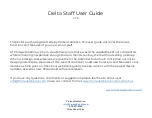Delta Staff User Guide
v 1.3
Thanks for purchasing the Delta by Proteus Kinetics. This user guide will cover the basics
functions and features of your new smart staff.
At Proteus Kinetics, we try to create flow props that exceed the capabilities of our competitors
while remaining inexpensive enough that our friends can buy them without selling a kidney.
When we design these devices, we give them the potential to do much more than our initial
design goals require. Because of this, we will continue to add new functions and features to our
devices as time goes on. Check our website regularly to keep current with the newest device
updates, as well as new PC/Android software releases.
If you have any questions, comments or suggestions, please feel free to email us at
or use our contact form at
www.ProteusKinetics.com/contact-us
ProteusKinetics.com
856-437-0046
Strive.Adapt.
Shine
.
Summary of Contents for Delta Staff
Page 16: ...Figure 2 ProteusKinetics com Info ProteusKinetics com 856 437 0046 Strive Adapt Shine...
Page 17: ...Figure 2A ProteusKinetics com Info ProteusKinetics com 856 437 0046 Strive Adapt Shine...
Page 18: ...Figure 3 ProteusKinetics com Info ProteusKinetics com 856 437 0046 Strive Adapt Shine...
Page 19: ...Figure 4 ProteusKinetics com Info ProteusKinetics com 856 437 0046 Strive Adapt Shine...
Page 20: ...Figure 5 ProteusKinetics com Info ProteusKinetics com 856 437 0046 Strive Adapt Shine...
Page 21: ...Figure 5A ProteusKinetics com Info ProteusKinetics com 856 437 0046 Strive Adapt Shine...
Page 22: ...Figure 6 ProteusKinetics com Info ProteusKinetics com 856 437 0046 Strive Adapt Shine...
Page 23: ...Figure 6A ProteusKinetics com Info ProteusKinetics com 856 437 0046 Strive Adapt Shine...