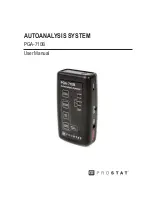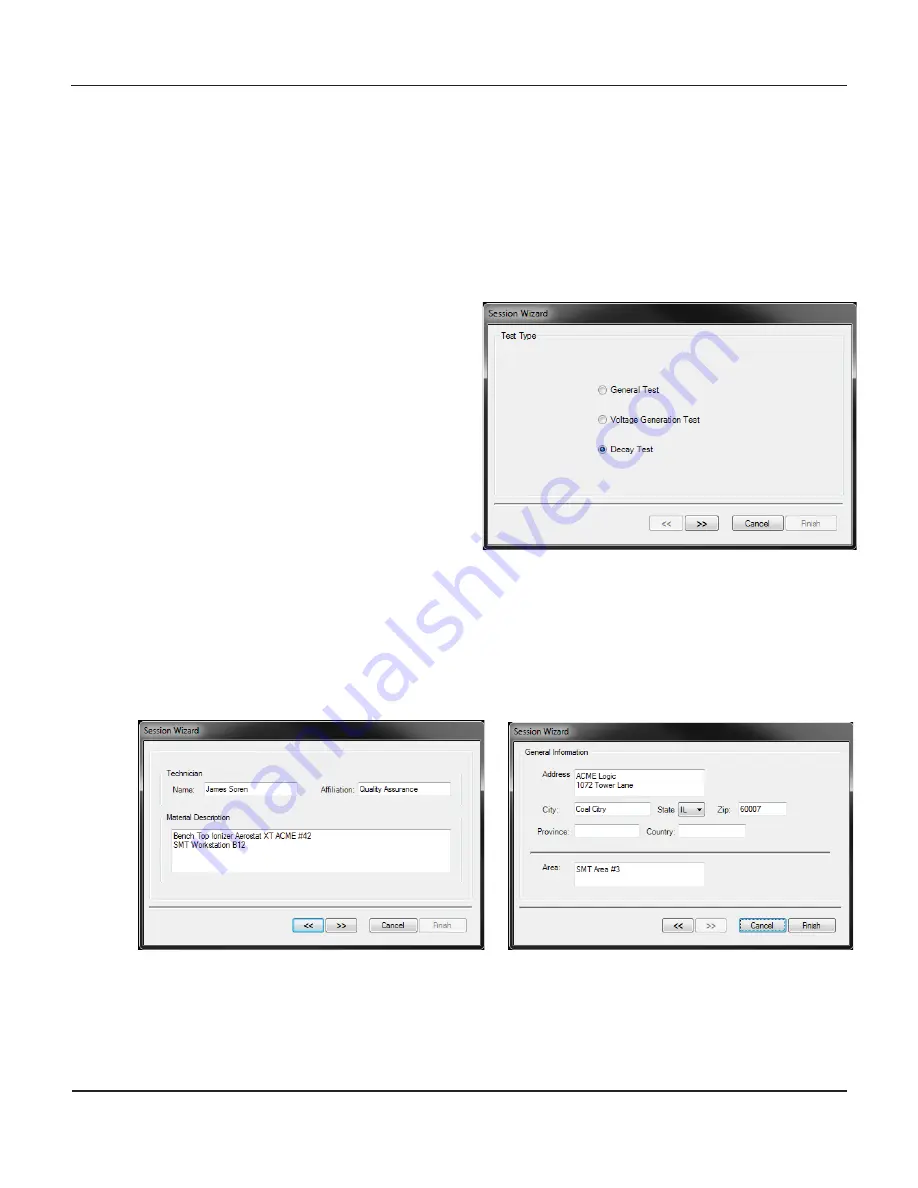
12
Rev. E / October 4, 2018
PGA-710B Autoanalysis System
6. Select
“
Start a New Session Wizard
” and Click
OK
as in Figure 9, will open Session Wizard Test
Type screen (Figure 10). Select Test Type and provide the requested informa on to be included
in test reports. See The Session Wizard sec on below for further details.
7. To open a fresh chart, simply select “
Start a New Session
”.
8. Press New Document symbol on the tool bar to open addi onal new
fi
les
B. The Session Wizard
The Session Wizard is used to enter test infor-
ma on, material iden
fi
ca on, loca on and
notes. All informa on entered in the Wizard will
be included in the generated charts and test re-
ports. Informa on is entered in any of the basic
test scenarios: General Test, Voltage Genera-
on Test, and Decay Test. The Wizard consists
of an Opening Screen, Two General Informa on
Screens and Test Specialty screens for Voltage
Genera on and Decay Tests.
C. Opening Screen
The Opening Screen (Figure 10) is used to des-
ignate the type of test to be conducted. In the
illustra on at right, decay tes ng is the intent of
the test.
D. General Informa on Screens
Two screens provide
fi
elds for a variety of descrip ve and loca on informa on that is included on
all charts and in detailed reports. The following two screens are included in all test type formats.
E. Specialty Screens: Decay Tests
Decay measurements are used primarily for ioniza on tes ng. Decay tests have a beginning volt-
age where ming begins or is “
Reset
”, and an ending voltage where ming stops, or is “
Cuto
ff
”.
The following screens and windows are used to enter Reset and Cuto
ff
test voltages.
1. Designate the voltages used to Start and Stop the decay me period.
Figure 10: Use the
fi
rst Session Wizard Window to Des-
ignate the Type Test
Figure 11: Technician, Material and General Informa on Screens