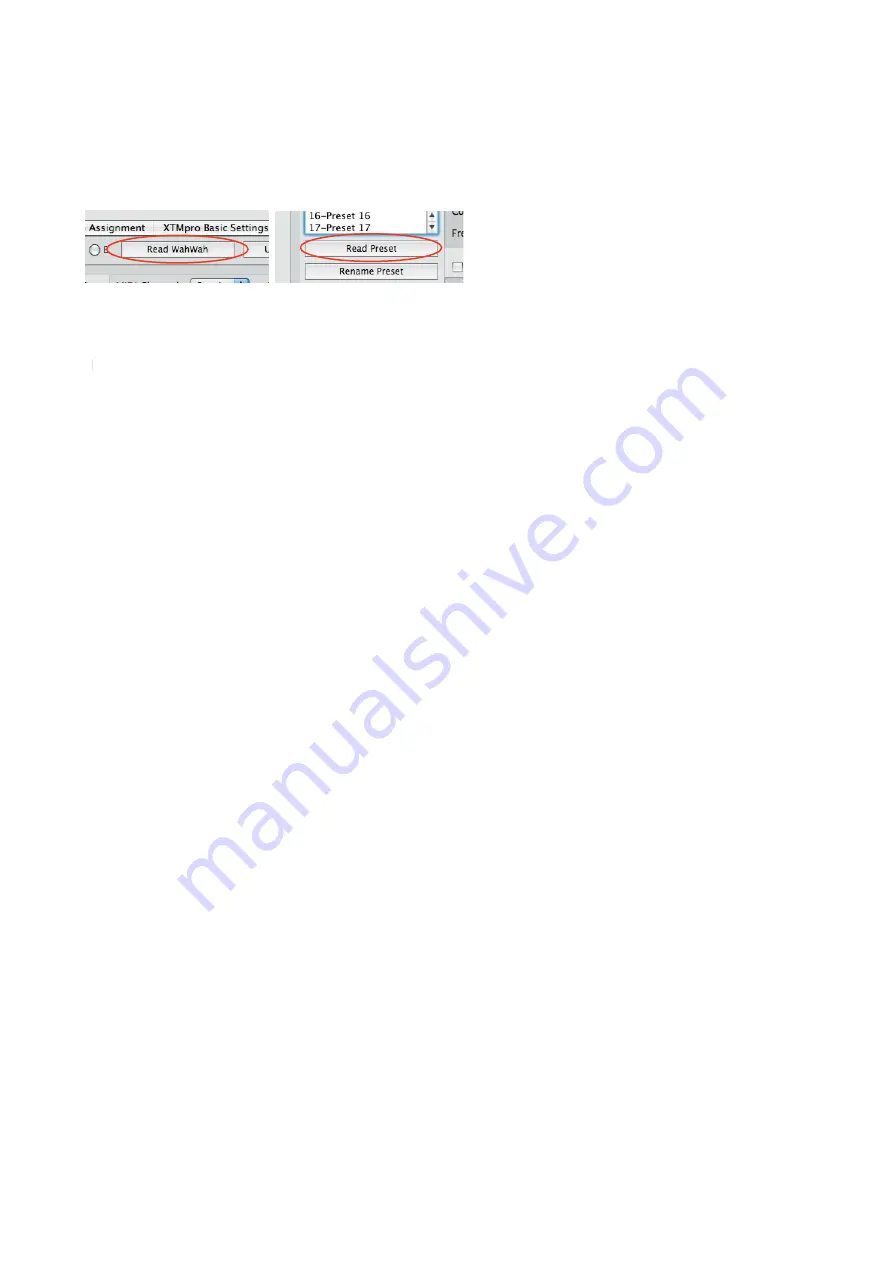
Page 4
3.2 Sound Adjustments
All the parameters of the Remote WahWah (see Chapter 5) can be adjusted by the sliders and knobs.
IMPORTANT =>
What you hear is not necessarily what you see on the screen because the software does not
know the settings of the WahWah (yet).
In order to display the stored presets on the screen, the Remote WahWah must be read out fi rst by clicking the
button “Read WahWah.” This reads all 128 presets as well as the global parameters / basic settings. To read only a
single preset, use the button “Read Preset”.
3.3 Storing Presets in the Remote WahWah
To store the changes to the preset permanently, press the “Store Preset” button. Otherwise they will be lost on
TT
preset change.
IMPORTANT =>
Storing a preset will always save the settings that are currently set inside the Remote WahWah
(that is what you hear) to the active preset number. When you store a preset, no settings will be sent from the
System Manager to the Remote WahWah.
3.4 Recalling Presets
When calling up presets, you have to consider the following:
If a preset is selected via the foot controller (StageWire or MIDI In of the XTMpro), the Remote WahWah loads
the locally stored preset and the corresponding preset within the System Manager window will be selected. If the
preset has not been read yet, the screen does not necessarily show the correct settings.
The presets can also be selected via the preset list on the left side of the System Manager window. In this case,
the software will send all settings to the WahWah as shown on the screen. This means that the preset inside the
WahWah will be overwritten temporarily. If you want to save the settings permanently, it must be stored by press-
ing the “Store Preset” button.
3.5 Renaming Presets
Presets can be renamed using the button “Rename Preset”. However, the preset names are only stored to the hard
disk (see 3.6); they are not stored in the Remote WahWah. Thus, when reading out the WahWah no preset names
will be read out.
3.6 Saving the Settings on the Local Hard Disk
The complete settings of the Remote WahWah can be saved to the local hard disk. This makes sense e.g. if you
play in two different bands with two different setups. With “File” => “Save WahWah Presets”, the confi guration
is stored to the hard disk.
IMPORTANT =>
Do not forget to read out the Remote WahWah fi rst (see 3.2) in order to store the correct set-
tings on your local hard disk.
“File” => “Open WahWah Presets“ will open the WahWah confi guration. The data is loaded into the System Man-
ager window only. Thus in order to also send the settings to the WahWah, you have to press the button “Update
WahWah.” This will overwrite all the settings inside the Remote WahWah.
















