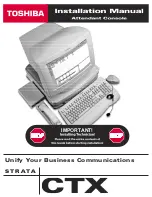1. What Exactly Is the Prostage Remote WahWah?
1. What Exactly Is the Prostage Remote WahWah?
The Prostage™ Remote WahWah is a real WahWah designed with a fully analogous signal path. The effect is
generated using an original Fasel coil. The Remote WahWah uses a so-called VCA instead of the potentiometer.
In simple terms, this is a potentiometer that can be controlled remotely via MIDI.
The WahWah effect is a fi lter. Its frequency is shifted by moving the pedal. Not only does the Prostage Remote
WahWah allow you to control the WahWah effect, it also lets you adjust all the important parameters of the Wah-
Wah. This means that you can make a preset with an original Cry Wah, for example, another preset with the XY
Signature Wah, and so on.
The device can also be used as a Volume pedal as well as a Level, Contour and Treble booster.
Input Signal
WahWah Effect (Filter)
2. Connecting the Remote WahWah
2. Connecting the Remote WahWah
2.1 Power Supply
IMPORTANT =>
The power supply must necessarily be a
9V AC
(alternating current) power supply. The Remote
WahWah will not work with direct current (DC). Higher voltages can destroy the WahWah.
2.2 MIDI
The Remote WahWah can be controlled using any standard MIDI foot controller with an expression pedal. The
expression pedal needs to send “
Control Change No. 7
” (Volume). MIDI In from the Remote WahWah has to be
connected to the MIDI Out of the foot controller, respectively to the MIDI Thru of other devices in the MIDI chain.
When using a Prostage PurpleLine foot controller, we recommend to use “Hi Res” instead of Control Change No.
7, since its resolution is eight times higher.
The MIDI Out / Thru of the Remote WahWah is set as MIDI Thru ex works. This means that all data arriving at the
MIDI In will be forwarded to the MIDI Thru connector. On MIDI Thru, you can connect e.g. a multi-effects device
or a MIDI-capable guitar amp.
Ex-works, the Remote WahWah receives on all MIDI channels
(omni)
.
2.3 Basic Functions of the Remote WahWah
The MIDI expression pedal either controls the WahWah effect or the Volume, depending on the selected preset. All
other parameters can be controlled by MIDI Control Change commands. (See Chapter 4 for a CC list.)
The Remote WahWah can store up to 128 presets. They are recalled by MIDI Program Change commands. (See
Appendix A for the Factory Presets list.)
Page 2