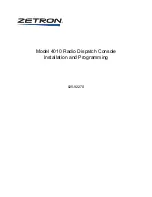Software Version 1.30 © Prostage™, 30. March 2011
Prostage™
Prostage™
Appendix A - Factory Presets
0. Bypass
1. Cry Wah (original Cry WahWah)
2. Low Wah (As Preset 1, but with a lower frequency of the effect)
3. Contour Wah (As Preset 1, but with an additional Contour boost at 1.5 kHz)
4. Auto Wah Sine (As Preset 1, but with the Auto Wah function, regularly in and decongestant)
5. Auto Wah Peak (As Preset 1, but with the Auto Wah function, pulsating effect)
6. Treble Boost (Treble boost by 10dB; effect without pedal control)
7. Volume Boost (10dB boost, which is controlled with the pedal, e.g. for solos)
8. Volume reduction (10 dB down, controlled by the pedal, e.g. for parts with less distortion)
9. Volume (normal Volume pedal, from Mute to unity gain)
10. Mute
Appendix A - Factory Presets