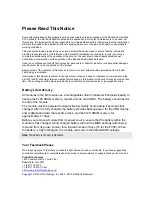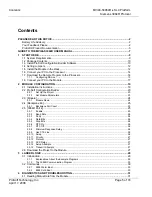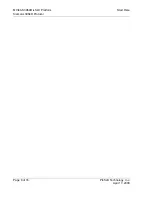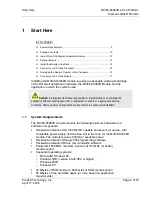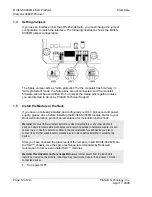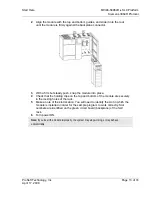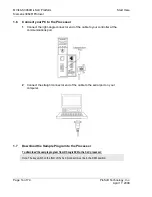MVI46-S3964R
♦
SLC Platform
Start Here
Siemens 3964R Protocol
Page 10 of 74
ProSoft Technology, Inc.
16-color VGA graphics adapter, 640 x 480 minimum resolution (256 Color
800
×
600 recommended)
CD-ROM
drive
3.5 inch floppy disk drive
HyperTerminal or other terminal emulator program capable of file transfers
using Ymodem protocol.
1.2 Package
Contents
The following components are included with your MVI46-S3964R module, and
are all required for installation and configuration.
Important: Before beginning the installation, please verify that all of the following items are
present.
Qty.
Part Name
Part Number
Part Description
1
MVI46-
S3964R
Module
MVI46-S3964R
Siemens 3964R Protocol
1 Cable Cable #15, RS232
Null Modem
For RS232 Connection to the CFG Port
3 Cable Cable #14, RJ45 to
DB9 Male Adapter
cable
For DB9 Connection to Module's Port
2 Adapter 1454-9F
Two Adapters, DB9 Female to Screw Terminal.
For RS422 or RS485 Connections to Port 1 and 2
of the Module
1
ProSoft
Solutions
CD
Contains sample programs, utilities and
documentation for the MVI46-S3964R module.
If any of these components are missing, please contact ProSoft Technology
Support for replacement parts.
1.3
Install ProSoft Configuration Builder Software
You must install the ProSoft Configuration Builder (PCB) software in order to
configure the MVI46-S3964R module. You can always get the newest version of
ProSoft Configuration Builder from the ProSoft Technology web site.
To install ProSoft Configuration Builder from the ProSoft Web Site
1
Open your web browser and navigate to http://www.prosoft-
technology.com/pcb
2
Click the
Download Here
link to download the latest version of ProSoft
Configuration Builder.
April 17, 2008