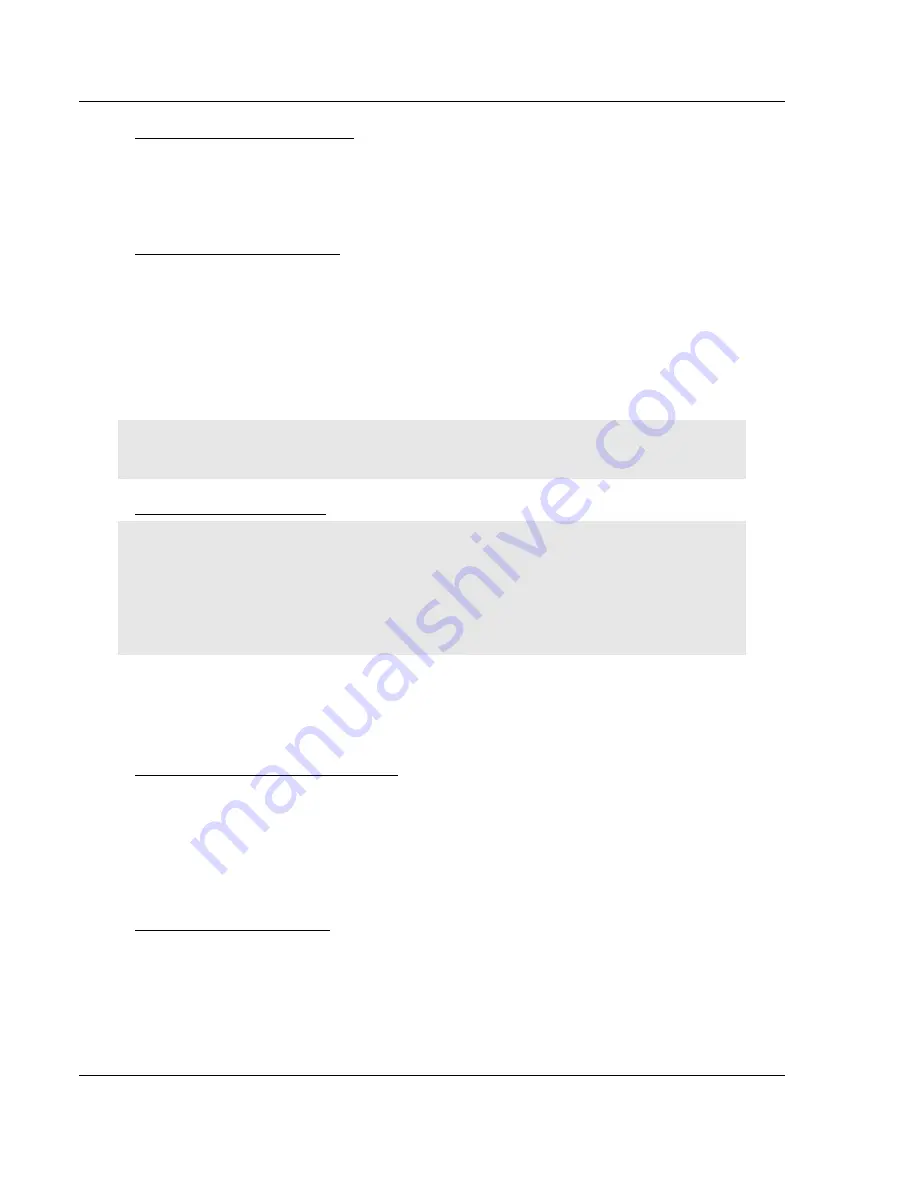
MVI94-GSC-E
♦
FLEX Platform
Diagnostics & Troubleshooting
Generic ASCII Comunication Module
User Manual
Page 28 of 60
ProSoft Technology, Inc.
July 6, 2009
Viewing Module Configuration
Press
[C]
to view the Module Configuration screen.
Use this command to display the current configuration and statistics for the
module.
Viewing Version Information
Press
[V]
to view Version information for the module.
Use this command to view the current version of the software for the module, as
well as other important values. You may be asked to provide this information
when calling for technical support on the product.
Values at the bottom of the display are important in determining module
operation. The Program Scan Counter value is incremented each time a
module’s program cycle is complete.
Tip:
Repeat this command at one-second intervals to determine the frequency of program
execution.
Warm Booting the Module
Caution:
Some of the commands available to you from this menu are designed for advanced
debugging and system testing only, and can cause the module to stop communicating with the
processor or with other devices, resulting in potential data loss or other failures. Only use these
commands if you are specifically directed to do so by ProSoft Technology Technical Support staff.
Some of these command keys are not listed on the menu, but are active nevertheless. Please be
careful when pressing keys so that you do not accidentally execute an unwanted command.
Press
[W]
from the Main Menu to warm boot (restart) the module. This command
will cause the program to exit and reload, refreshing configuration parameters
that must be set on program initialization. Only use this command if you must
force the module to re-boot.
Viewing Port Communication Status
Press
[1]
from the Main Menu to view the port communication status for the
application port.
Use this command to view communication status and statistics for the selected
port. This information can be informative when trouble-shooting communication
problems.
Viewing Port Configuration
Press
[6]
from the Main Menu to view configuration information for the
application port.
Use this command to display detailed configuration information for the port.
















































