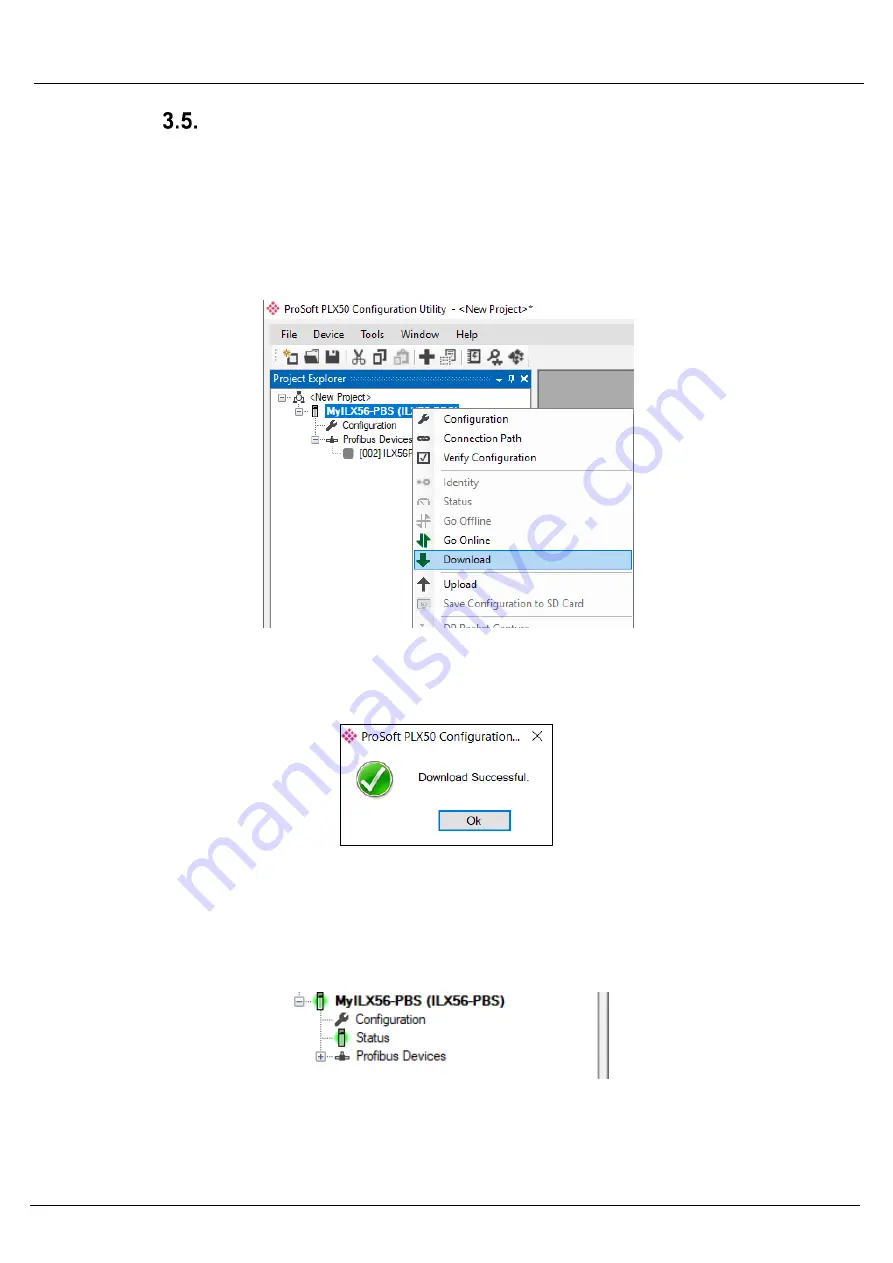
ILX56-PBS
Setup
ControlLogix® Platform
User Manual
Page 25 of 87
Module Download
Once the ILX56-PBS configuration has been completed, it must be downloaded to the module.
The configured IP address of the Logix Controller or the 1756 Ethernet card will be used to
connect to the module, as set in the “Connection Path”.
1
To initiate the download, right-click on the module and select the Download option.
Figure 3.16 - Selecting Download
2
Once complete, the user will be notified that the download was successful.
Figure 3.17 - Successful download
3
Within the PLX50 Configuration Utility, the module will be in the Online state. This is
indicated by the green circle around the module. The module is now configured and in
an operational state.
Figure 3.18 - Module online






























