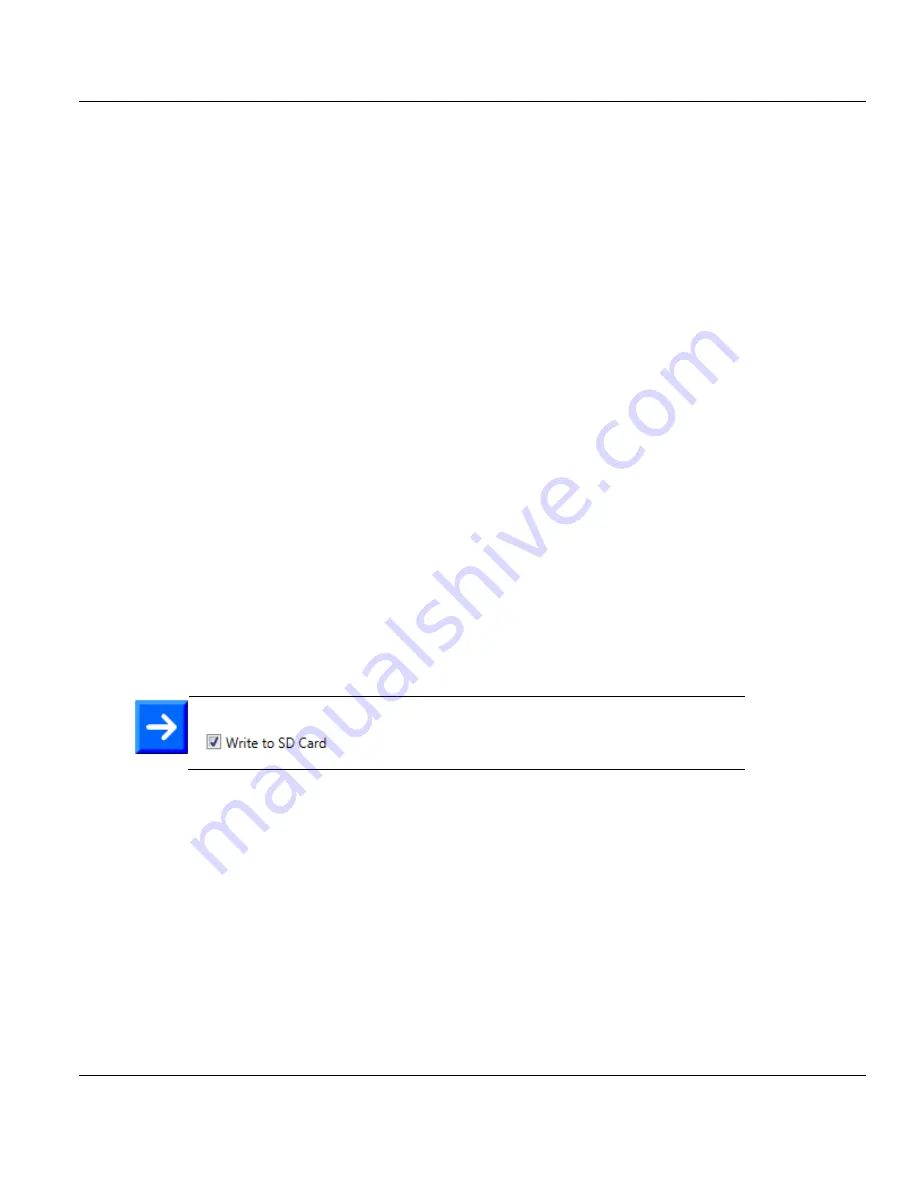
Contents
ILX69-PBS ♦ CompactLogix or MicroLogix Platform
User Manual
PROFIBUS Slave Communication Module
Page 50 of 102
ProSoft Technology, Inc.
April 27, 2016
After return of power, the SYS LED indicates a fast blinking in green for approximately
10 seconds. During this time the SD memory card can be removed from the module to
prevent the data transfer.
o
After 10 seconds, the following files are transferred from the SD memory card into
the non-volatile flash memory of the ILX69-PBS:
• Firmware *.nxf
• Web pages
This operation takes (typically) up to 30 seconds. During this operation the SYS LED
is static yellow.
When complete, the new firmware starts automatically and the ILX69-PBS boots with the
new configuration. The COM LED illuminates or blinks as described in section
Communication Status. Connection over the backplane to the CompactLogix processor
can then be restored.
5.3.2 STARTUP.INI File
The STARTUP.INI file contains the following:
1 [Global]
2 Notify=10
3 Restore=always
4 RestorePoint=SDMMC:/backup
Notify=10:
The value for ‘Notify’ is ‘10’. It takes 10 seconds to copy the files from the SD
memory card to the internal flash of the ILX69-PBS.
Restore=always:
The second stage bootloader copies the files in any case.
RestorePoint=SDMMC:/backup:
All data stored under the backup folder is copied to the
SD memory card.
Note:
The STARTUPINI file is automatically created if ‘Store’ and
are used. The user does not need to create this file.
5.3.3 Reset Device to Factory Settings with Memory Card
Using a memory card that has the basic firmware stored on it, the ILX69-PBS can be
restored back to factory settings.
1
Copy the STARTUP.INI file and the backup directory (including all subdirectories) from
the ProSoft Solutions DVD into the root directory of an empty memory card.
2
Prepare the memory card and reset the module to the factory settings as described in
section Steps for Project File Backup and SD Card Handling.






























