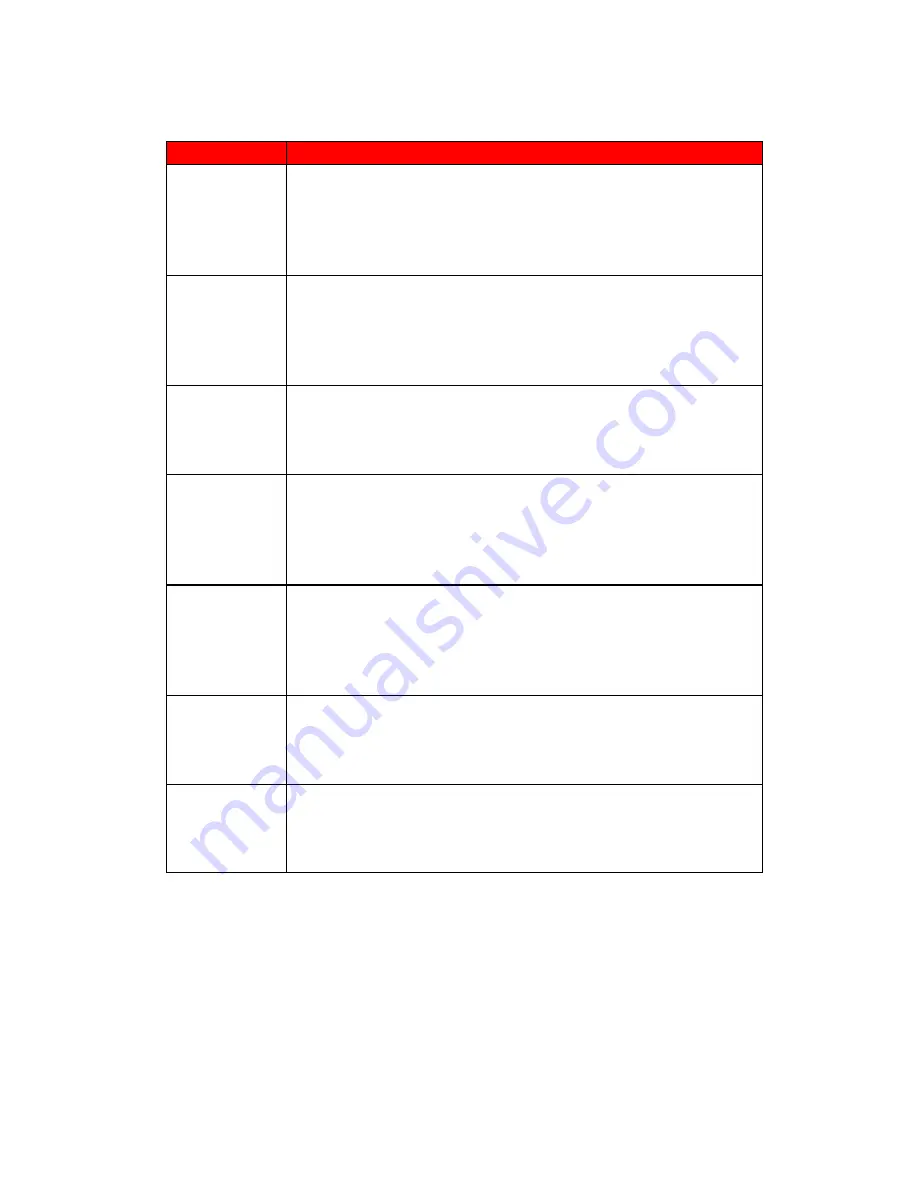
30
Problems
Solutions
SWITCHING A
CHANNEL OR
SOURCE
CHANGES THE
VOLUME
Different channels and inputs will sometimes have this effect because the
channel signal’s own volume is already loud. There is no way remove this
completely. The TV has an AUTO VOLUME LEVEL function that can
combat this type of effect. Please make sure that function is turned on.
THERE IS
NOISE OR
TRASH PIXELS
ON THE
SCREEN
When your TV’s resolution is higher than the digital channel’s broadcast
resolution, the signal is up-converted to match your TV’s resolution.
Up-converting can cause this type of effect.
TIPS FOR HIGH
DEFINITION
USERS
The TV is an ideal platform for viewing High Definition Content. The
best image quality can be achieved by HDMI, YPbPr (Component), then
VGA. However, due to variances in broadcast practices, it is possible
some image distortions can occur.
TIPS FOR
LETTERBOX
CONTENT
USERS
Letterboxed (Widescreen) versions of DVD movies are most commonly
formatted for standard 4:3 TVs. The TV has the capability of expanding
this content so the entire screen is filled at the expense of the image
proportion. To use this function press the aspect button on the remote
control and cycle among the available options.
I CANNOT FIND
THE VOLUME
AND CHANNEL
CHANGING
BUTTONS
The buttons are represented by the
▲▼◄►
buttons located on the remote
control.
▲▼
changes the channels and
◄►
changes the volume.
TV TURNS OFF
AUTOMATICAL
LY AFTER 5
MINUTES
The TV features a power saving mode which will automatically turn off the
TV, if there’s no signal provided for more than 5 minutes.
MY TV
PICTURE IS
VERY DIM
Check to see if you are under POWER SAVING mode for your picture
mode. Keep pressing the PICTURE button on the remote control to cycle
out of POWER SAVING.




































