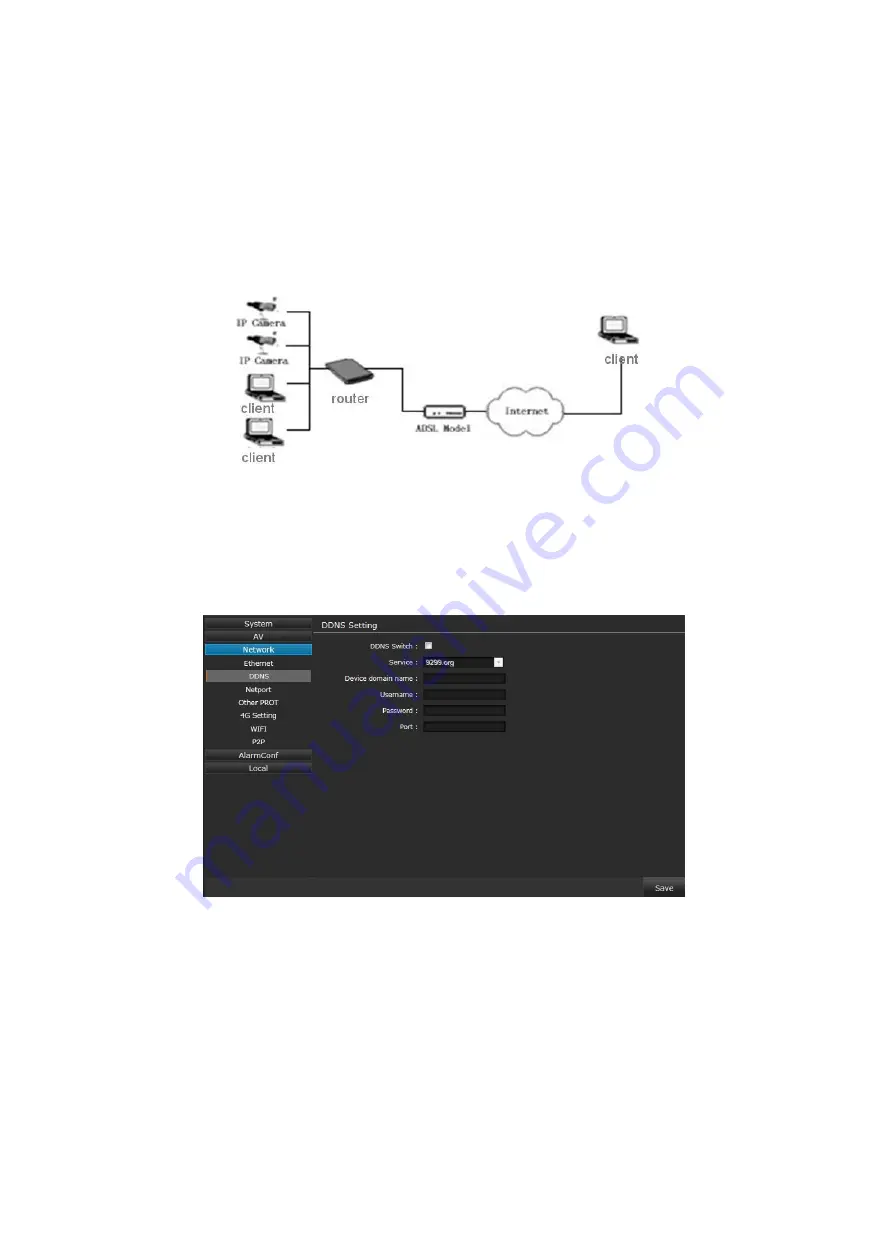
40
1. Log in Network High Speed Dome via crossover cable direct connection.(For details, please refer to “Hardware Installation”)
2. Switch to the page network settings, fill in the device IP address requested from network service provider in to Basic
Parameters, such as 218.84.31.168
3. enter correct subnet mask. Such as 255.255.255.0
4. enter correct gateway address. Such as 218.84.31.131
After setup completes, click Save and restart the device, then connect it to public network so that all Internet users can visit the Network
High Speed Dome remotely via entering
to IE browser
Broadband and router sharing Internet access mode (dynamic obtainment of extranet IP address mode) like ADSL and so on.
If you select router dial-up to connect internet, see below picture for the network topology:
Users can set up DDNS domain name service at the same time. Fill the username and password which were applied in the DDNS server
into the DDNS setting item, implement port mapping from the router. The router determines and points to the Network High Speed Dome that
need to be visited according to different ports, long-distance Internet user can visit the Network High Speed Dome on the network via domain
name directly.
Please refer to below picture for the network settings:
DDNS setting procedure
:
1. Login DDNS server
,
register accounts and password.
2. Click DDNS ( It is selectable when server provider is blank)
3. Select DDNS server provider, such as “9299.org”
4. Input the device domain name
5. Input the DDNS login username
6. Input the DDNS registered password
After all parameters setting completed, click “Save”and devices comes into effect.
Port mapping setting procedure
TP-LINK TL-WR340G illustration:
1.
Ask network administrator for the IP address of the router (i.e. LAN gateway address), login user name and password, then log in
the router. The main interface is as follow:
Summary of Contents for NC691B
Page 7: ...3 Connection instruction ...


















