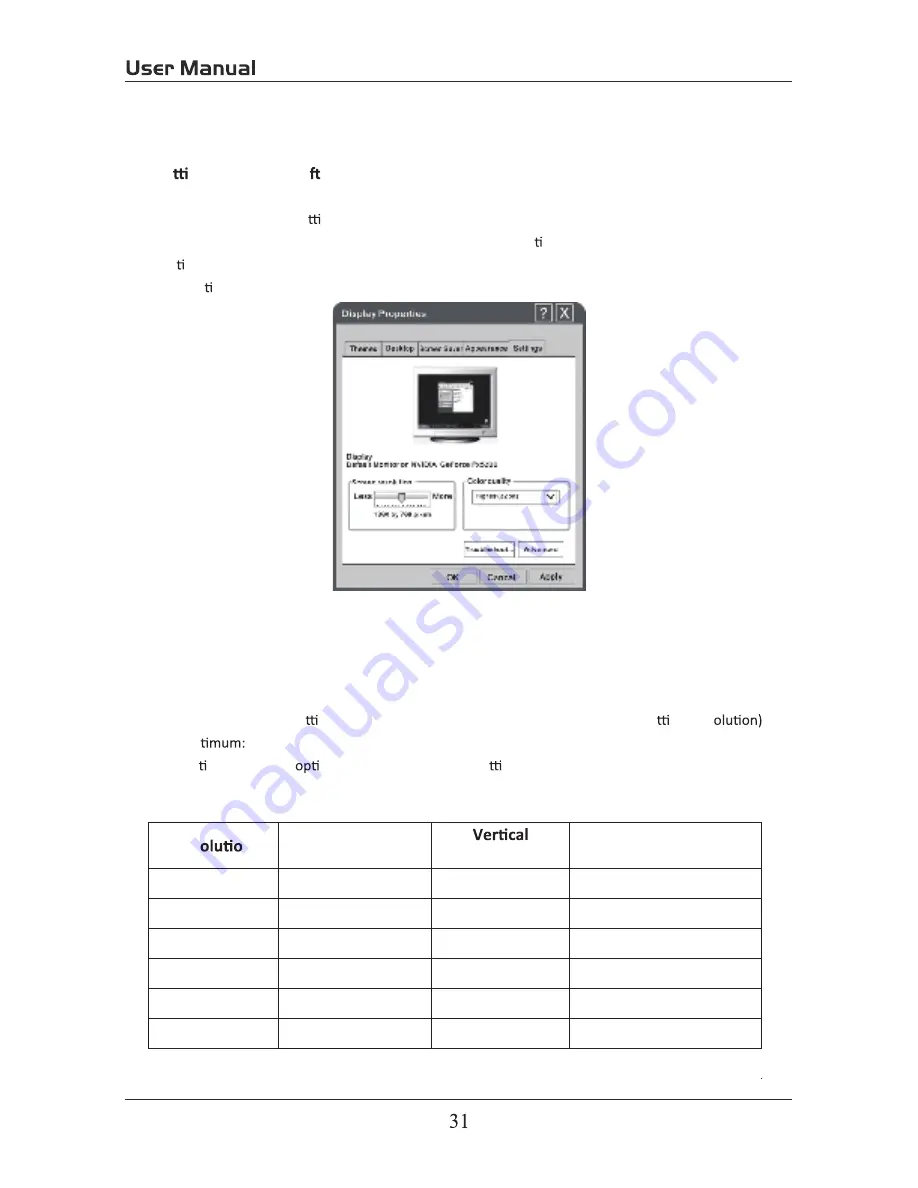
5. PC Mode
Se ng up your PC so ware (based on Windows XP)
The Windows display-se ngs for a typical computer are shown below. But the actual screen on
your PC will probably be different, depending upon your par cular version of Windows and your
par cular video card. But even if your actual screen looks different, the same, basic set-up
informa on will apply in almost all cases.
1.
First, click on “Control Panel” on the Windows start menu.
2.
When the control panel window appears, click on “Appearance and Themes” and a display
dialog-box will appear.
3.
When the control panel window appears, click on “Display” and a display dialog-box will
appear.
4.
Navigate to the “Se ng” tab on the display dialog-box. The correct size se ng (res
Op
1360×768.
If a ver cal-frequency
on exists on your display se ngs dialog box, the correct value is “60Hz”.
Otherwise, just click “Enter” and exit the dialog box.
Res
n
Horizontal
Frequency (KHz)
Frequency (Hz)
Standard Mode
720x400
31.47
70
DOS
640x480
37.9
60
VGA
800x600
37.9
60
SVGA
1024x768
48.4
60
XVGA
1366x768
64
60
SXVGA
1920x1080
64
60
SXVGA
Summary of Contents for EP6585
Page 1: ...EP6585 65 ...
Page 2: ......
Page 5: ......
Page 6: ......
Page 7: ......
Page 8: ......
Page 9: ......
Page 11: ......
Page 16: ...adaptor PC AUDIO VGA RF HDMI3 HDMI2 HDMI1 eadphone ...
Page 17: ...USB 5V 0 5A COAXIAL R AUDIO L VIDEO Y Pb Pr USB 5V 0 5A COAXIAL R AUDIO L VIDEO Y Pb Pr ...
Page 19: ...PC AUDIO VGA RF HDMI3 HDMI2 HDMI1 Headphone PC AUDIO VGA RF HDMI3 HDMI2 HDMI1 Headphone 17 ...
Page 34: ...TV TV TV 6 ...
Page 35: ......


















