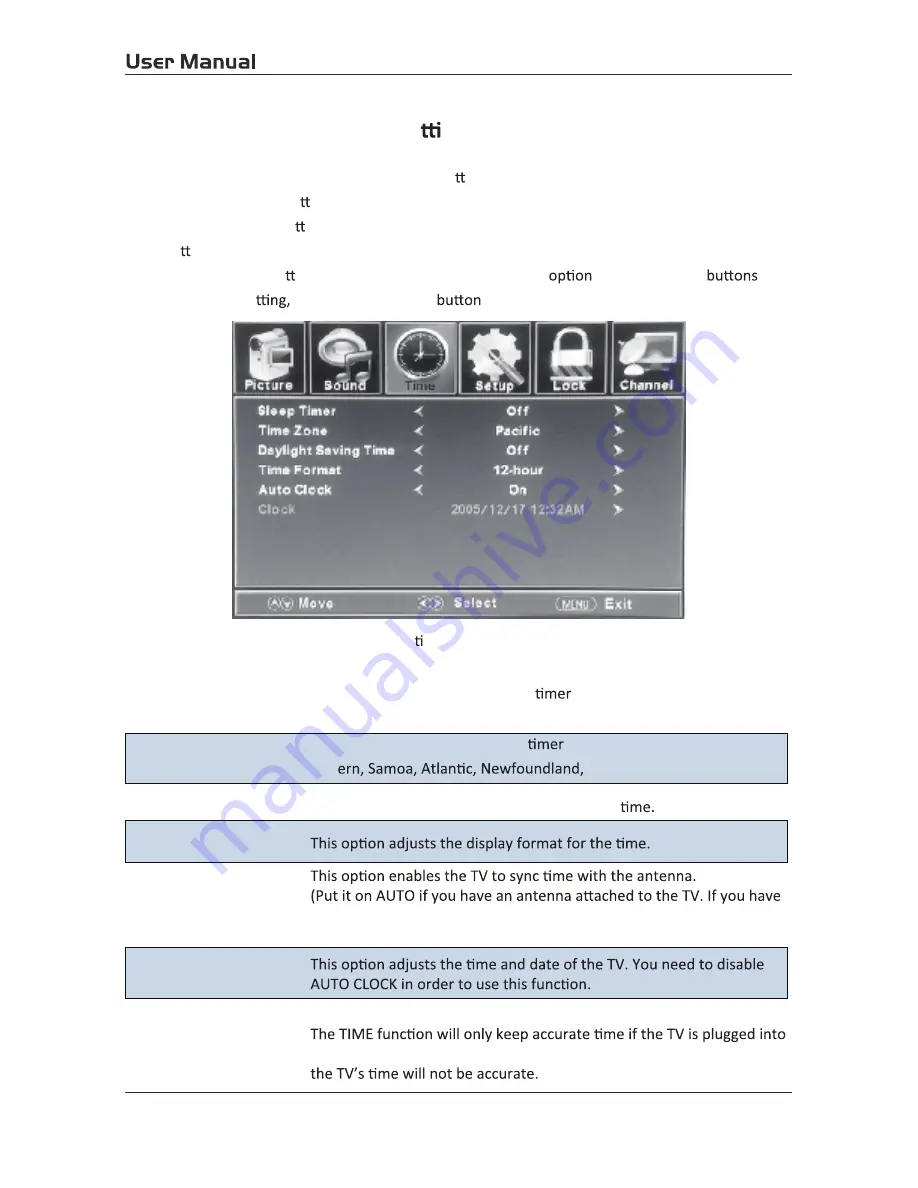
Customizing the TIME Se ngs
Select TV source for example. (Press SOURCE bu on to select TV mode)
1.
Press the POWER bu on to turn the LED TV on.
2.
Press the MENU bu on on the remote control to display the Main menu, and use the
◄/►
bu ons to select the TIME.
3.
Use the
▲/▼
bu ons to highlight an individual TIME
, use the
◄/►
to
change the se
and press the MENU
to exit.
The TIME menu includes the following op ons:
Sleep
Time Format
Auto Clock
Clock
Timer
All
Please Note:
a power source. If the TV is unplugged or the power strip is turned off.
CABLE or SATELLITE of anything else please use make sure AUTO CLOCK
is turned off.
ow you to set up the sleep
among: 5min, 10min, 15min,
30min, 60min, 90min, 120min, 180min, 240min and off.
Time Zone
Allow you to set up the sleep
among: Pacific, Alaska, Hawaii,
East
Central and Mountain.
Daylight Saving Time
Allow you to turn on or off the daylight saving
4.3.
21
Summary of Contents for EP6585
Page 1: ...EP6585 65 ...
Page 2: ......
Page 5: ......
Page 6: ......
Page 7: ......
Page 8: ......
Page 9: ......
Page 11: ......
Page 16: ...adaptor PC AUDIO VGA RF HDMI3 HDMI2 HDMI1 eadphone ...
Page 17: ...USB 5V 0 5A COAXIAL R AUDIO L VIDEO Y Pb Pr USB 5V 0 5A COAXIAL R AUDIO L VIDEO Y Pb Pr ...
Page 19: ...PC AUDIO VGA RF HDMI3 HDMI2 HDMI1 Headphone PC AUDIO VGA RF HDMI3 HDMI2 HDMI1 Headphone 17 ...
Page 34: ...TV TV TV 6 ...
Page 35: ......




























