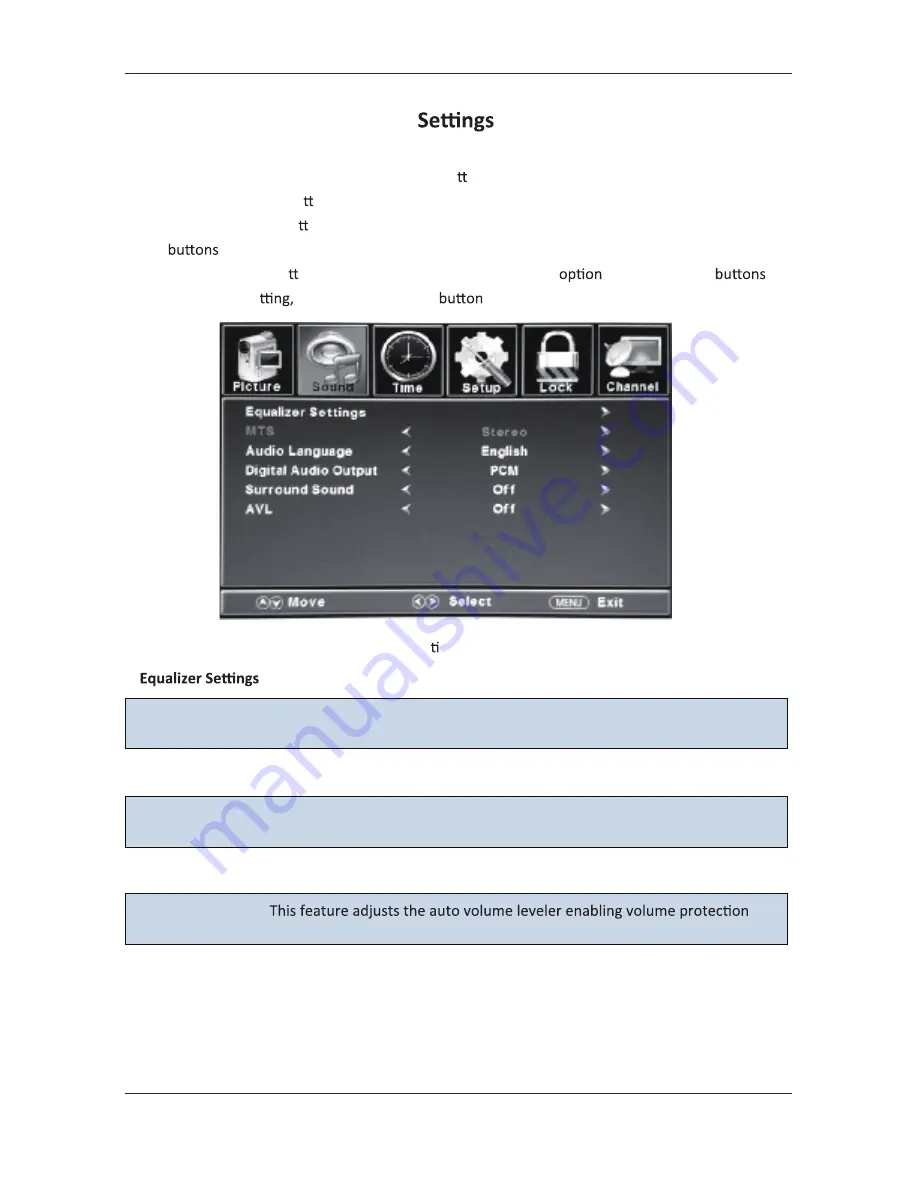
Customizing the SOUND
4.2.
Select TV source for example. (Press SOURCE bu on to select TV mode)
1.
Press the POWER bu on to turn the LED TV on.
2.
Press the MENU bu on on the remote control to display the Main menu, and use the
◄/►
to select the SOUND.
3.
Use the
▲/▼
bu ons to highlight an individual SOUND
, use the
◄/►
to
change the se
and press the MENU
to exit the menu.
The SOUND menu includes the following op ons:
MTS
AVL
Allow you to select among: Standard, Music, Movie, Sports and User.
Surround
Allow you to select between Off and On.
from overly loud commercials.
This feature adjusts the second audio programming in analog channels.
Digital Audio
Output
Allow you to select between PCM,
RAW and OFF.
Audio Language
Allow you to select audio language among: English, French and Spanish.
20
Summary of Contents for EP6585
Page 1: ...EP6585 65 ...
Page 2: ......
Page 5: ......
Page 6: ......
Page 7: ......
Page 8: ......
Page 9: ......
Page 11: ......
Page 16: ...adaptor PC AUDIO VGA RF HDMI3 HDMI2 HDMI1 eadphone ...
Page 17: ...USB 5V 0 5A COAXIAL R AUDIO L VIDEO Y Pb Pr USB 5V 0 5A COAXIAL R AUDIO L VIDEO Y Pb Pr ...
Page 19: ...PC AUDIO VGA RF HDMI3 HDMI2 HDMI1 Headphone PC AUDIO VGA RF HDMI3 HDMI2 HDMI1 Headphone 17 ...
Page 34: ...TV TV TV 6 ...
Page 35: ......





























