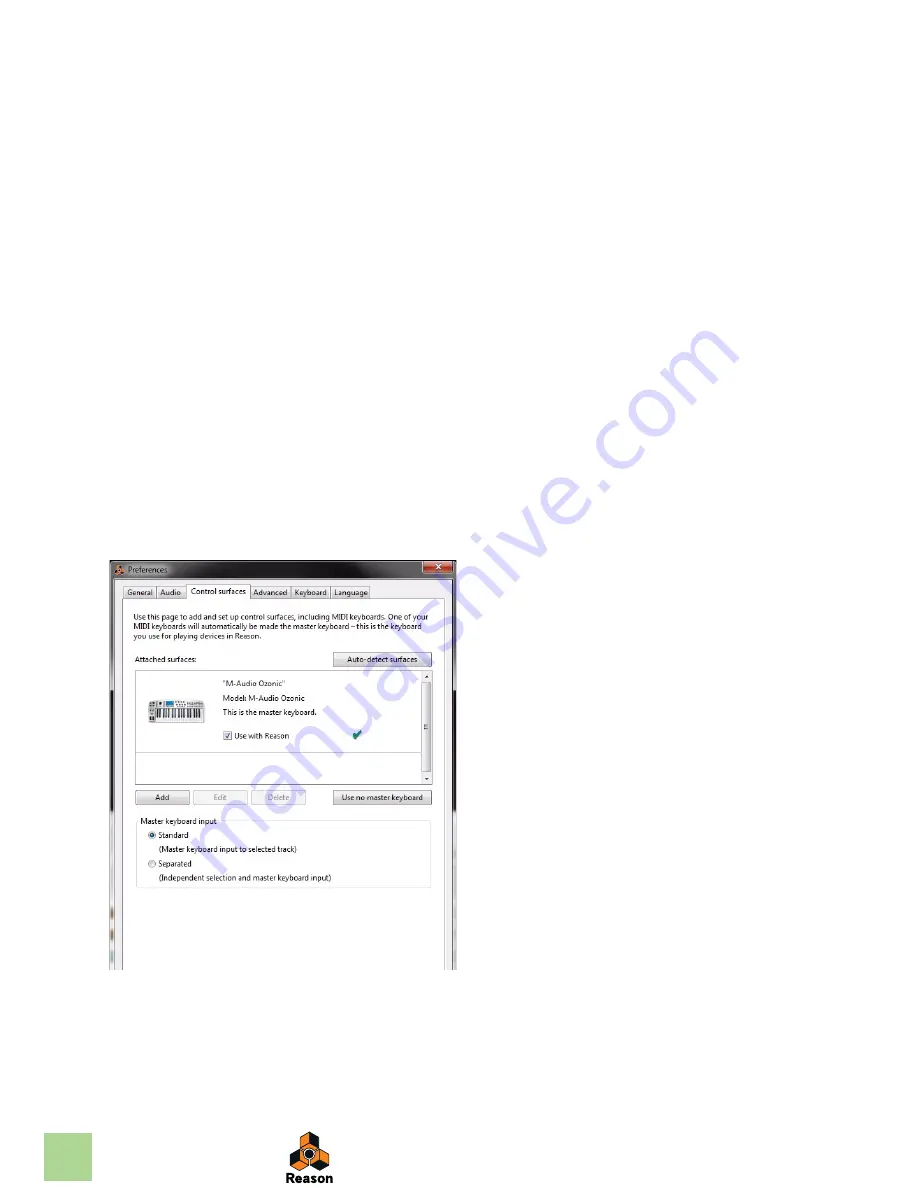
SETTING UP
28
Adding a Control surface
1. Open the Preferences dialog and click the Control surfaces tab.
2. If your control surface is connected via USB (or if you have made a two-way MIDI connec-
tion), try clicking the Auto-detect Surfaces button.
Reason scans all MIDI ports and tries to identify the connected control surfaces. Note that not all con-
trol surfaces support auto-detection.
All found surfaces are listed in the Attached Surfaces list.
3. To add a control surface manually, click the Add button.
This brings up a new dialog.
4. Select the manufacturer of your control surface from the Manufacturer pop-up menu.
If you can't find it on the menu, see below.
5. Select the model of your control surface from the Model pop-up menu.
If you can't find it on the menu, see below.
Summary of Contents for Reason
Page 1: ...INSTALLATION MANUAL...
Page 3: ...Table of Contents...
Page 6: ...TABLE OF CONTENTS 6...
Page 7: ...Chapter 1 Introduction...
Page 10: ...INTRODUCTION 10...
Page 11: ...Chapter 2 Installation...
Page 21: ...Chapter 3 Setting Up...





















