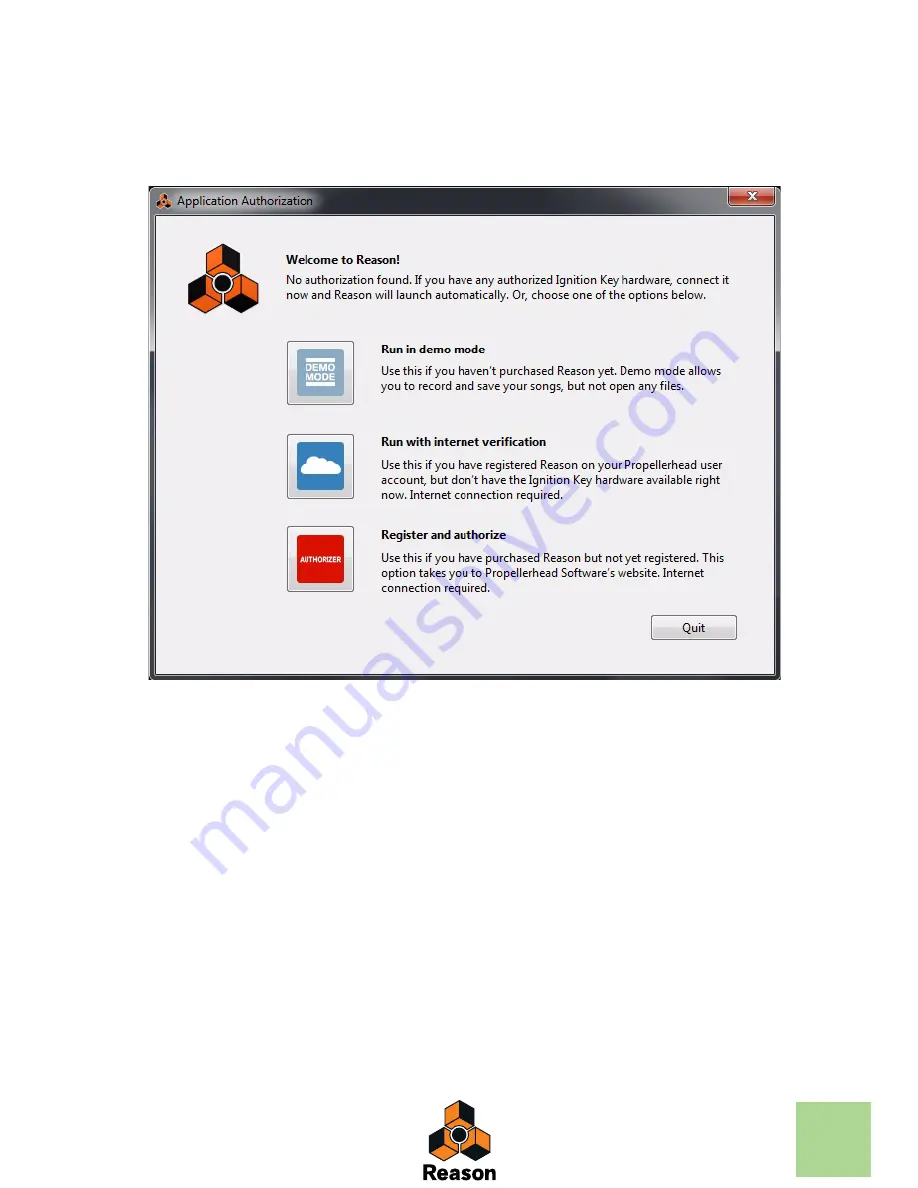
INSTALLATION
17
Here's how you register and authorize your copy of Reason:
!
Note that a working Internet connection is required to be able to perform the following
steps.
1. Launch Reason.
When you start Reason for the first time, the following window appears:
2. Click on the Register and Authorize button.
Your default web browser starts up and takes you to the Login page at the Propellerhead web site.
3. Enter your user name and password and log in on your Propellerhead account.
If you don't have an account already, click on the "Create account" link and follow the instructions to
register a new account.
4. The following step depends on the situation:
If you purchased the boxed version of Reason and haven't yet registered the program, you will be
asked to do that:
D
Enter the license number and registration code found on the DVD sleeve in the Reason
box, then click the Register button.
A new web page appears where you are asked if you want to write your license to your Ignition Key
hardware or do it later. If you click the Later button, you will be able to run Reason using Internet Ver-
ification, see
“Running Reason with Internet Verification”
.
When you have registered Reason and now want to write your license to your Ignition Key:
D
Click the Write License button.
This will take you to the “Manage Licenses” page where you can choose to write your Reason license
to your Ignition Key.
Summary of Contents for Reason
Page 1: ...INSTALLATION MANUAL...
Page 3: ...Table of Contents...
Page 6: ...TABLE OF CONTENTS 6...
Page 7: ...Chapter 1 Introduction...
Page 10: ...INTRODUCTION 10...
Page 11: ...Chapter 2 Installation...
Page 21: ...Chapter 3 Setting Up...






























