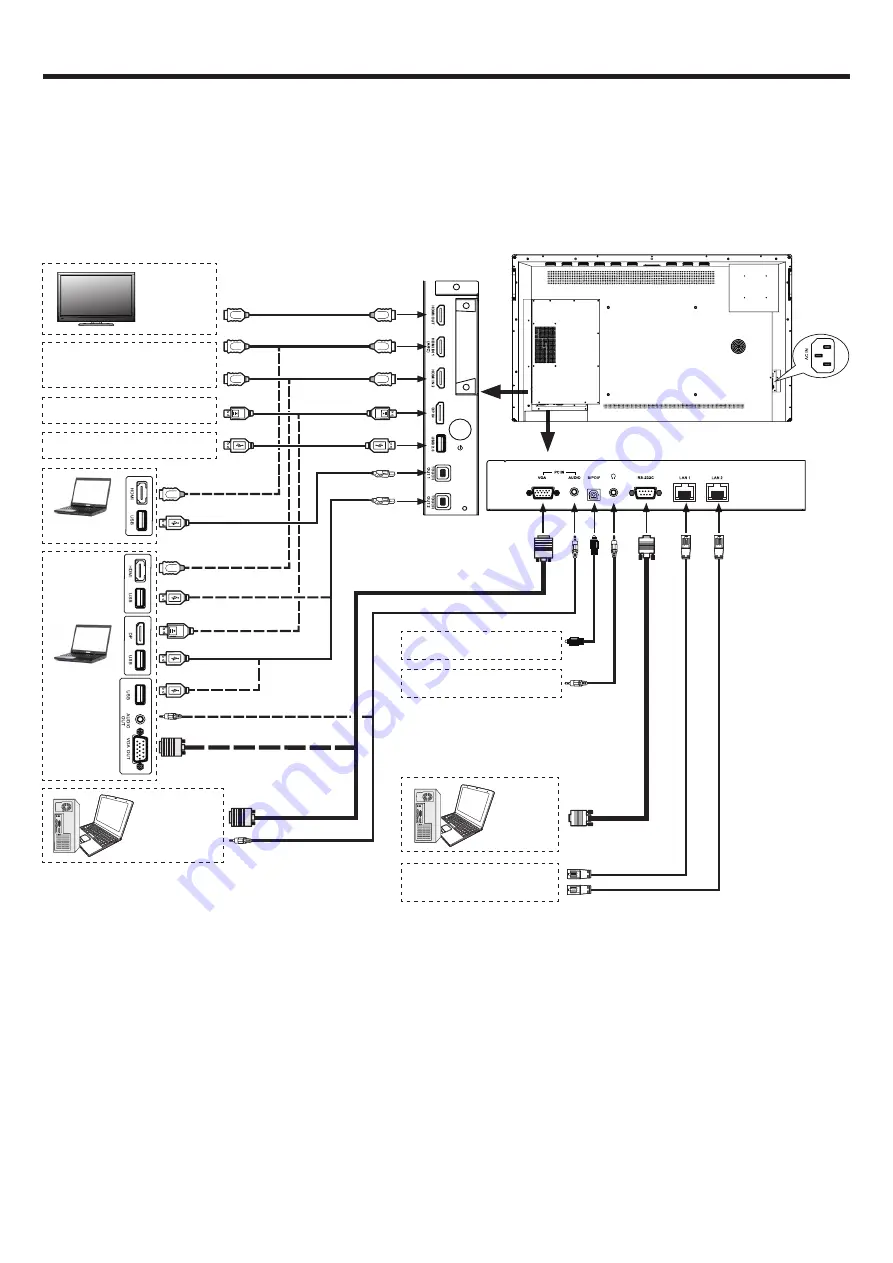
7
100-240V~50/60Hz
CONNECTIONS
Cautions Before Connecting
● When connecting an external device to the screen, make sure that the screen and the external device are turned off.
● Check the plugs at the ends of the cables to make sure that they are the correct type before plugging them into the
jacks on the screen.
● Make sure that all plugs are securely inserted into the jacks. Loose connections can result in image or color problems.
● The illustration of the external device may be different depending on your model.
● Refer to the operating manual of the external device as well.
Connect TOUCH OUT with USB cable to PC USB port.
Connect PC with VGA cable, HDMI cable or DP cable. Please choose the proper method of connection based on your device. (Only
for PC, HDMI, DP signal)
Touch out 1 corresponds to the HDMI 1
, T
ouch out 2 corresponds to the HDMI 2, DP or VGA
.
Note:
After installation of the driver, it can control the external computer by native touch control.
PC, etc.
Serial port cable
Network connection
Digital sound system
Audio input devices
Before using headphones, adjust
the device volume to avoid
excessive volume, as hearing
damage may result.
HDMI cable
USB cable
Audio cable
PC, etc.
VGA devices
Monitor
HDMI cable
S/PDIF cable
Headphone cable
VGA cable
USB cable
PC, etc.
USB devices
HDMI devices
HDMI cable
Network cable
DP devices
DP cable
PC, etc.
USB cable
USB cable








































