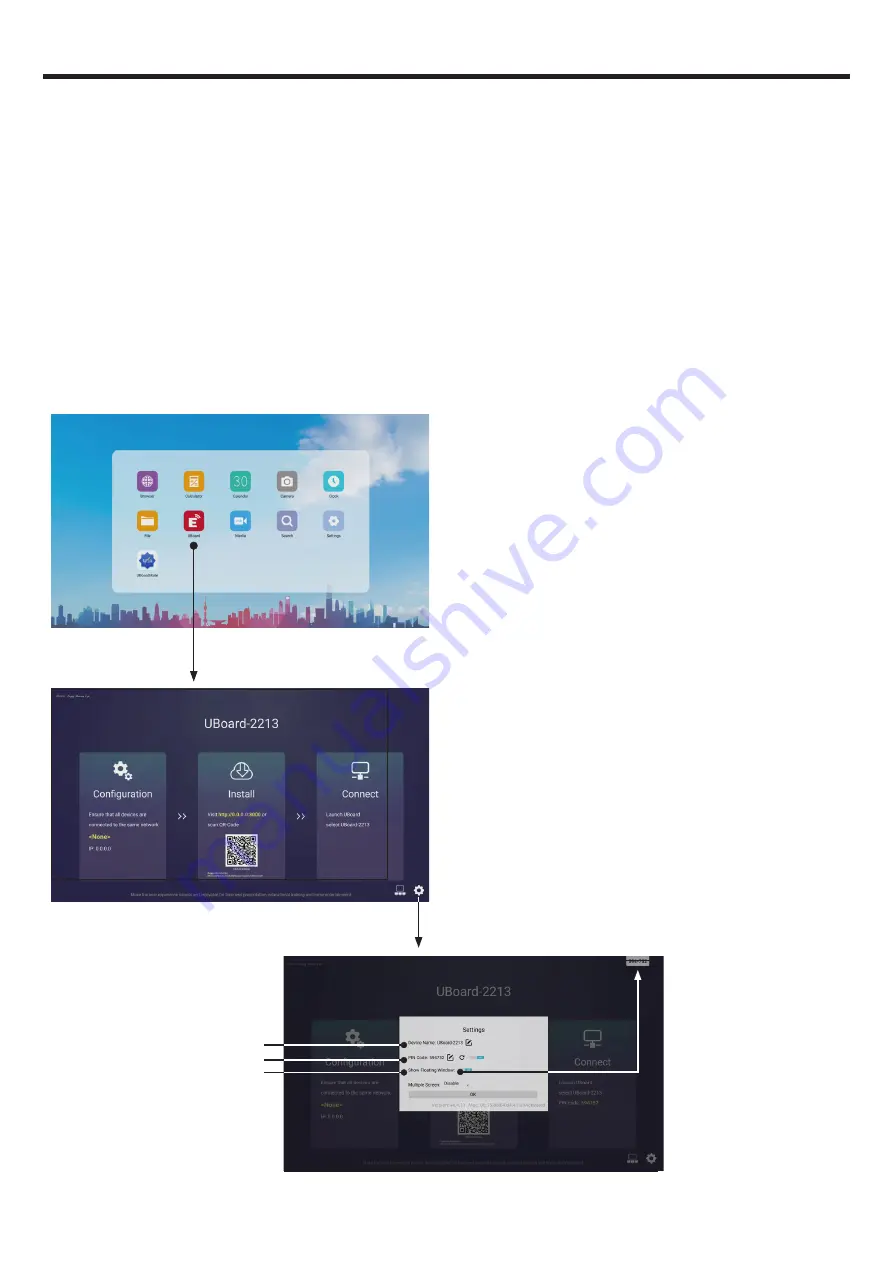
15
UBoard
Follow the process to install the UBoard application according
to the client device you have. After the app has been installed,
you will not need to repeat this step.
Please ensure your device is connected to the same network
with your screen, launch "UBoardServer" on the screen, scan
the QR code or visit the download address to download and
install UBoard.
Key features of UBoard:
● Mirror the screen of Android, iPhone, iPad, MacBook, Chrome or Windows device to the screen wirelessly. Touch
feedback is supported while screen mirroring (
Only for
MacBook and Windows).
● Mirror the screen to multiple mobile devices and touch on the mobile device screen to control the screen, just like you
are touching on your screen.
● Multiple senders side-by-side mirroring and touch feedback.
● With wireless annotation tools, you can add annotations from mobile devices to the screen wirelessly.
● Stream camera and mic-phone of android phone or tablet to the screen.
● Stream any file (audio, video, photos, MS-office documents, pdf, e-book…etc ) from mobile devices to the screen.
● Support any AirPlay certificated client. Stream file (audio, video, photos ) from mobile devices (iPhone
,
iPad or iPod
touch) to the screen.
● Support any DLNA certificated client.
Settings
Change the device name
Set PIN code
Show PIN code
UBoard






































