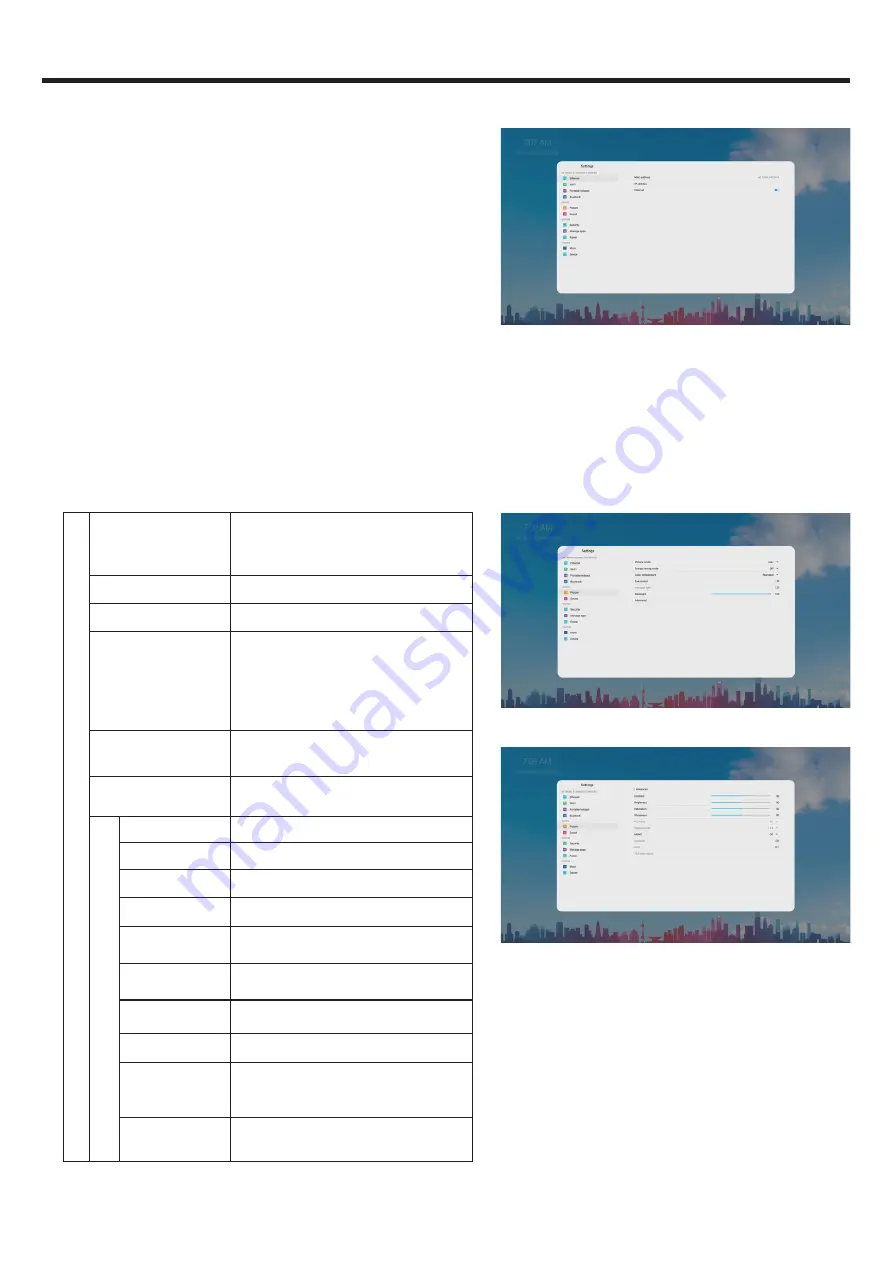
11
USER MENU LIST
2. DEVICE
2.1 Picture:
Adjusting picture.
Picture
Picture mode
Select picture mode.
If you select “User”, you can set the
level of the
Contrast, Brightness, Sat-
uration, Sharpness
as you desire.
Energy saving mode The backlight brightness is decreased.
Color temperature
Select the color temperature.
Eye protect
The backlight brightness is decreased
automatically after writing for 3 seconds
to protect eyesight. If it had not any
writing, the backlight brightness will
be returned to before it after about 10
seconds.
Anti blue light
Turn on to decrease blue light to protect
eyesight.
Backlight
Set up the overall brilliance of the
monitor.
Advanced
Contrast
Adjust the contrast.
Brightness
Adjust the brightness.
Saturation
Adjust the color saturation.
Sharpness
Adjust the sharpness.
PC mode
Select PC mode. (PC, Video)
Display mode
Select the aspect ratio (display propor
-
tions).
MEMC
Frame rate up conversion.(Only for 4K
model)
Overscan
Turn on or off.
HDR
Turn on or off the High-Dynamic Range.
It can provide more dynamic range and
image details.
VGA auto adjust Automatically adjust the image settings
such as position and phase.
1. NETWORK & CONNECTED DEVICES
Ethernet:
Plug the LAN-cable into the LAN-port on the bottom of
the monitor, the monitor will be get an IP address automatically and
connect to the internet.
WiFi:
Turn the WiFi on.
Select the network from WLAN network
list to connect it
.
Note:
Once the device is connected to the WLAN network
successfully then whenever the network is available, the
device will be reconnected to the network without entering the
password.
Portable hotspot:
Setting Portable WiFi hotspot.
Bluetooth:
Automatic search for Bluetooth devices.








































