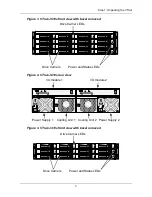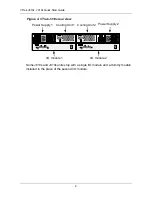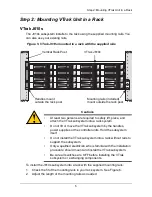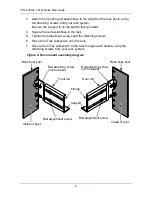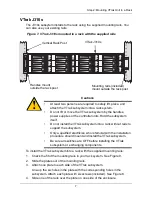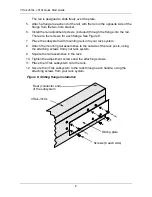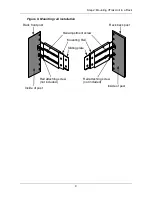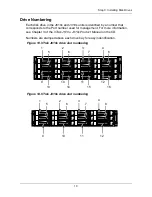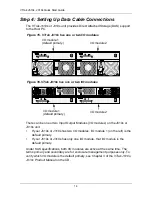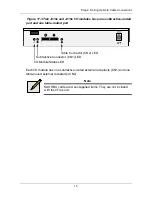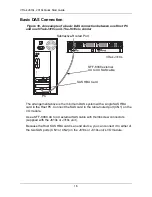Step 4: Setting Up Data Cable Connections
17
Cascading DAS Connection
If you are using multiple J610s or J310s units and want to manage them from the
same SAS HBA card, connect the J610s or J310s units in a cascade.
Connect the SAS HBA card in the Host PC to the subtractive-routed port (CN1)
of the I/O module. Use a SFF-8088 4X to 4X external SAS cable (supplied with
the J610s or J310s unit).
Connect the I/O module’s table-routed port (CN2) on the first J610s or J310s unit
to the subtractive-routed port (CN1) on the next J610s or J310s unit. You can
cascade up to four J610s or J310s units in this manner. You can mix J610s and
J310s units in the same cascade.
Figure 19. An example of a cascaded DAS connection between one Host
PC and three VTrak J310s units. The J610s is similar
O
I
O
I
115200
8 N 1
115200
8 N 1
O
I
O
I
115200
8 N 1
115200
8 N 1
CN2
CN1
SAS HBA Card
PC
VTrak J310s
VTrak J310s
CN1