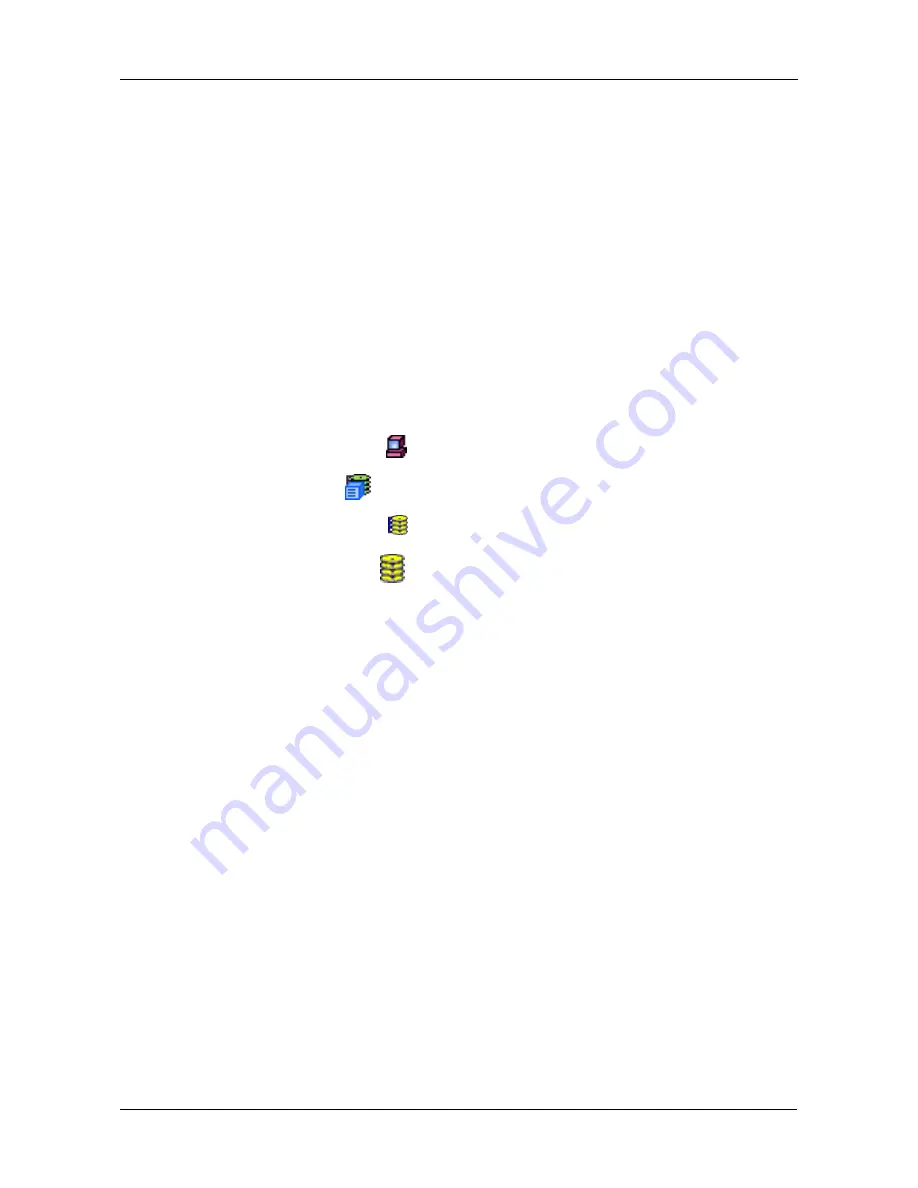
Chapter 4: Management with WebPAM PRO
119
•
Critical
– This condition arises as the result of a physical drive failure. A
Critical logical drive will still function and your data is still available. However,
the logical drive has lost redundancy (fault tolerance). You must determine
the cause of the problem and correct it.
•
Offline
– This condition arises as the result of a second physical drive
failure. An Offline logical drive is not accessable but some or all of your data
may remain intact. You must determine the cause of the problem and correct
it.
Disk Array Settings
The Disk Array–Settings tab enables you to make settings for an individual disk
array. This tab applies to VTrak models only.
To access a disk array settings:
1.
Click on the Subsystem
icon in Tree View.
2.
Click on the VTrak
icon.
3.
Click on the Disk Arrays icon.
4.
Click on the Disk Array
icon.
5.
Click the Settings tab.
6.
Enter an alias in the field.
7.
Check the box to enable Auto Rebuild.
8.
Check the box to enable SMART check on the hard disk drives.
9.
Check the box to enable the hard disk drives' write caches.
10. Check the box to set the VTrak's cache to Write Back operation.
11. Uncheck to set the cache to Write Through operation.
12. From the popup menu, select High or Low for Rebuild priority.
13. From the popup menu, select High or Low for Synchronize priority.
14. From the popup menu, select High or Low for Migration priority.
•
A High priority allocates more subsystem resources to this function and
less for regular read/write operation.
•
A Low setting allocates more resources to read/write operations but can
cause the function to take longer to complete.
15. Check the box to enable PDM Auto Start.
16. Click the
Submit
button when you are done.






























