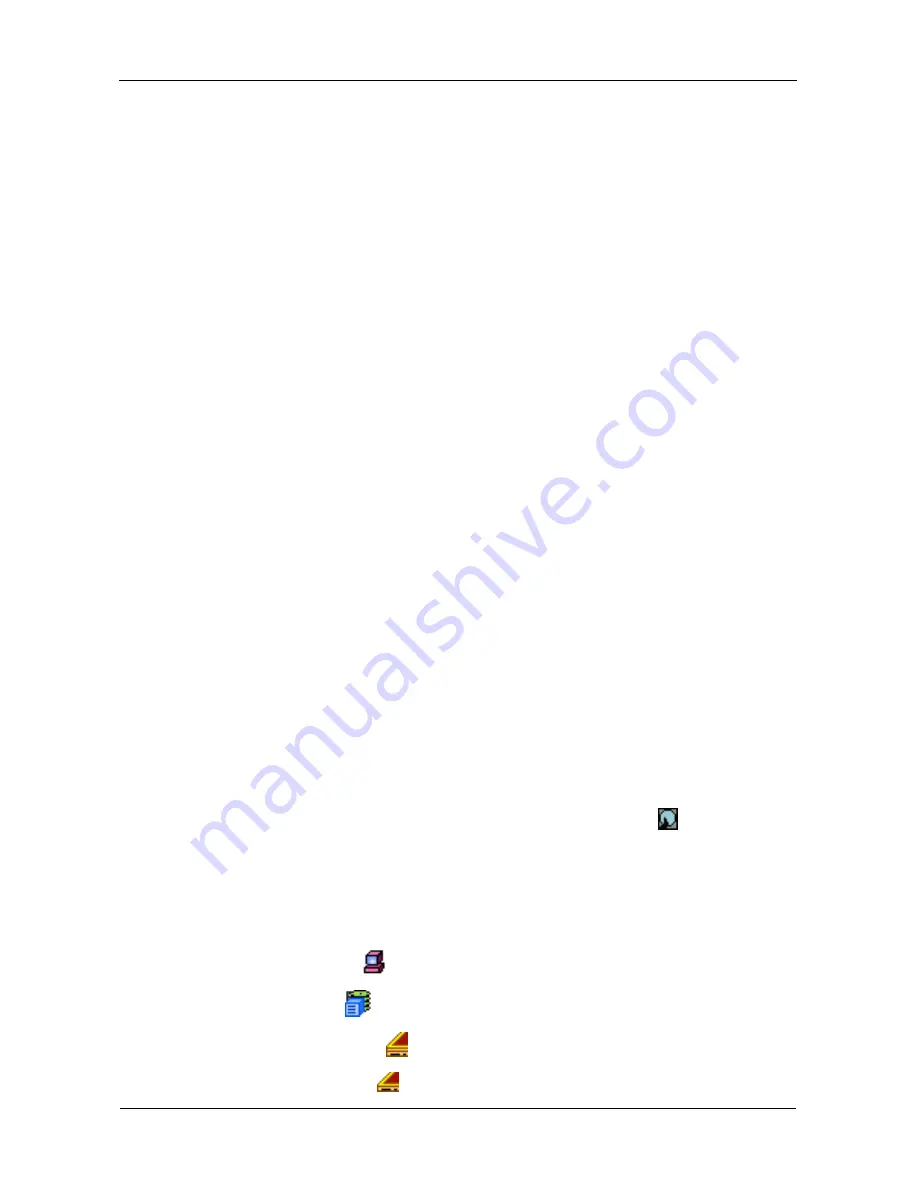
VTrak 15110 User Manual
108
Physical Drive Information
•
Slot No
– This is the Controller channel ID number to which this physical
drive is attached. If you have a drive on a channel but it does not appear in
WebPAM, there is a bad connection.
•
Physical Drive Model
– The drive manufacturer's identification.
•
Physical Drive Capacity
– The effective data storage capacity in gigabytes.
This is total capacity, not available capacity.
•
Physical Drive Status
– The functional status of an individual disk drive.
•
Functional means normal.
•
Disk is being rebuilt means this drive is the Target Drive of the rebuild
operation that is in progress.
•
Disk Offline means this drive is not available for use due to an error. See
Rebuild Logical Drive.
•
Status
– Refers to assignable status of an individual disk drive.
•
Free means available for use in a Disk Array.
•
Assigned means that it currently belongs to the Disk Array shown.
•
Spare means it has been designated as a Hot Spare.
•
Error means not available due to a problem with this physical drive.
•
S.M.A.R.T. Status
– This refers to Self-Monitoring Analysis and Reporting
Technology, a form of predictive failure analysis that examines disk drive
behavior for indications of a coming failure.
•
Healthy means there are no indications of trouble.
•
Alert means there have been indications that the disk drive could fail
soon. If you see an alert, back up your data, then remove and test the
disk drive.
•
Disabled means the SMART has been disabled or is not a feature of this
disk drive. You must enable SMART function for each Logical Drive.
To see more information about a specific disk drive, click on its
icon.
Physical Drive
The Physical Drive–Information tab gives a description and reports the status of
the hard disk drives (physical drives) in the enclosure. To access a physical drive:
1.
Click the Subsystem
icon.
2.
Click on the VTrak
icon.
3.
Click on the Enclosures
icon.
4.
Click on the Enclosure
icon.
















































