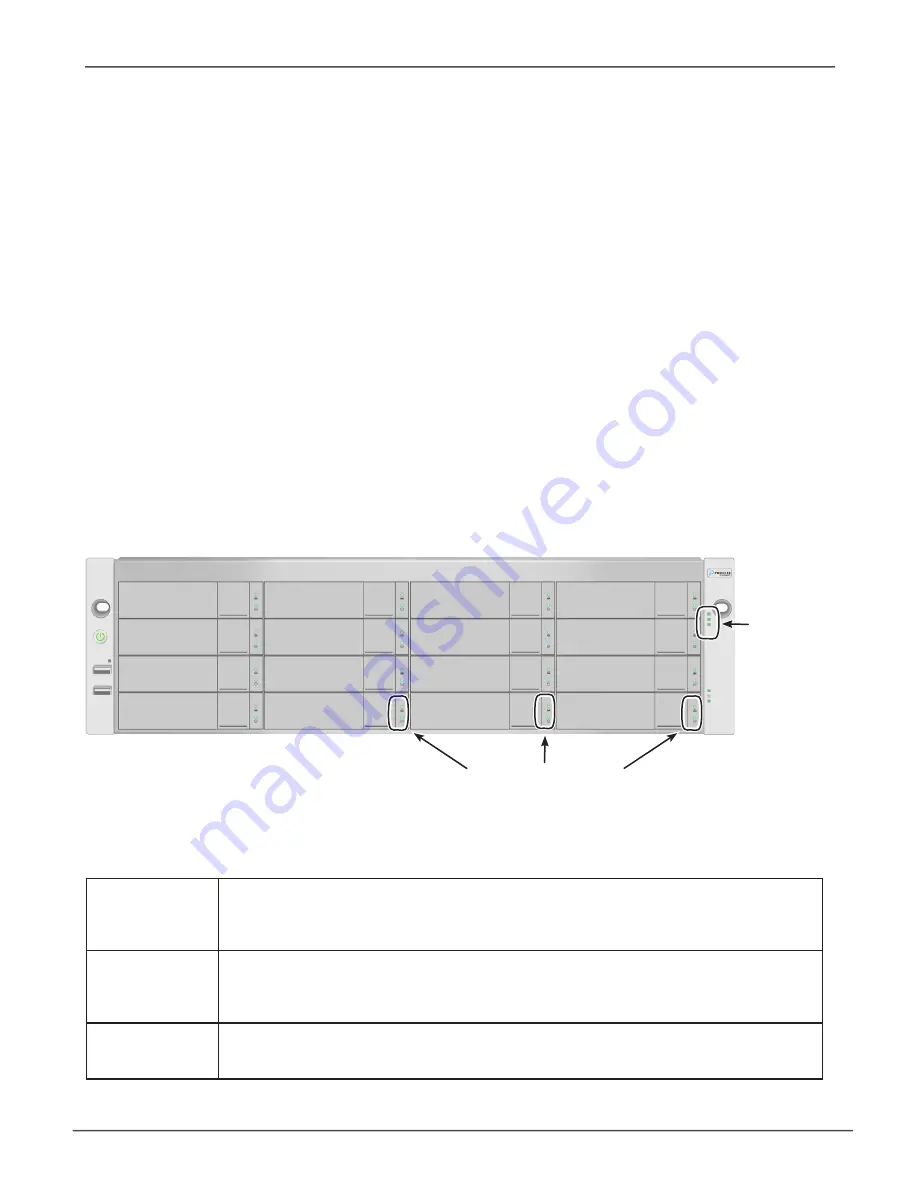
Status LEDs
Disk Status and Activity
(every drive carrier)
Vess A7600 front
78
H
ow
do
I
know
wHen
a
drIve
IS
faIlIng
?
There are many options to determine the health of physical hard drives. In Web PAM PROe, you can either use
the Event Frame or go to the Physical Drives information display. Or you can simply check the status LED of the
drives on the device.
c
Heck
d
rive
s
tatus
led
s
The quickest way to check drive status if you are near the device is to simply look at the hard drive status LED
indicators, then use the other LED indicators to help diagnose any problems that might exist.
Status LED behavior
HDD Status
The Disk Status LED displays GREEN when a drive is configured and working properly.
When the lights are RED the HDD requires manual replacement. When ORANGE is ob-
served it indicates background RAID activity on this particular HDD and no user action is
required.
System Status
Lights GREEN when healthy, RED if there is a critical problem (LD offline, fan malfunc
-
tion, voltage out of range, system temperature alert), blinks RED for HDD high tempera-
ture alert remains dark when not ready. This will be RED if a hard drive has failed or has
critical errors. Replace the drive corresponding to the RED HDD Status indicator.
Global RAID
Status
Lights GREEN when healthy or RED if any RAID volume is offline, ORANGE for critical
state of any logical drive. If a hard drive has failed, this will be ORANGE. In this case, it
will be necessary to replace the affected drive and rebuild the affected RAID volume.
Troubleshooting
Vess A7000 Series Storage Appliance for Video Surveillance






























