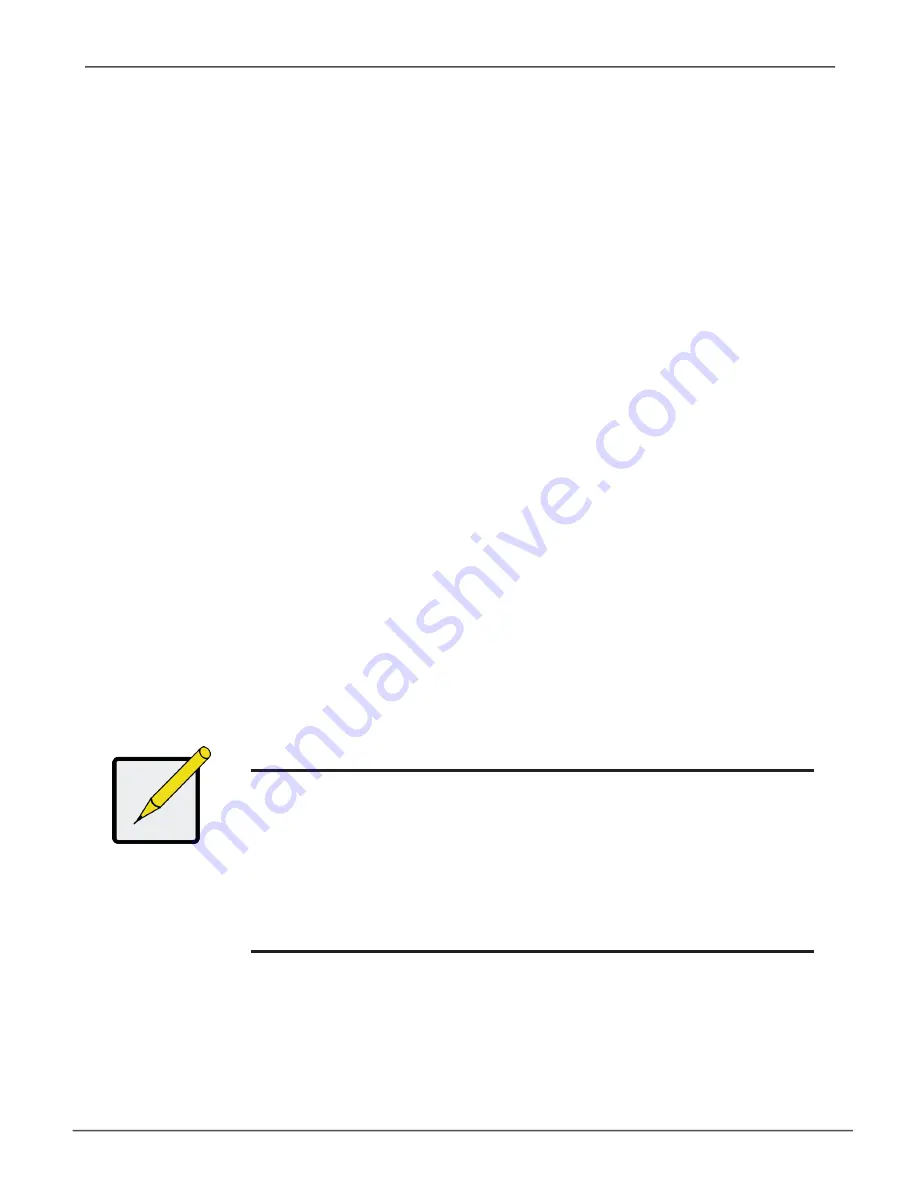
28
p
roMISe
M
anageMent
guI
This chapter describes using Promise Management GUI to monitor and manage your RAID system.
l
ogging
into
P
roMise
M
anageMent
gui
You can log into Promise Management GUI in either of two ways:
•
“Logging in at the Enclosure” on page 28
•
“Logging in over the Network” on page 29
l
ogging
in
At
the
e
nClosure
At the Vess A7000 enclosure to log into Promise Management GUI, do one of the following actions:
•
Double-click the Promise Management GUI desktop icon.
•
Choose Promise Management GUI in the Windows Programs menu.
•
Follow the steps under “Logging in over the Network” on page 29.
Note
The default IP settings for the Gigabit Ethernet ports are:
Port 1 = 192.168.0.1
Port 2 = 192.168.1.1
IP settings for the ports are controlled by the OS. Use the normal IP
settings configuration procedure for the OS you are using if you want
to change the default settings.
Managing with the Web Manager
Vess A7000 Series Storage Appliance for Video Surveillance






























