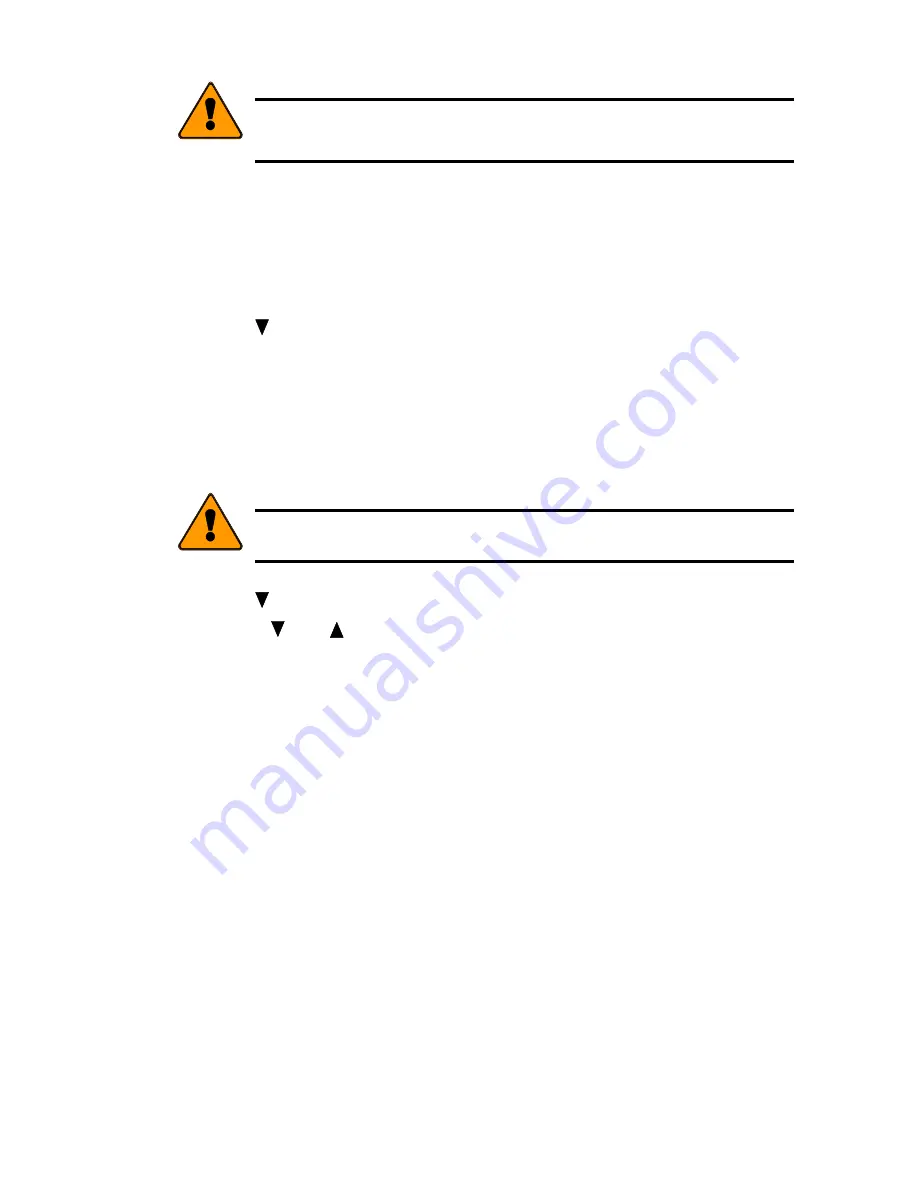
9
Note
If you wish to make a RAID 0+1 array using 4, 6, or 8 drives you need to
choose RAID 1 (mirroring) and then follow the steps below to create the
array.
9. Press
SEL
to assign
Stripe Block Size
. 64KB is the optimum value for most
applications. Choosing the proper Stripe Block Size facilitates efficient data
flow. You might want to choose a different value if you know the size of the
cache buffer in your hard drives or the average data block size of the data
you retrieve. See Choosing Stripe Block Size on page 10 for more
information.
10. Press button to choose the GB Boundary feature. Press
SEL
to toggle
between
GB Boundary
ON
and
GB Boundary OFF
. The size of the array is
always restricted by the size of the lowest capacity disk drive.
GB Boundary
ON
(recommended) causes the size of the array to be rounded down to the
nearest whole gigabyte.
GB Boundary OFF
does not round off the size of
the array. (For example: Enabled—1.6GB = 1GB; Disabled—1.6GB =
1.6GB.) See Gigabyte Boundary below for more information.
Note
The Gigabyte Boundary feature is only available for RAID levels 1, 0+1,
3, and 5.
11. Press button to choose the
Add/Remove Drives
feature then press
SEL
.
12. Use the and
button to select each drive. Press
SEL
to toggle between
adding or removing a drive. Press
EXIT
when done.
13. Press
SEL
to
Save Changes
14. Press
SEL
to create the array or press
EXIT
to cancel.
15. If you pressed
SEL
to create the array then you should see the message
“Array has been created.”
16. Switch the UltraTrak100 power off – wait 5 seconds and switch the power
back on.
You have successfully created an array manually. If haven’t already done so, you
need to select a SCSI ID before you can begin using the UltraTrak100.
G
IGABYTE
B
OUNDARY
The Gigabyte Boundary feature is designed for fault tolerant arrays (RAID 1, 0+1,
3 and 5) in which a drive has failed and the user cannot replace the drive with the
same capacity or larger. Instead, the Gigabyte Boundary feature permits the
installation of a replacement drive that is slightly smaller (within 1 gigabyte) than
the remaining working drive (for example, a 20.5 GB drive would be rounded down
to 20 GB). This can be helpful in the event that a drive fails and an exact
replacement model is no longer available. Without this feature enabled,
UltraTrak100 will NOT permit the use of a replacement drive that is slightly smaller
than the remaining working drive.
Summary of Contents for UltraTrak100 TX4
Page 1: ...ULTRATRAK100 TX4 AND ULTRATRAK100 TX8 USER MANUAL ...
Page 6: ......
















































