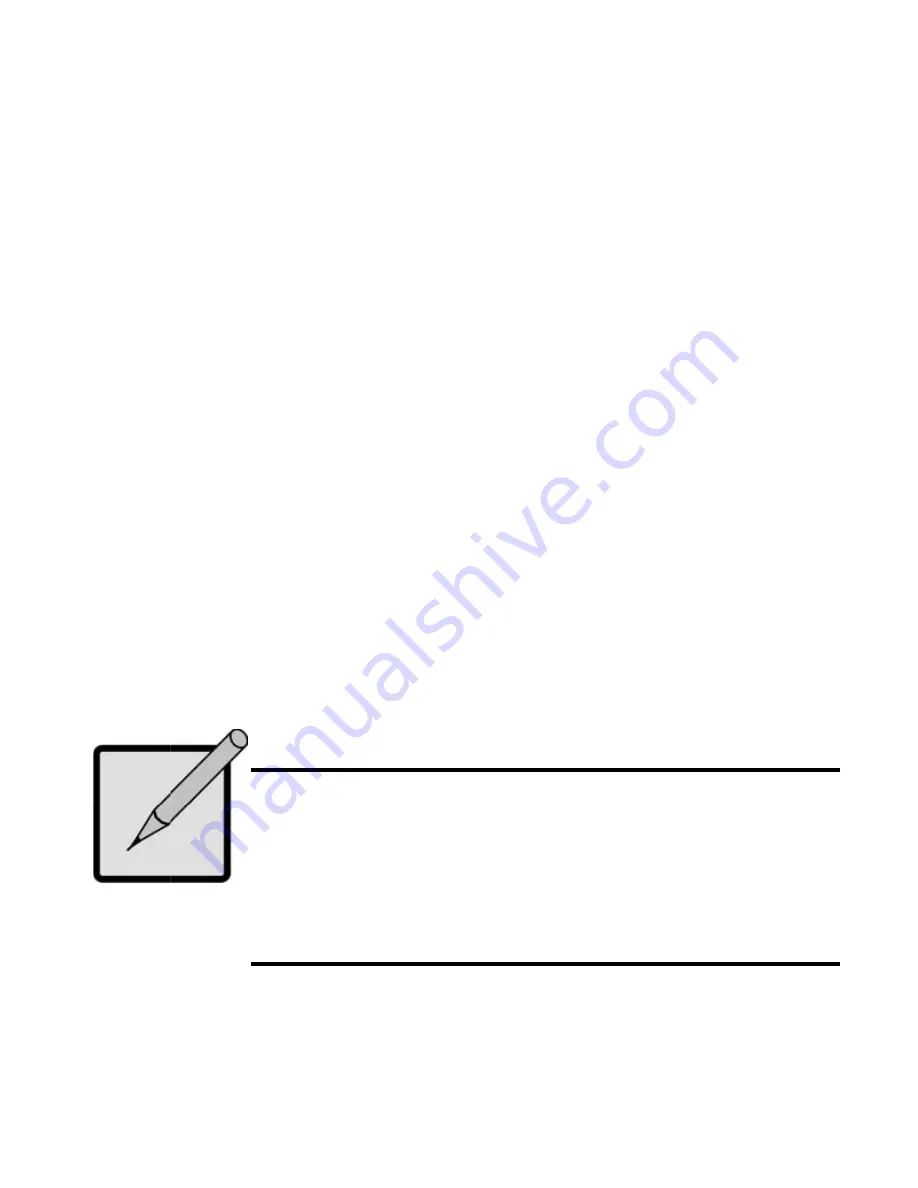
1
S
UMMARY
OF
SET
UP
PROCESS
This Quick Start Guide describes how to install four 2.5” storage drives in
the Pegasus J4*, then how to connect the power and Thunderbolt cable so the
device can be used and managed with a Thunderbolt equipped computer. The
installation steps in general are listed as follows:
S
TEP
1. I
NSTALL
HARD
DISKS
(
PAGE
3) *
S
TEP
2. C
ONNECT
THE
POWER
(
PAGE
6)
S
TEP
3. M
AKE
THE
T
HUNDERBOLT
CONNECTION
(
PAGE
7)
S
TEP
4. P
OWER
ON
THE
J4
AND
CHECK
THE
LED
S
(
PAGE
8)
S
TEP
5. C
ONFIGURE
THE
RAID
ARRAY
*
*Note
There are two versions of the Pegasus J4 available, one is
shipped without any physical storage drives. For this version,
it is necessary to install four 2.5” HDD or SSD into the empty
storage drive bays to use the device and then confi gure a
fi le system on the drives. The other version is shipped with
drives installed and ready to use.
Summary of Contents for Pegasus J4
Page 2: ...QUICK START GUIDE ...
Page 14: ...SCHNELLSTARTAN LEITUNG ...
Page 26: ...GUIDE DE DEMARRAGE RAPIDE ...
Page 38: ...GUIDA RAPIDA ...
Page 50: ...GUÍA DE INICIO RÁPIDO ...
Page 62: ...GUIA DE CONSULTA RÁPIDA ...
Page 74: ...ǸǾǮȀǸǼdz ǾȁǸǼǰǼDzǿȀǰǼ ...
Page 86: ...6758ÿ1É 3ġÌ58ÿ ...
Page 98: ...Gyors útmutató ...
Page 110: ...SKRÓCONA INSTRUKCJA 2 6â8 ...
Page 122: ...クイッ クスタートガイ ド ...
Page 128: ...6 電源を接続する Pegasus J4 背面の電源入力に電源コードを差し込みます もう一方の端を壁のコンセ ントや OA タップなどの電源に差し込みます ...
Page 134: ...快速入門指南 ...
Page 140: ...6 連接電源 將電源線插入 Pegasus J4 背面的電源插座 將另一端插入適當的電源設備中 如牆 壁插座或電源延長線 ...
Page 146: ...ᖿ䗳ܹ䮼ᣛफ ...
Page 152: ...6 连接电源 将电源线一端插入 Pegasus J4 后面的电源插孔 将另一端插入壁装插座或电源插板 等适当的电源中 ...
Page 158: ...捦幾 柢沗 橎喺昢 ...
Page 164: ...6 전원 연결 전원 코드를 Pegasus J4 후면의 전원 소켓에 끼웁니다 반대쪽을 벽면 콘센트 또는 전원 스트립과 같은 적합한 전원에 연결합니다 ...




































