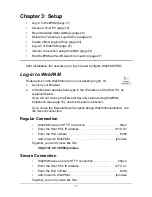Chapter 3: Setup
27
Log-out of WebPAM
There are two ways to log out of WebPAM:
•
Close your browser window
•
Click Logout on the WebPAM banner (below)
After logging out, you must enter your username and password to log in again.
Clicking Logout brings you back to the Login Screen.
Internet Connection using WebPAM
The above instructions cover connections between the Host PC and other PCs
using WebPAM over your company network. It is also possible to connect to a
Host PC from the Internet.
Your MIS Administrator can tell you how to access your network from outside the
firewall. Once you are logged onto the network, you can access the Host PC
using its IP address.
Please note that only the Host PC with the FastTrak RAID Controller can read
and write data to the logical drives. However, other PCs can monitor the Host PC
from virtually any location.
Run WebPAM without Network Connection
While WebPAM was designed to run over a network, you can run WebPAM
without a network connection but only from the Host PC. Follow this procedure:
1.
Double-click the WebPAM desktop icon.
Your browser opens and displays a “no connection to the Internet is currently
available” message.
2.
Click the
Work Offline
button.
3.
In the WebPAM login screen, enter your user name and password (if used),
then click the
Sign in
button.
A “webpage unavailable while offline” message will display.
4.
Click the
Connect
button.
A “no connection to the Internet is currently available” message will display.
5.
Click the
Try Again
button.
After a few moments, WebPAM will display normally in your browser.
Summary of Contents for dc5750 - Microtower PC
Page 1: ...WEBPAM USER MANUAL Version 1 3 ...
Page 12: ...WebPAM User Manual 6 ...
Page 22: ...WebPAM User Manual 16 ...
Page 34: ...WebPAM User Manual 28 ...
Page 40: ...WebPAM User Manual 34 ...
Page 108: ...WebPAM User Manual 102 ...