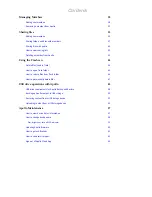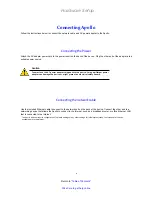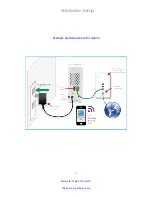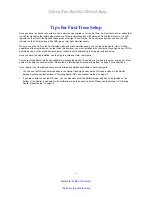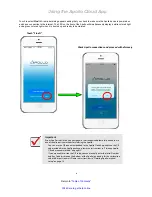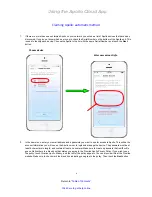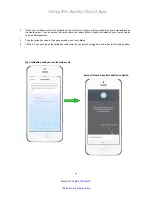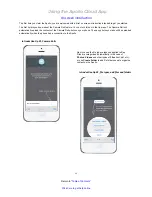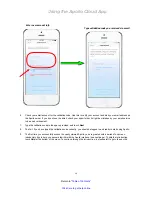Introduction to Apollo
2
Return to “
Table of Contents
”
Click here to get help online
Back of Apollo
The Reset button on the back of the Apollo restarts the device.
It is not related to the Reset function in the Apollo Cloud App.
Ethernet port
Connect this to your router or local
network (LAN). Make sure it will be
able to connect to the Internet.
USB 3.0 port
You can use this to back up
data on your Apollo. Connect
to a USB memory device to
transfer back up data .
Power insert
Use the AC power adapter
shipped with your Apollo
Reset button
Press to restart the Apollo
Link Speed LED
Green light is 100 Mbps
Amber light is 1000 Mbps
Link LED
Yellow light indicates a
connection. If there is no
connection, this is dark.
Check both ends of the
cable to make sure they are
securely attached to the
ports.