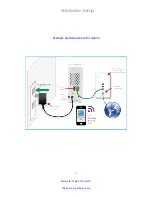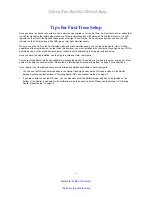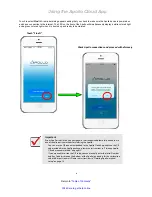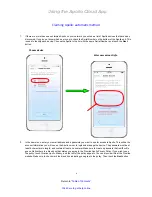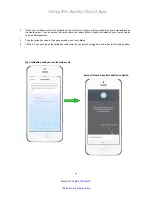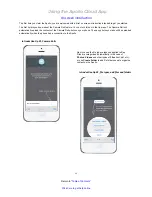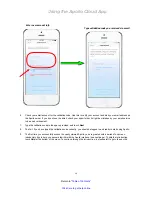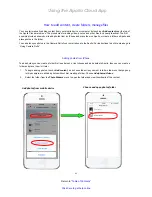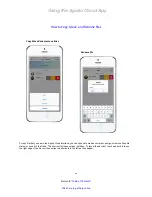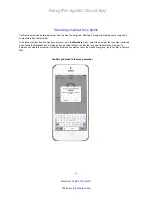Using the Apollo Cloud App
19
Return to “
Table of Contents
”
Click here to get help online
Apollo Cloud mobile interface
The Apollo Cloud App user interface is easy to use and intuitive, especially if you have used photo management or
file management Apps before. Even if you are an experienced App user, you might want to take a minute or two to get
familiar with the Apollo Cloud App. Here is a brief introduction to get you started using the App.
There are some minor differences in appearance and function between the two smart phone versions of Apollo Cloud
App. Most of the examples pictured in this document are from the iPhone, the Android interface is nearly identical in
appearance, but there is no functional difference between the two versions.
Apollo Cloud first login
In addition of uploading content from your iPhone, the Apollo Cloud App be used to
transfer content from other Cloud storage such as Google Drive, One Drive, or any other
public cloud service you can access with your iOS mobile device. Use the Add document
feature to transfer files from the public cloud to Apollo.
iPhone Apollo Cloud after first login
Go to
Settings
menu
to change device name, invite
members, read notifications, etc.
Start adding photos, videos,
etc., from your iPhone
Toggle
Select/Select All
to
choose photos, videos and files
that appear listed in this menu
Access files by category,
All files, Favorites, Photos and Videos