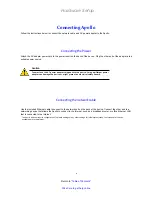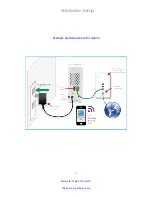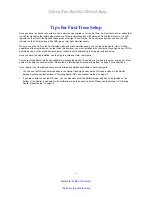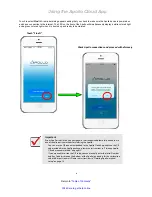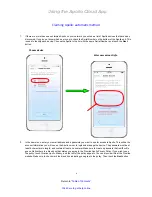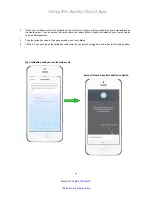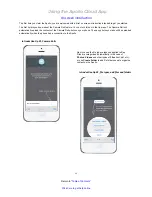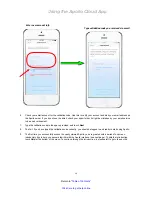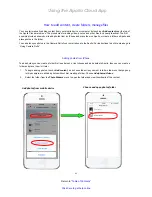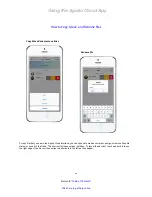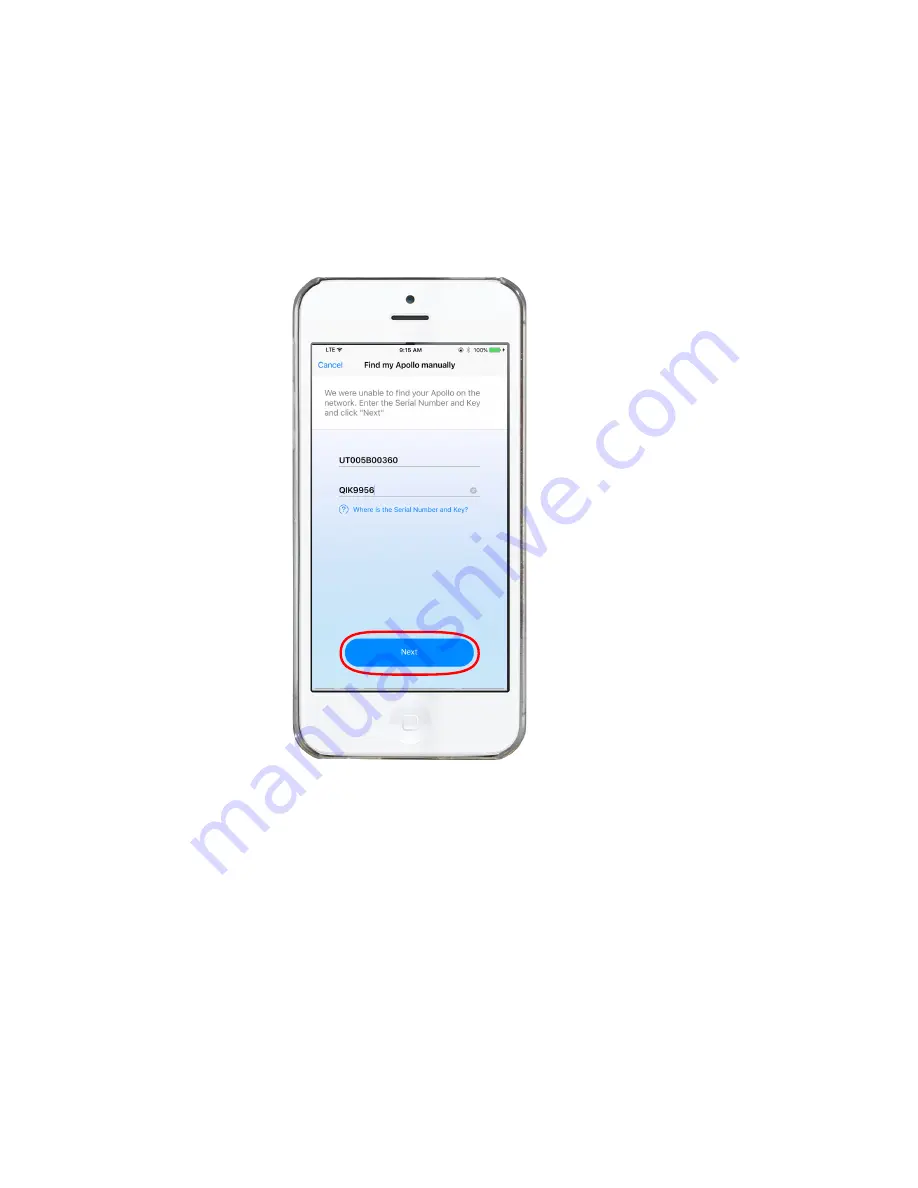
Using the Apollo Cloud App
14
Return to “
Table of Contents
”
Click here to get help online
3. Scan the QR code that was shipped with the Apollo. A successful scan of the QR code is confirmed when you see
the Serial Number and Key appear.
4.
Touch the
Next
button.
5. In the new menu, enter your email address and a password you want to use for access to Apollo. This will be the
account information you will use, as the Apollo owner, to login and manage the device. The password must be at
least 6 characters in length, and contain at least one numeral. Make sure to create a password that is difficult to
guess. Notice there is a blank box that states you agree to the Promise Apollo Privacy Policy. If you wish to see
the policy, touch
Promise Apollo Privacy,
and the text of the policy appears. You can also view this at the Promise
website. Make sure to check mark the blank box indicating you agree to the policy. Then touch the
Next
button.
Touch Next