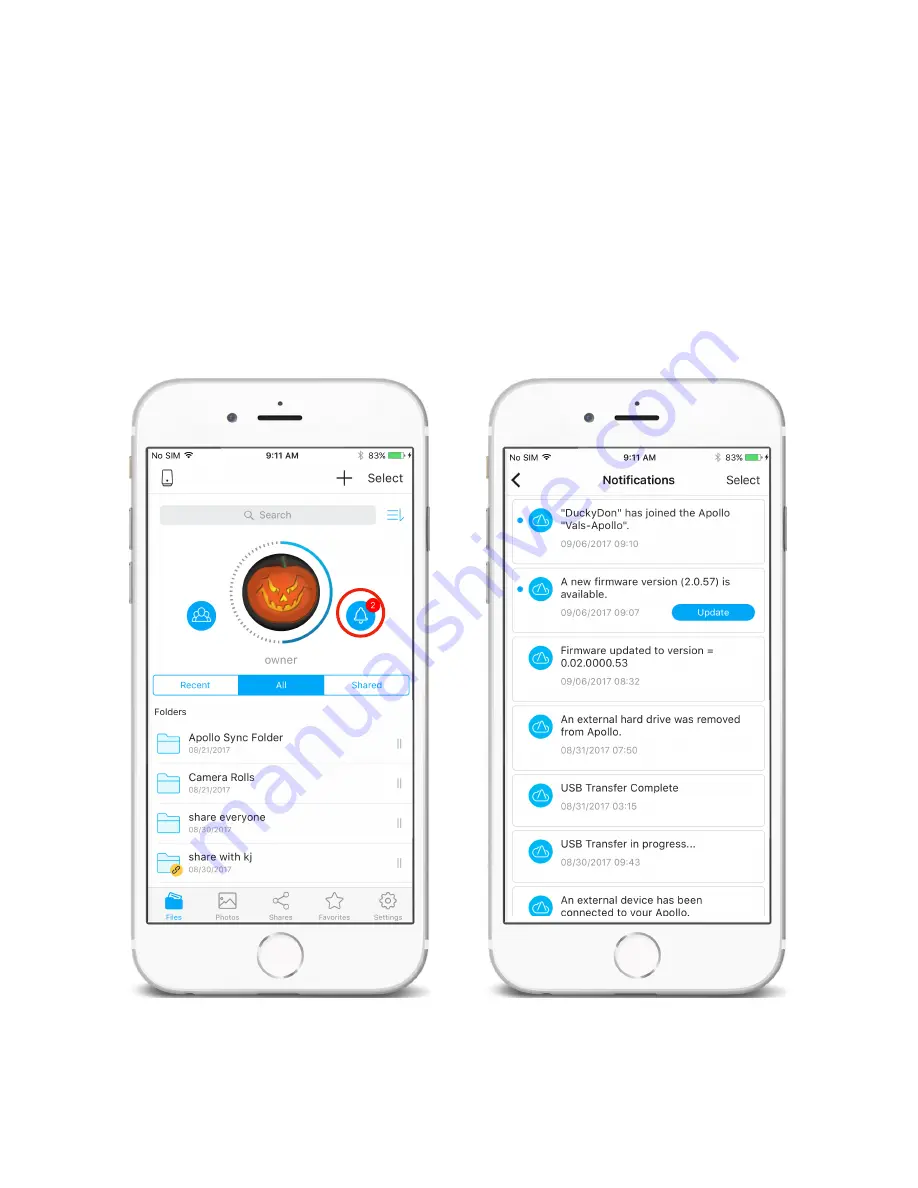
How to Get Notifications
Periodically the Apollo generates event notifications for system and device events such as a
USB backup or a firmware change. You can see these by touching the notifications link just
below the owner avatar pic in the Settings menu.
66
Access notifications
View Apollo notifications
















































