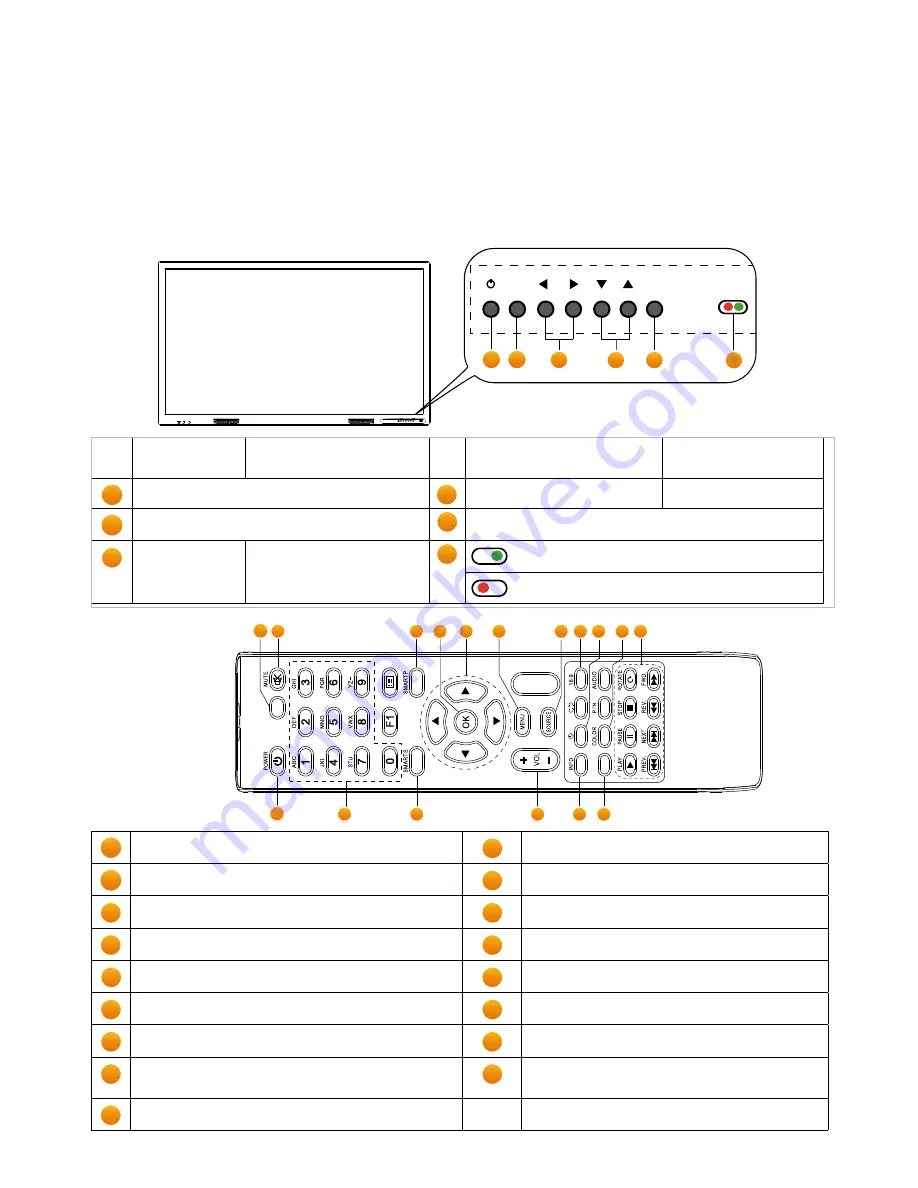
You can control the ActivPanel Touch in two ways:
•
With the buttons on the control panel at the front of the device.
•
With the buttons on the remote control.
You can access basic controls, as well as On-Screen Display (OSD) menus for fine-tuning audio and visual settings.
Control Panel
A
B
MENU
SOURCE
1
2
3
4
5
6
Basic Mode
On Screen Display Mode
(OSD)
Basic Mode
On Screen Display Mode
(OSD)
1
ActivPanel Touch ON/OFF
4
Switch to next/previous program Select item to be adjusted
2
Select Main Menu
5
Select Signal Source Menu, then select signal source
3
Increase/Decrease
volume
Increase/Decrease value of
selected item
6
Power ON
Standby
Controls
14
15
16
13
9
8
7
6
3
2
1
4
5
10
11
12
17
1
Power/Standby ON/OFF
10
Increase (+) / Decrease Volume (-)
2
NO Function
11
ON-SCREEN DISPLAY Mode
3
MUTE Volume
12
NO Function
4
Input Numbers
13
Display SIGNAL SOURCE SELECTION Menu
5
SOUND Mode
14
Change display aspect ratio
6
IMAGE Mode
15
Set SLEEP Timer
7
OK, confirm current selection/operation
16
Switch Colour Temperature
8
CURSOR KEYS:UP/DOWN: select item to be adjusted
LEFT/RIGHT: adjust value of selected item
17
USB Mode
9
MAIN Menu
Remote Control
ActivPanel Touch User Guide 11
Summary of Contents for TP-1872-V03
Page 1: ...UserGuide Panel TP 1872 V03...
Page 95: ...ActivPanel Touch User Guide 95...












































